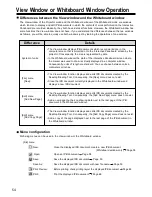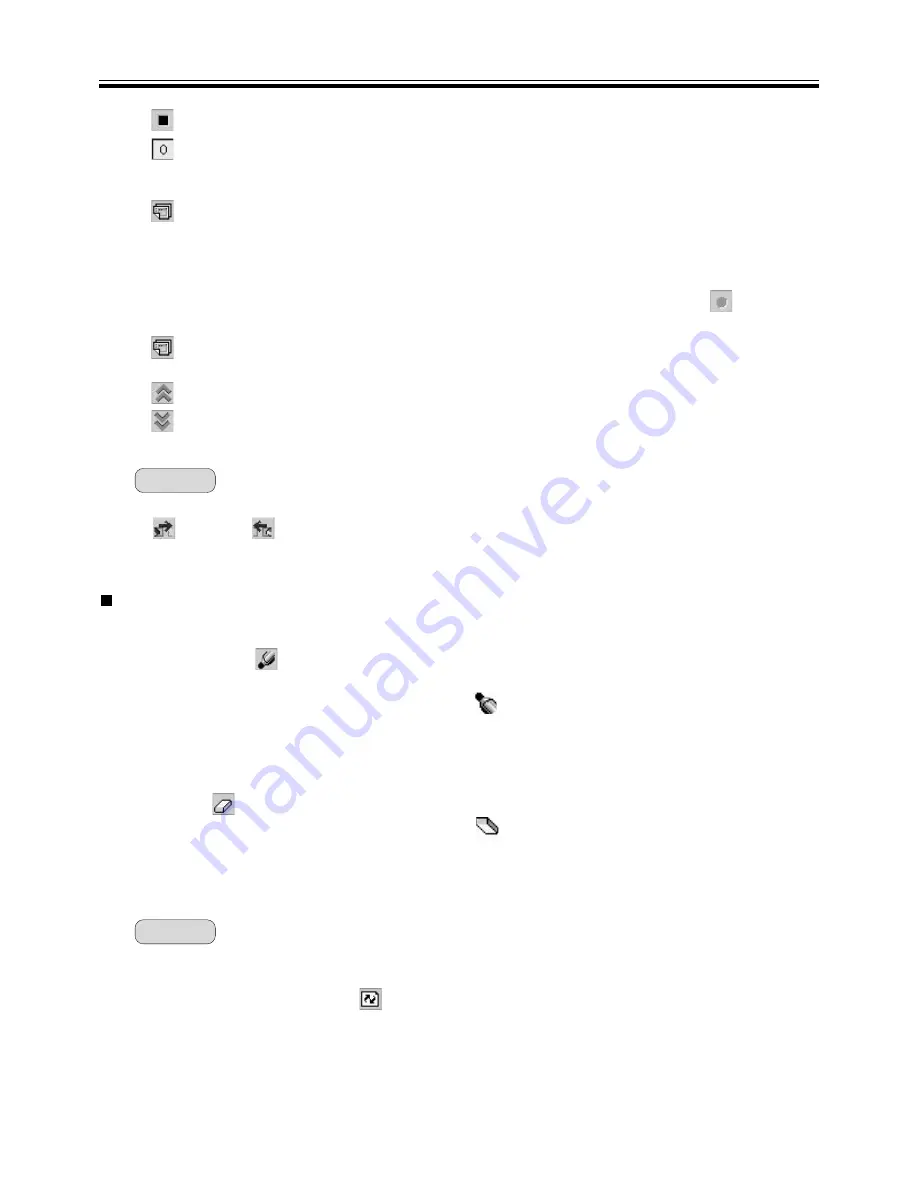
Projector Mode
• Draw and erase handwritten lines
(1) Click either
(Black Marker, Red Marker, Blue Marker or Green Marker) in the
Desktop Drawing Tool.
• The shape of the mouse cursor changes to
.
(2) Position the Mouse where you want to draw a handwritten line on the Desktop and
drag the Mouse.
(3) Click
(Eraser) in the Desktop Drawing Tool.
• The shape of the mouse cursor changes to
.
(4) Drag the Mouse to the area on the Desktop to be erased.
• The width and colour of the markers and the size of the eraser can be changed. (See page 41.)
• Handwritten lines drawn on the Desktop may be hidden or shifted when an application or a window
are operated. If this occurs, click
(Refresh) to redisplay the Desktop.
REC Stop:
Stop recording and store the recording data.
Page No.:
Display the page number which is being recorded.
Before recording, it is (0). When the Recording start button is depressed, it
displays as (1), and following pages will be numbered accordingly.
New Page:
In the case of (Method 1), save current page recordings and starts the
(Method 1)
process to record the next page.
Selecting this icon will stop the recording of the current page.
The recording process will be paused while the current page is saved and
the background for the next page is changed and confirmed.
To start the recording process of the next page, select the
(REC Start)
icon.
REC Page:
In the case of (Method 2), the second or subsequent page will be recorded.
(Method 2)
Shrinking:
Shrinks the Desktop Drawing Tool.
Expansion:
Expands the Desktop Drawing Tool.
• When the Desktop Drawing Tool is closed, the drawings are erased.
•
(Next) and
(Previous) are only displayd when the PowerPoint Slide Show is running.
Remark:
Remark:
40
Desktop Drawing Tool operation