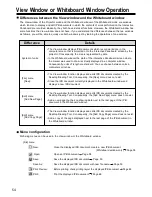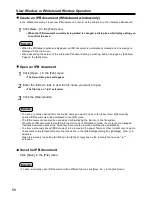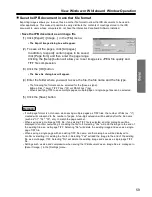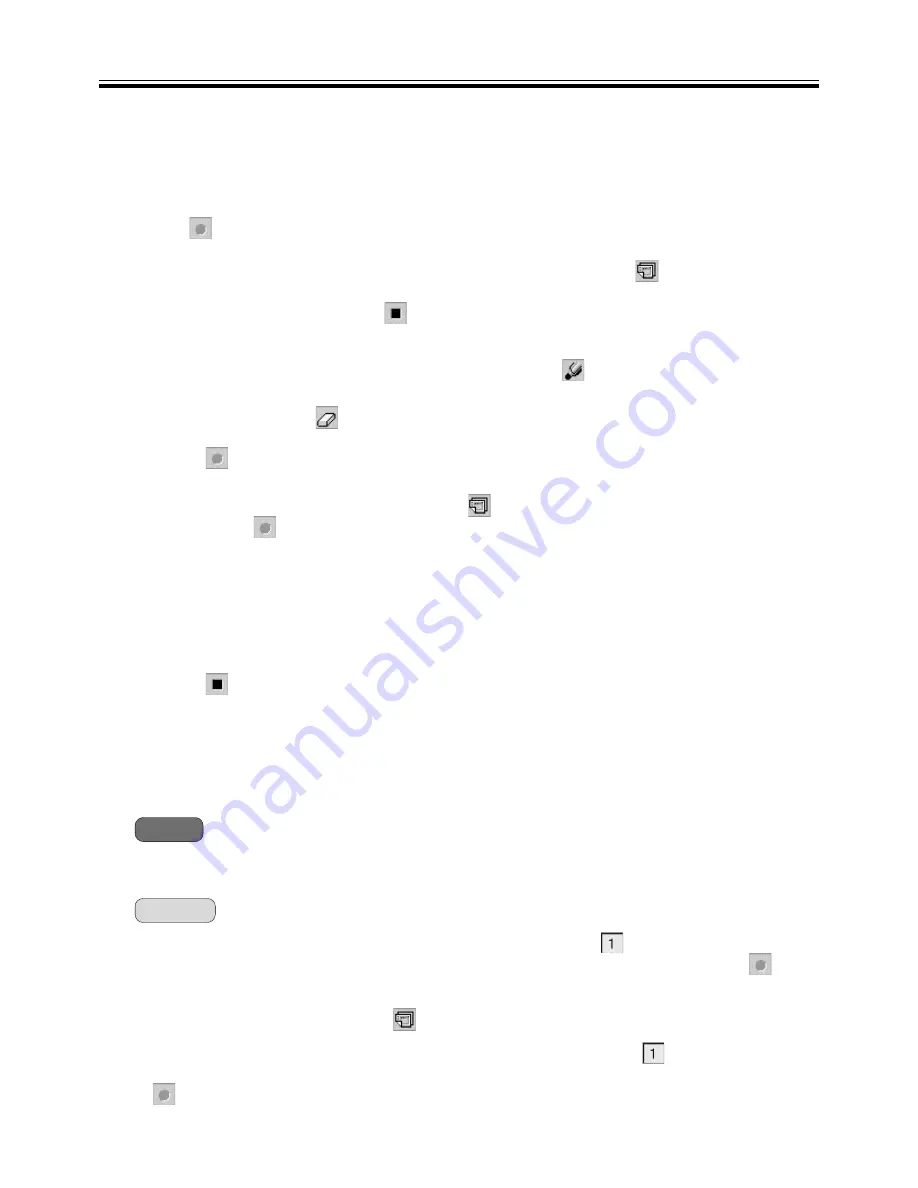
Projector Mode
• Do not change the Desktop resolution while recording data using method 1 or method 2. If changed, the
Desktop image will not be displayed properly in the View window.
• While using method 1 to record data, page numbers can be verified by
(PageNo) in the Desktop
Drawing Tool. Before starting to record data, the data value is "0" and will change to "1" when
(REC
Start) is clicked. The value will then count up for each page break.
When switching the computer screen being projected onto the screen of the Interactive Panaboard during
a meeting, begin drawing after adding
(New Page) and recording the background image of the new
page.
• While using method 2 to record data, the number of pages can be verified by
(PageCount) in the
Desktop Drawing Tool. Before starting to record data, the data value is "0" and it will change to "1" when
(REC Start) is clicked. The value will then count up each time the record button is pressed.
• A maximum of 50 pages can be stored.
Note
Remark:
44
(13) Enter the folder where you want to save the file and the file name.
•
The extension of the file is ".ipb".
(14) Click the [Save] button.
Recording by Using [(Method 2) Record strokes and background image together]
Clicking
(REC Start) in the Desktop Drawing Tool will record the Desktop image at that moment without
handwritten lines as a background and record any handwritten lines previously drawn or erased on the
Desktop on a page in stroke units. For the second or subsequent page, cliking
(REC Page) in the
Desktop Drawing Tool will record the Desktop image and handwritten lines as well.
The recording operation will stop when
(REC Stop) is clicked and the data will be saved as an IPB
document.
(1) Switch the Desktop to the desired background. Use
(Black Marker, Red Marker,
Blue Marker or Green Marker) in the Desktop Drawing Tool to draw handwritten lines.
In addition, use the
(Eraser) to erase unwanted handwritten lines.
(2) Click
(REC Start) in the Desktop Drawing Tool.
•
The image to be recorded for the current page will be displayed in a dialog box.
• For the second or subsequent page, click
(REC Page) in the Desktop Drawing Tool
instead of
(REC Start).
(3) To record, click button [Record] or [Record & Erase drawings].
•
Clicking the [Record] button will preserve the drawing after recording.
• Clicking the [Record & Erase drawings] button will erase the drawing after recording.
• Clicking the [Cancel] button will cancel recording.
(4) To add multiple pages, repeat steps 1 to 3.
(5) Click
(REC Stop) in the Desktop Drawing Tool.
•
The Save As dialog box will appear.
(6) Enter the folder where you want to save the file and the file name.
•
The extension of the file is ".ipb".
(7) Click the [Save] button.