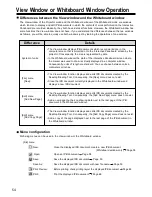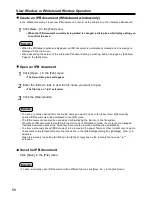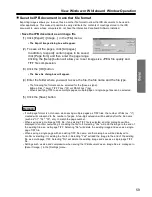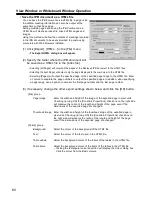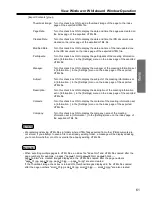Projector Mode
47
On-Screen Keyboard is a tool which the user can use to input data: it displays a virtual keyboard on the
computer screen which has been projected onto the Interactive Panaboard screen, and the user can then
proceed to click the keys on this keyboard. It can also be used with the handwriting tablet to recognize
handwriting to be input as data.
In the projector mode, it is displayed by clicking [Tool] · [On-Screen Keyboard] in the pop-up menu and placing
a check mark in the check box. If [Tool] · [On-Screen Keyboard] in the pop-up menu is clicked while the
keyboard is displayed and the check mark is removed, the On-Screen Keyboard is cleared from the display.
The On-Screen Keyboard can also be displayed and its display cleared on the Desktop Drawing Tool.
(See page 39.)
The On-Screen Keyboard provided with Windows can also be used instead of the original keyboard.
(See page 32.)
On-Screen Keyboard operation
• Using the On-Screen Keyboard to input data
(1) Click
(On-Screen Keyboard (Handwriting Tablet)) in the Desktop Drawing Tool.
•
If the Handwriting Tablet appears, click
button on the Handwriting Tablet to change to the
On-Screen Keyboard. Selecting [Standard Keyboard] or [Enhanced Keyboard] from the
[Keyboard] menu of the Handwriting Tablet is also available to change to the On-Screen
Keyboard.
(2) Activate the target application window for input. Align the text cursor with the input
field.
(3) Click the characters on the On-Screen Keyboard.
• The title of the target application for input currently is displayed as the On-Screen Keyboard title.
Remark:
About On-Screen Keyboard