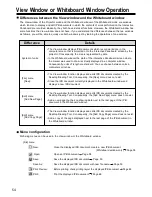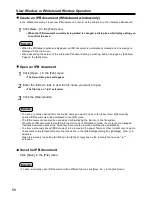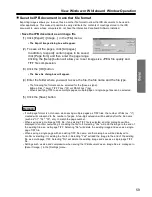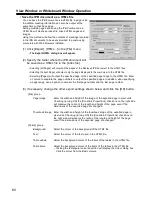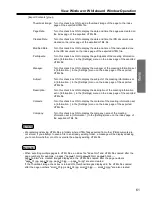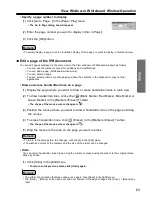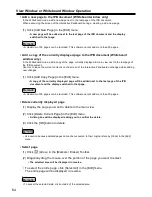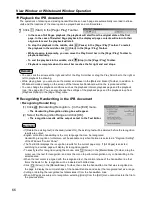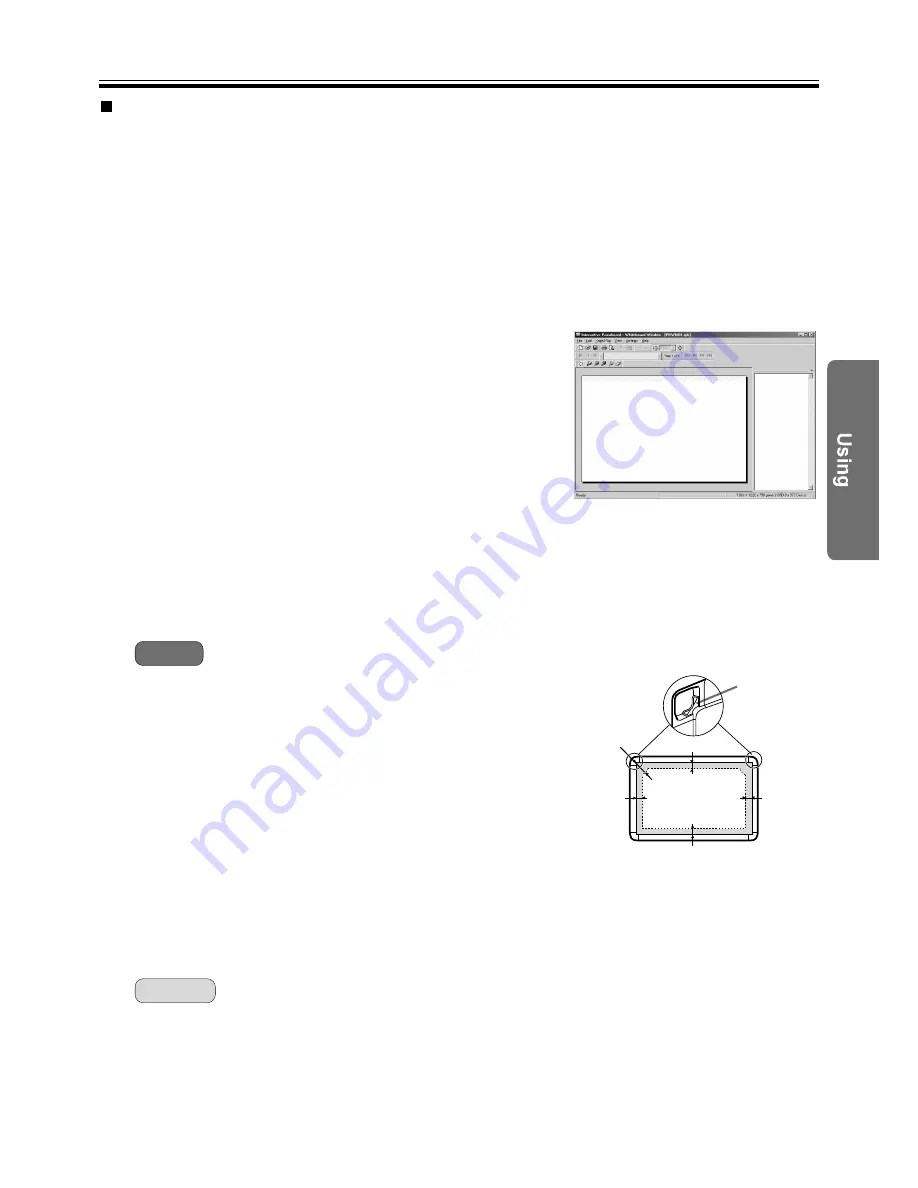
This section explains the flow of basic operations when using the Interactive Panaboard Software in the
Whiteboard mode. We recommend trying the operations in accordance with the following steps to help you
completely understand the operations in the Whiteboard mode.
• Drawing and erasing handwritten lines on the Interactive Panaboard screen
When the Whiteboard window is displayed, set one of the four different types of the markers for interactive
(Small) used for the Electronic Pen, remove the cap and draw on the Interactive Panaboard. The content of
the drawing will be displayed on a page in the Whiteboard window in real-time. Further, if you use the
Electronic Eraser to erase the contents drawn on the screen, the handwritten lines displayed on the page in
the Whiteboard window will be erased as well.
These drawing and erasing operations are recorded automatically.
(1) Start the Interactive Panaboard Software and
select the Whiteboard mode. (See page 29.)
• The Whiteboard window is displayed.
(2) Remove the cap of the Electronic Pen and draw
on the Interactive Panaboard screen using the
Electronic Pen.
• The position on the screen where you are drawing will
be reproduced on the page in the Whiteboard window
in real-time.
(3) Erase handwritten lines drawn on the Interactive Panaboard screen using the
Electronic Eraser.
• Portions erased on the screen will also be erased on the page in the Whiteboard window.
• The right figure shows the writing area in the Whiteboard mode.
Do not write the shaded area on the right figure.
• Do not cover the position receiver with your hand as this may
cause interactive function to stop functioning.
• Press down firmly with the point of the Electronic Pen or the
eraser on the screen film until you hear a buzzing sound.
• Do not do the followings near (less than 1m) the Interactive
Panaboard while using the Whiteboard mode as this may
display unnecessary streaks not written in the Whiteboard
window.
- Exchanging markers for interactive (Small) of the
Electronic Pen
- Setting or removing a marker cap of the Electronic Pen
- Pushing the point of the Electronic Pen
• When exchanging markers for interactive (Small) of the Electronic Pen, lock the pen holder lever while
inserting the marker all the way into the pen holder until you hear a buzzing sound.
Detection of the marker colour may not work well unless the marker is inserted fully into the pen holder.
• When advancing the screen of the Interactive Panaboard, click [Add New Page] in the [Edit] menu to add
a new page.
Notes
Remark:
Whiteboard Mode
Basic operation flow in Whiteboard mode
51
25mm
35mm
35mm
50mm
Position
Receiver
100mm
Writing area
Writing area