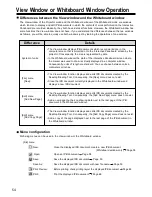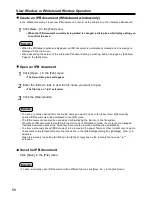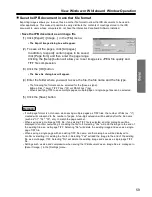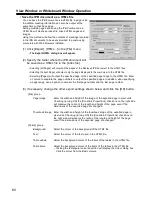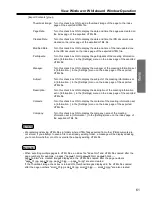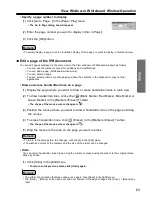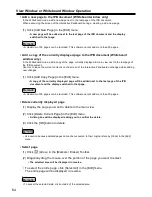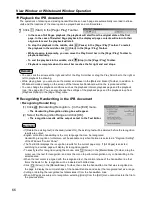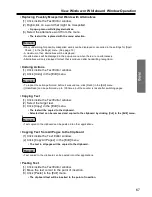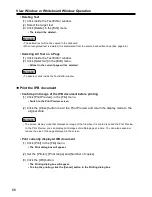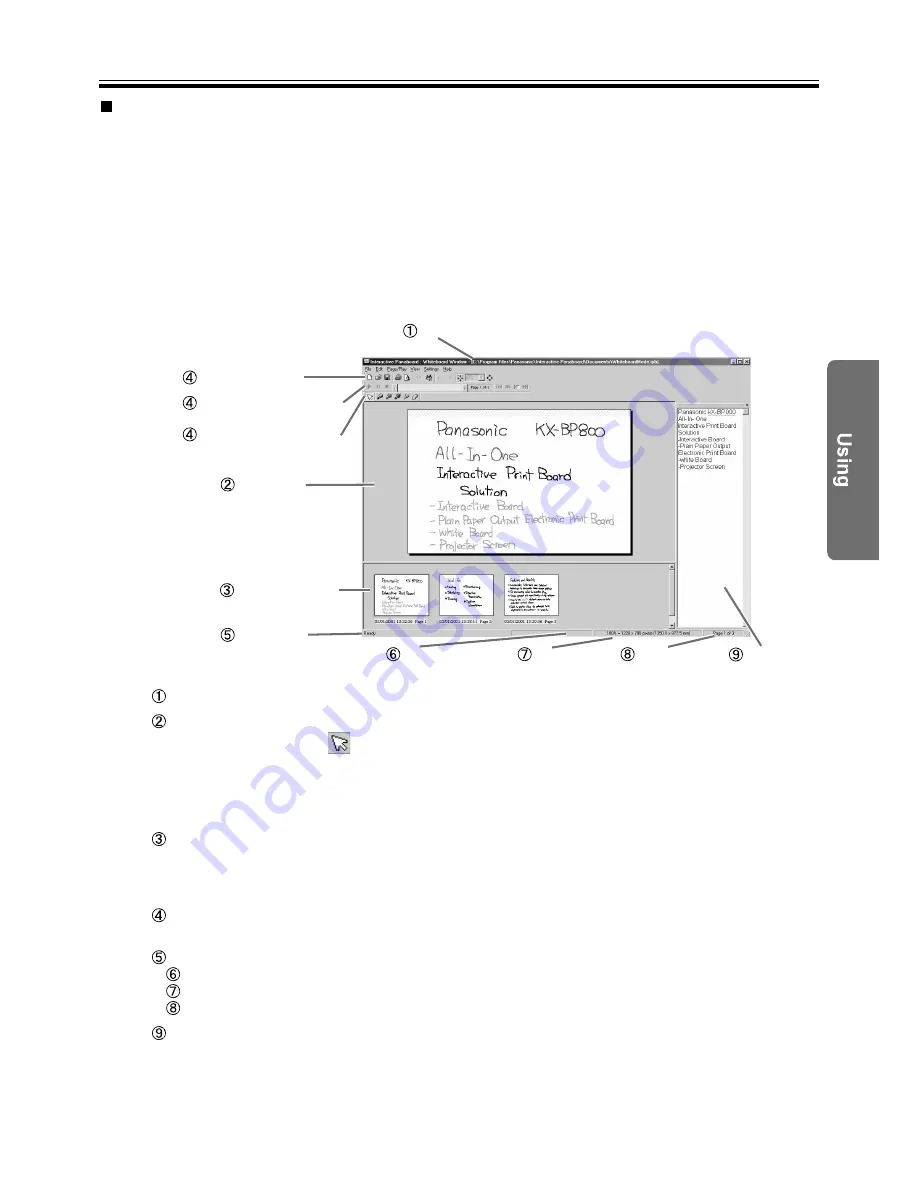
Whiteboard Mode
Whiteboard window is a function to reproduce the drawn lines by using the Electronic Pen and the Electronic
Eraser onto the Interactive Panaboard to the computer screen.
Recorded image data can be saved as IPB document. So that you can see the file later. The following
functions are available; Add lines with marker. Erase unnecessary lines with eraser. Copy entire page or
partial image to other general image formats such as Bitmap, JPEG, TIFF and these images can be
transferred to other application software. It can also be used for handwriting recognition for output as text.
Either start with the Whiteboard mode or click [Open Whiteboard Window] in the pop-up menu to get the
check mark in the Whiteboard mode, then the Whiteboard window will appear.
While displaying the Whiteboard window, click [Close Whiteboard Window] in the pop-up menu to delete the
check mark, then the Whiteboard window will disappear.
Title bar:
Indicate the currently opened file name of the IPB document.
Main view:
In the main view, the page to be edited is displayed.
When
(Arrow) is selected in the [Markers / Eraser] Toolbar, a part of page can
be copied into the Clipboard by dragging the mouse. It can be copied to other
application software by drag and drop.
When marker is selected in the [Markers / Eraser] Toolbar, you can draw lines on
the page. If the eraser is selected, you can erase the lines.
Thumbnail view:
The thumbnail image of the all pages of the IPB document can be displayed.
At the bottom of each page, the last modified date is displayed.
The image in the main view area is indicated as framing in the thumbnail area. To
change the editing page, click another page.
Toolbar:
Toolbar has buttons which most frequently used functions are formed as icon.
It can be moved in the display area by dragging.
Status bar:
Indicate the information of the IPB document.
Replay mode:
Indicate if it is in the replaying or not.
Image size:
Indicate the page size when it is 100% display ratio.
Page number:
Indicate the total number of pages and the page being displayed.
Text Editor:
Receives the data handwriting that has been recognized. Enables editing of the
text.
For more details about the Whiteboard window, refer to "View Window or Whiteboard Window Operation" from
page 54.
Title bar
Main view
Thumbnail view
[Main] Toolbar
[Page / Play] Toolbar
[Markers / Eraser] Toolbar
Status bar
Replay mode
Image size
Page number
53
About Whiteboard window
Text Editor