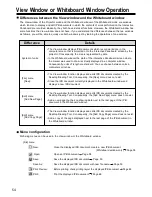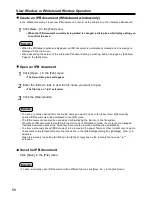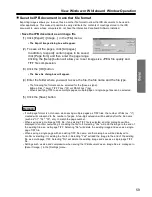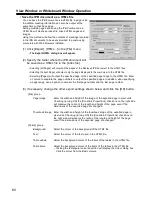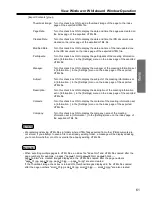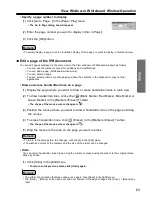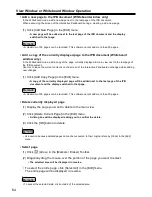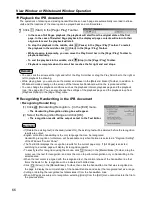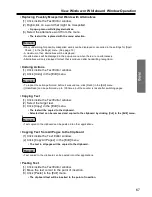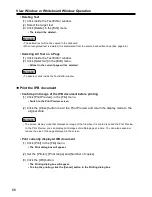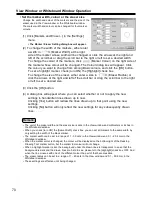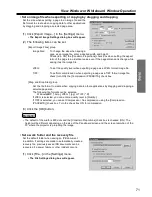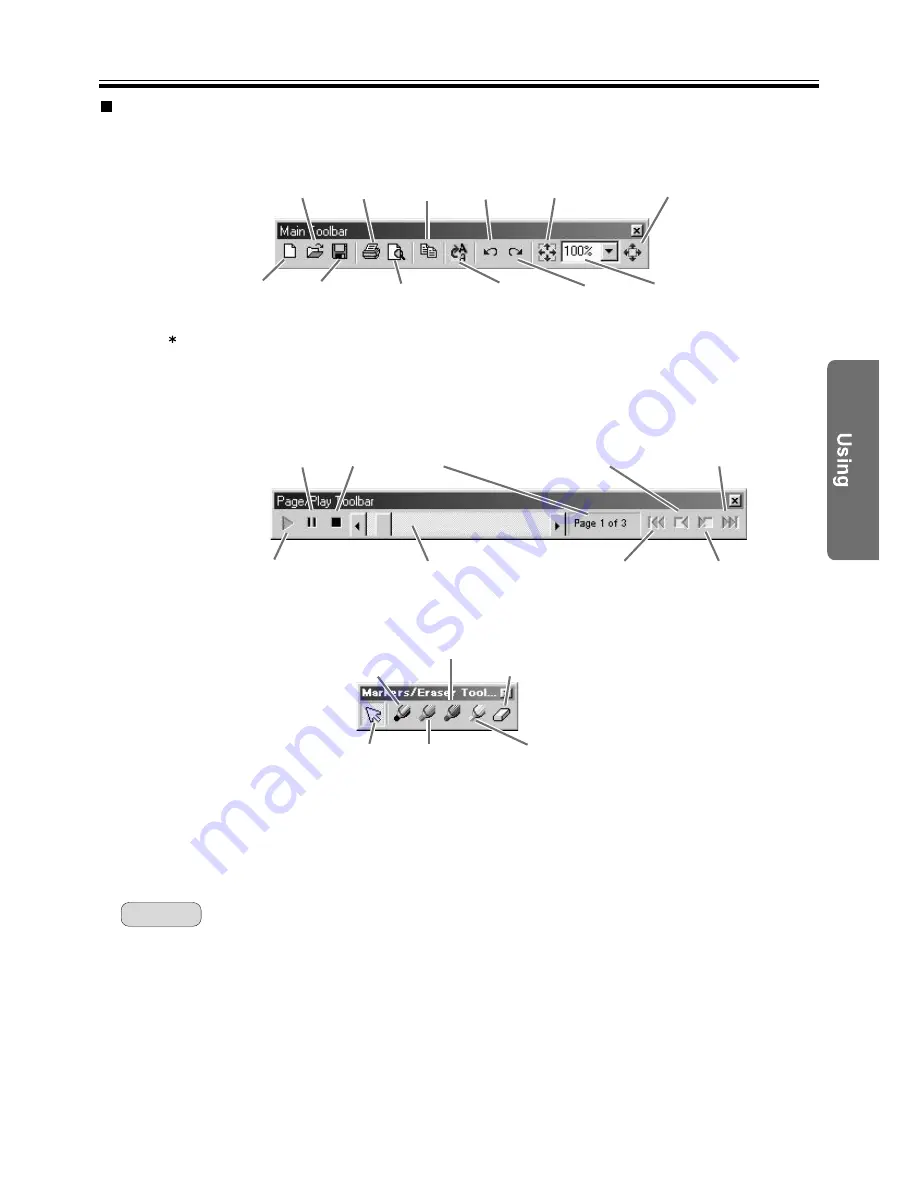
View Window or Whiteboard Window Operation
Following menus can be used in the View window or Whiteboard window.
• Main Toolbar
The [New] button is only for the Whiteboard window.
• Page / Play Toolbar
• Markers / Eraser Toolbar
To display a Toolbar, click the [View] menu and then click the Toolbar you want to display (any one of [Main],
[Page / Play], [Markers / Eraser]) and add a check mark.
If the Toolbar is already displayed, add a check mark next to that Toolbar.
To turn off the Toolbar, click [View] menu and remove the check mark from the Toolbar you want to hide.
If the Toolbar is not displayed, a check mark will not be added next to that Toolbar.
• The Toolbars can be dragged and moved to any location on the screen.
57
Pause
Stop
Start
Play Scroll bar
Go to Previous Page
Go to Last Page
Go to First Page
Go to Next Page
Page Number
Save
New
Open
Print Preview
Copy
Zoom
Fit Window
Full Screen
Redo
Undo
Tool bars
Black Marker
Blue Marker
Eraser
Arrow
Red Marker
Green Marker
Remark:
Handwriting
Recognition