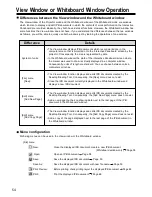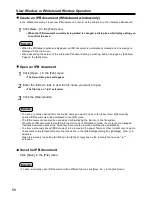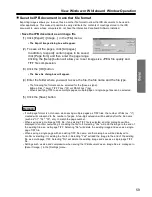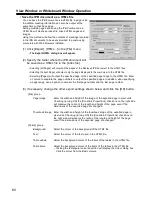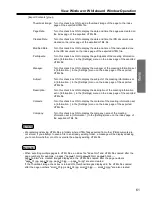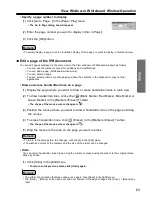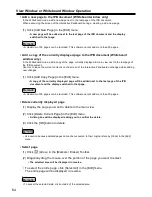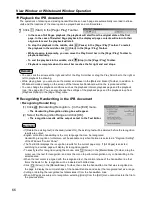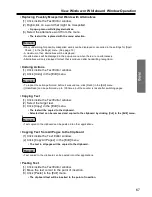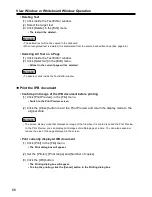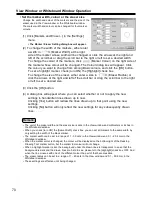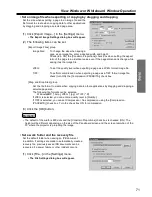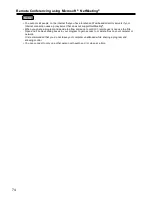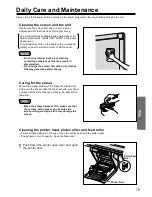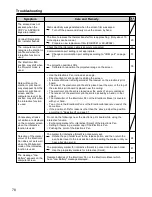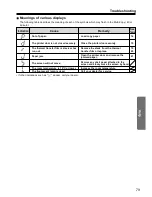View Window or Whiteboard Window Operation
• Copy selected page range to clipboard
(1) Click
(Arrow) in the [Markers / Eraser] Toolbar and drag the mouse to select the
portion of the page you want to copy.
In addition, to select the entire page, click [Select All] in the [Edit] menu.
• The selected area will be displayed in reverse.
(2) Click [Copy] in the [Edit] menu.
• To cancel the selected state, click outside of the selected area.
• The Image copied to the clipboard can be pasted in other applications.
• The Image copied to the clipboard becomes BMP image.
Remark:
65
Remark:
• Copy selected page range to other application by dragging and dropping
You can copy data to other applications by dragging and dropping the selected page area. To perform this
operation, the application copied to must support OLE (Object Linking and Embedding).
(1) Open the file where the data will be copied to and adjust the position of the
application window such that the page to be copied and the file to be copied to are
displayed in the screen. Arrange the documents such that both the information to be
dragged and the position where that information will be dropped are displayed.
(2) Click
(Arrow) in the [Markers / Eraser] Toolbar and drag the mouse to select the
portion of the page you want to copy.
In addition, to select the entire page, click [Select All] in the [Edit] menu.
• The selected area will be displayed in reverse.
(3) Drag the selected area to the copy destination of the other application.
• To cancel the selected state, click outside of the selected area.
• The file formats when copying by dragging and dropping can be selected from the formats below.
Bitmap Files (*.bmp), TIFF Files (*.tif) or JPEG Files (*.jpg)