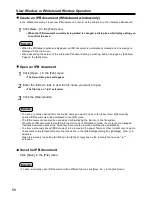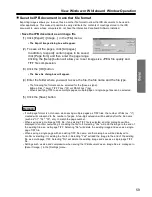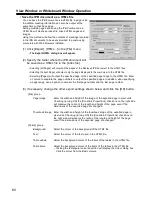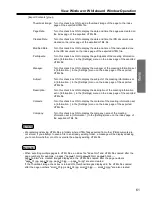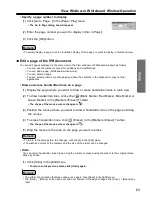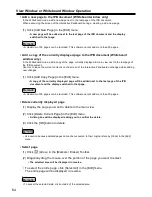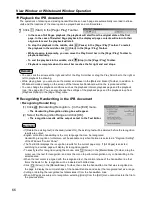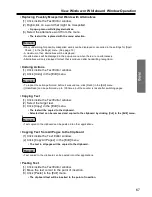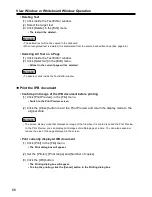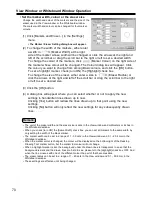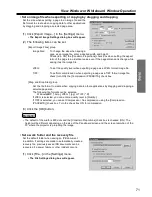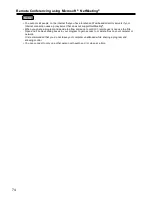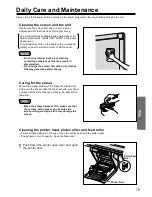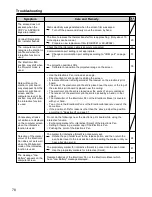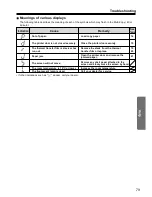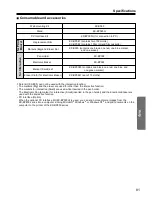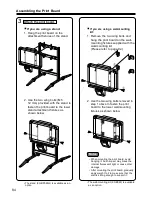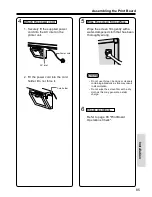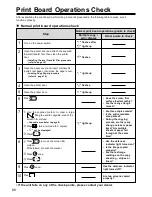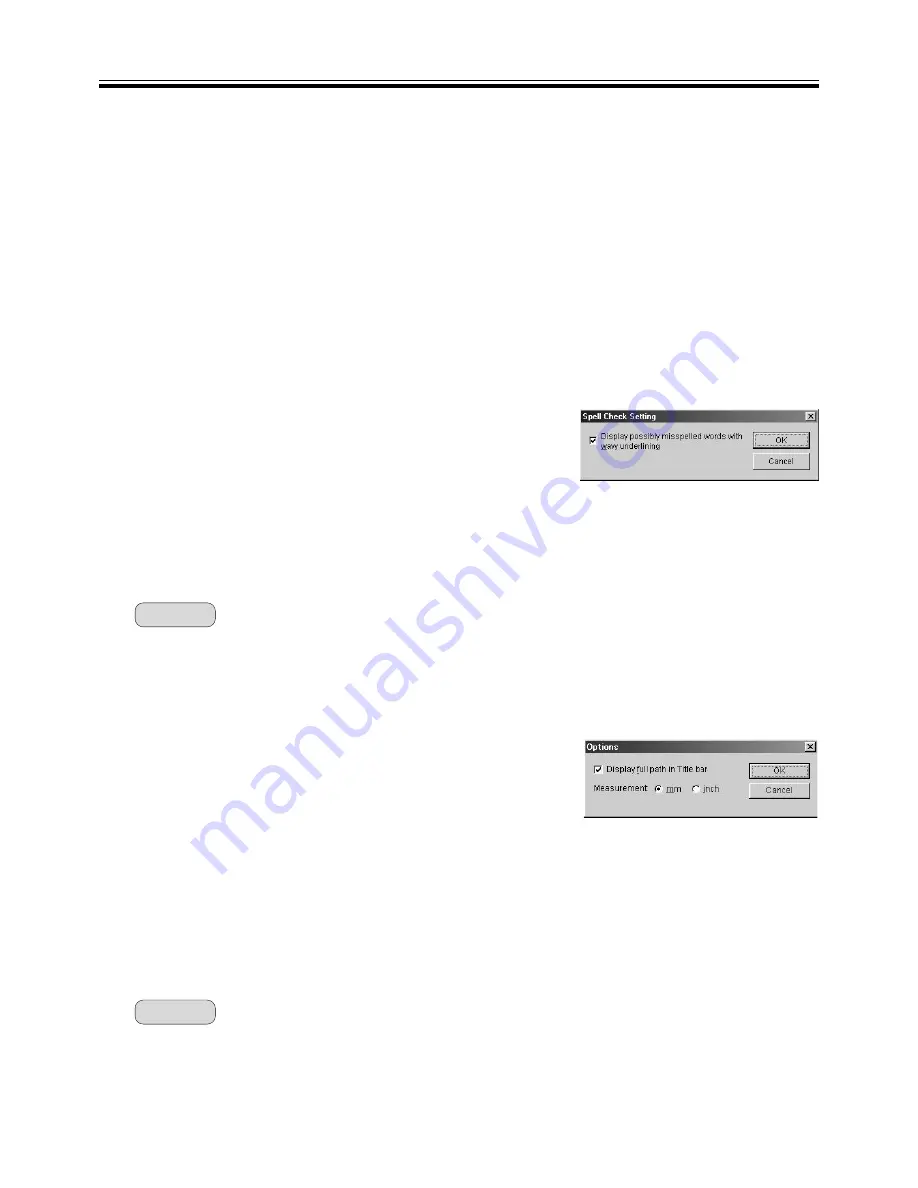
View Window or Whiteboard Window Operation
72
(2) The following items can be set.
Save Default Folder:
Set the path of the folder you want to display as a default when
saving a new IPB document.
Create Recovery File:
To create a recovery file, add a check mark (turn ON).
Recovery File Folder:
To save the recovery file at the same folder as the original file,
add a check mark (turn ON) to the [Same folder as original file]
check box. Otherwise, set the directory to save the recovery file.
Save automatically every x minutes:
To set the automatic save interval of the recovery file in a range
of 1 - 120 minutes.
(3) Click the [OK] button.
• Spell check setting for recognized handwriting
Set the spell check for recognized handwriting.
(1) Click [Spell Check...] in the [Settings] menu.
• The spell Check Setting dialog box will appaer.
(2) The following items can be set.
Display possibly misspelled words with wavy underlining:
When checked, possibly misspelled
words are displayed with wavy
underlining.
(3) Click the [OK] button.
• Only text that is produced after handwriting recognition is subject to spell checking.
Remark:
• Option setting
Set the display method of the file name in the Title bar and the display unit system.
(1) Click [Options...] in the [Settings] menu.
• The Options dialog box will appear.
(2) The following items can be set.
Display full path in Title bar:
To display the full path of the currently opened file in the title bar of
the View window or the Whiteboard window, add a check mark (turn
ON).
Measurement:
To switch the display unit system of the Whiteboard window.
(3) Click the [OK] button.
• The computer screen will be projected onto the screen of the Interactive Panaboard in the Projector
mode and because there is no physical size, the display unit system is only in pixels (dots) and cannot
be changed.
• The display unit systems of millimeters / inches are used as units to represent the page size on the
status bar, pen width and eraser size.
Remark: