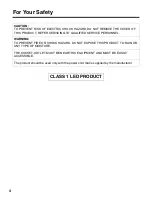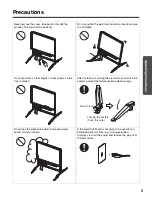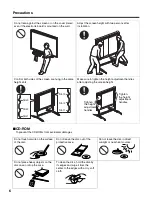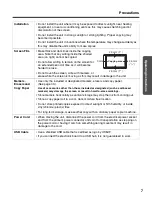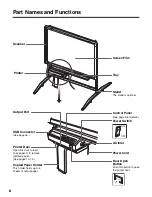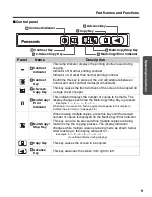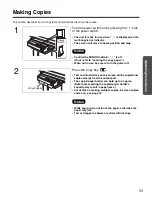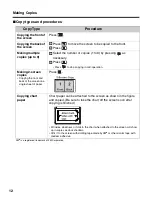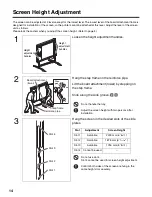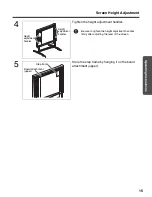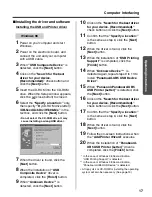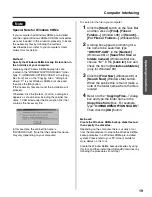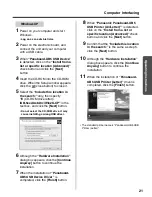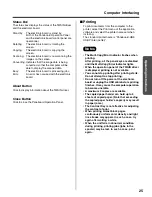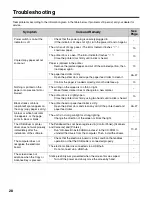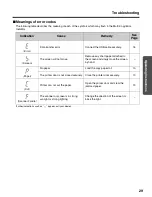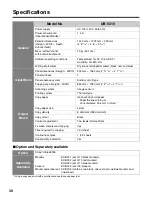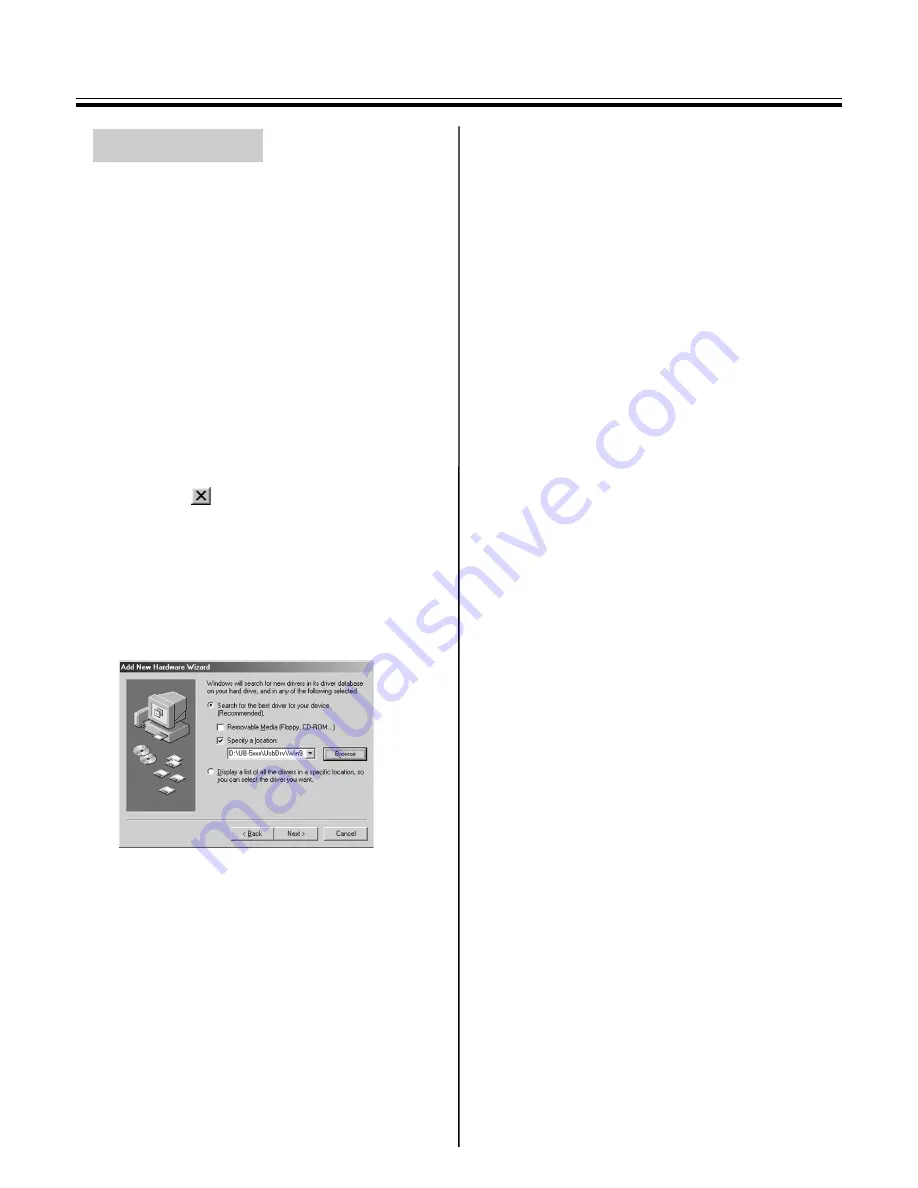
Computer Interfacing
18
1
Power on your computer and start
Windows.
2
Power on the electronic board, and
connect the unit and your computer
with a USB cable.
3
When
“Panaboard-UB5 USB Device”
is detected, click on the
“Specify the
location of the driver (Advanced)”
check button and click the
[Next]
button.
4
Insert the CD-ROM into the CD-ROM
drive. When the Setup window appears,
click the
(close button) to close it.
5
Select the
“Specify a location:”
only,
then specify
“D
(CD-ROM drive letter)
:
\UB-5xxx\UsbDrv\Win98-Me”
in the
text box, and click the
[Next]
button.
• Do not select the CD-ROM drive. It may
cause installing a wrong USB driver.
6
When the driver is found, click the
[Next]
button.
7
When the installation of
“Panaboard-
UB5 USB Device Driver”
is
completed, click the
[Finish]
button.
8
When
“Panaboard-UB5 USB Printer”
is detected, click on the
“Specify the
location of the driver (Advanced)”
check button and click the
[Next]
button.
9
Confirm that the
“Specify a location:”
is the same as step 5, click the
[Next]
button.
10
When the driver is found, click the
[Next]
button.
11
When the installation of
“USB Printing
Support”
is completed, click the
[Finish]
button.
12
When
“PanasonicPanaboard-UB5
USB Printer (Letter)”
is detected, click
on the
“Specify the location of the
driver (Advanced)”
check button and
click the
[Next]
button.
13
Confirm that the
“Specify a location:”
is the same as step 5, click the
[Next]
button.
14
When the driver is found, click the
[Next]
button.
15
Follow the on-screen instructions when
the
“Add Printer Wizard”
executes.
16
When the installation of
“Panaboard-
UB5 USB Printer (Letter)”
driver is
completed, click the
[Finish]
button.
• A floppy disk or CD-ROM for installing the operating
system will also be necessary. (See page 19.)
Windows Me
UB-5310_MECA.book 18 ページ 2003年5月15日 木曜日 午後5時23分