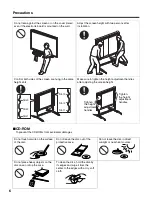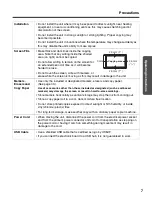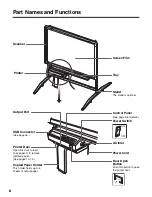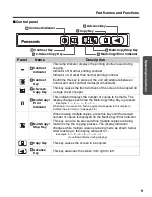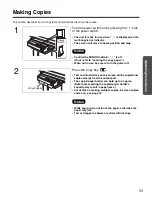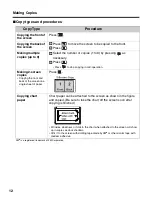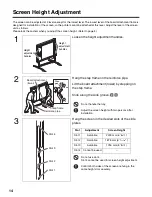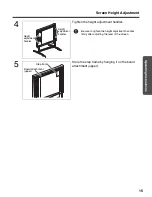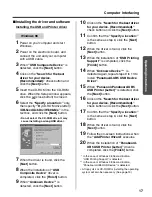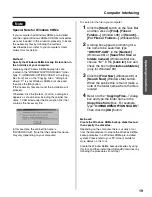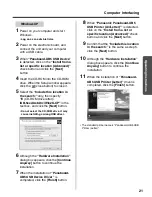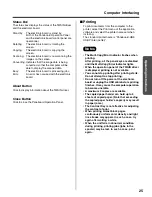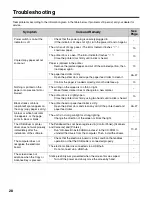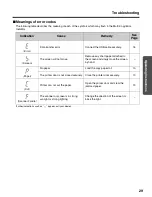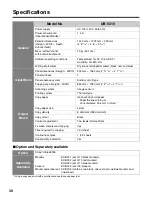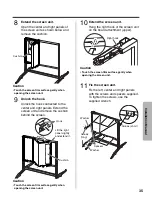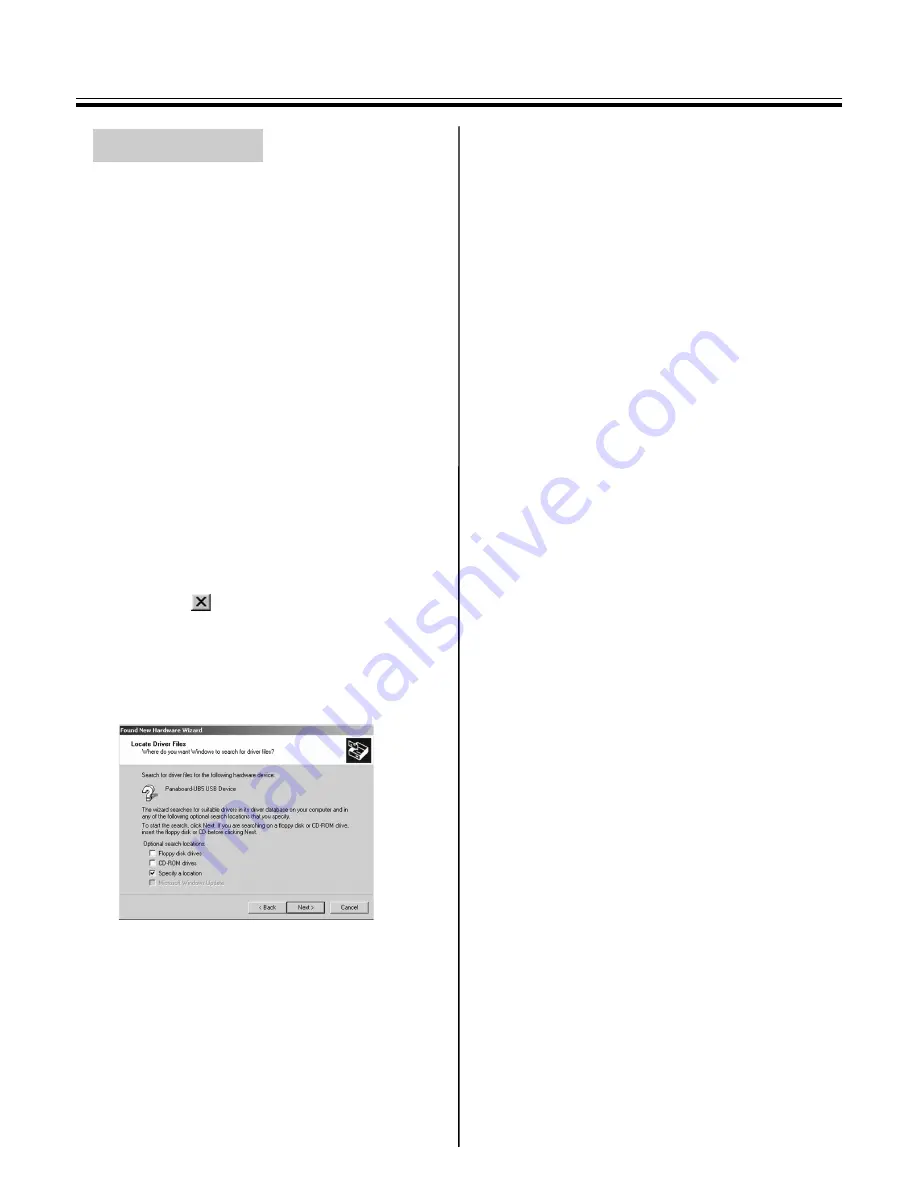
Computer Interfacing
20
1
Power on your computer and start
Windows.
• Log on as an administrator.
2
Power on the electronic board, and
connect the unit and your computer
with a USB cable.
3
When
“Welcome to the Found New
Hardware Wizard”
dialog box appears,
click the
[Next]
button.
4
When
“Panaboard-UB5 USB Device”
is detected, click on the
“Search for a
suitable driver for my device
(Recommended)”
check button and
click the
[Next]
button.
5
Insert the CD-ROM into the CD-ROM
drive. When the Setup window appears,
click the
(close button) to close it.
6
Select the
“Specify a location”
only,
then click the
[Next]
button.
• Do not select the CD-ROM drive. It may
cause installing a wrong USB driver.
7
Specify
“E
(CD-ROM drive letter)
:
\UB-5xxx\UsbDrv\Win2K-XP”
in the
text box, and click the
[OK]
button.
8
When the driver is found, click the
[Next]
button.
9
Although
“Digital Signature Not
Found”
dialog box appears, click the
[Yes]
button to continue the installation.
10
When the installation of
“Panaboard-
UB5 USB Device Driver”
is
completed, click the
[Finish]
button.
11
When
“Welcome to the Found New
Hardware Wizard”
dialog box appears
again, click the
[Next]
button.
12
When
“Unknown”
is detected, click on
the
“Search for a suitable driver for
my device (recommended)”
check
button and click the
[Next]
button.
13
Select the
“Specify a location”
only,
then click the
[Next]
button.
• Do not select the CD-ROM drive. It may
cause installing a wrong USB driver.
14
Confirm that the
“Copy
manufacturer’s files from:”
is the
same as step 7, click the
[OK]
button.
15
When the driver is found, click the
[Next]
button.
16
Although
“Digital Signature Not
Found”
dialog box appears, click the
[Yes]
button to continue the installation.
17
When the installation of
“Panaboard-
UB5 USB Printer (Letter)”
driver is
completed, click the
[Finish]
button.
• The standard printer name is “Panaboard-UB5 USB
Printer (Letter)”.
Windows 2000
UB-5310_MECA.book 20 ページ 2003年5月15日 木曜日 午後5時23分