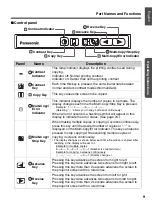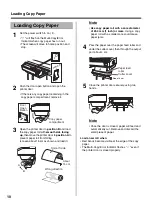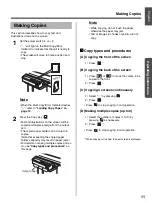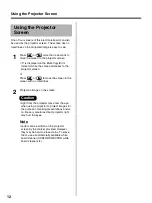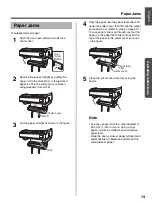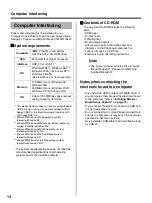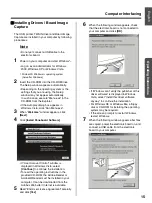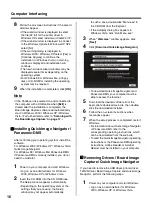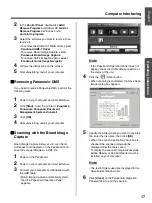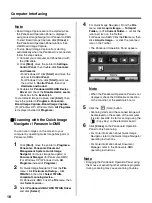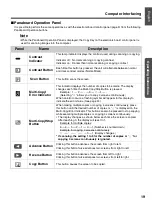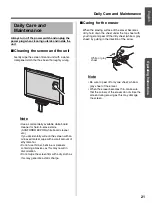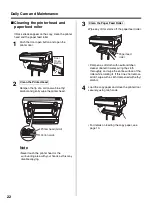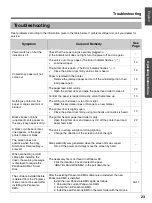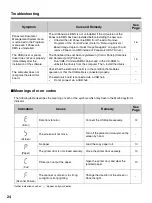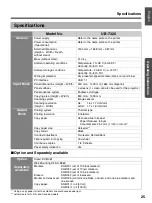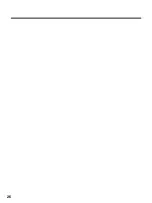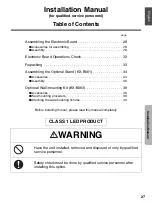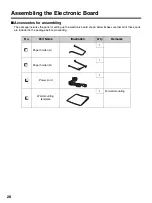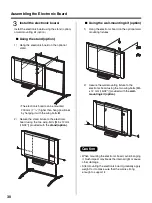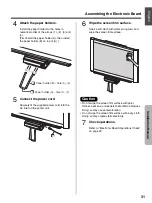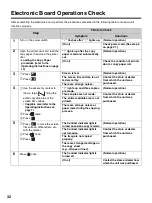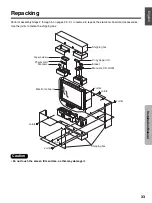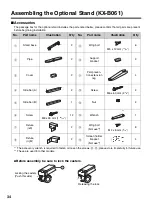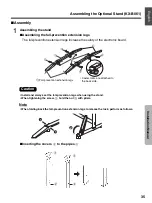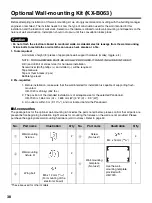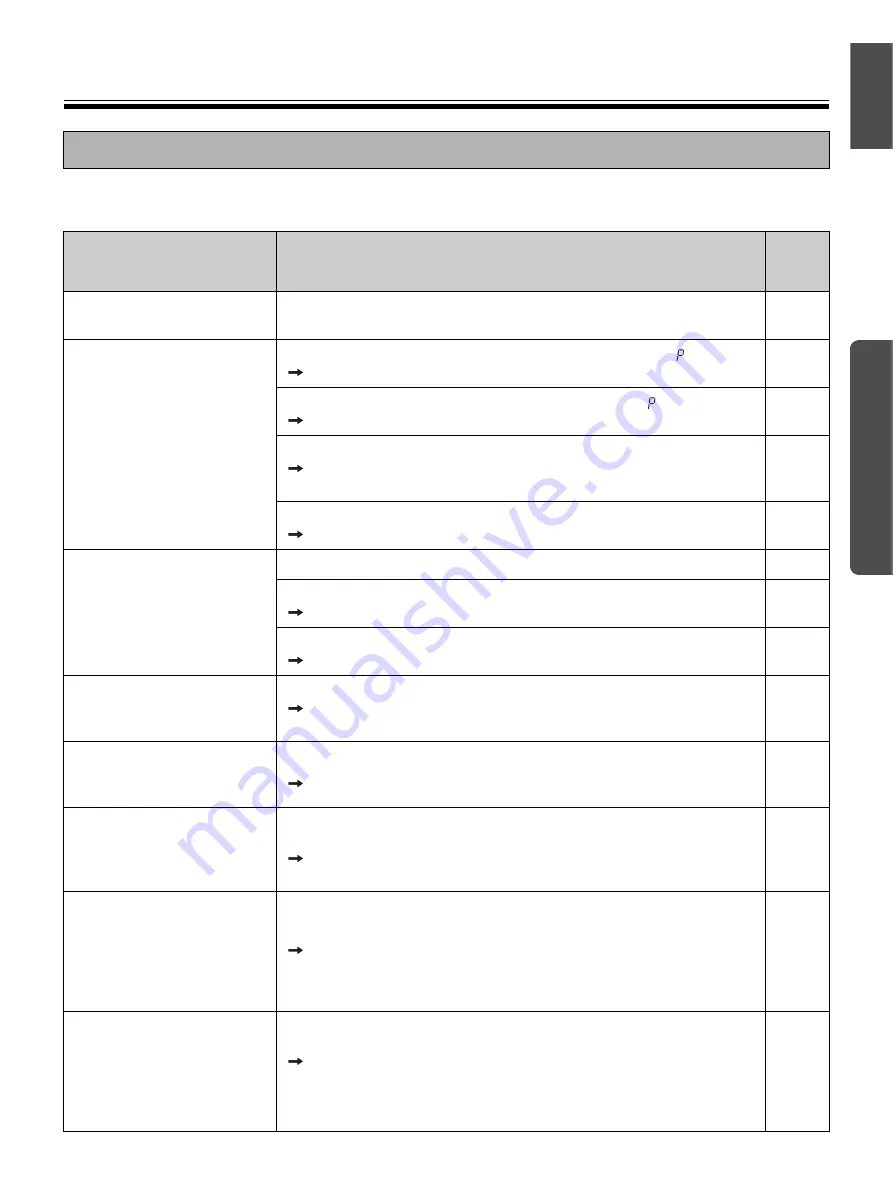
Troubleshooting
23
Operating Instructions
English
Treat problems according to the information given in the table below. If problems still persist, call your dealer for
service.
Troubleshooting
Symptom
Care and Remedy
See
Page
Power switch is on but the
indicator is off.
Check that the power plug is securely plugged in.
(If the indicator still does not light, turn the power off and on again.)
–
Copied copy paper will not
come out.
The unit is out of copy paper. (The Error Indicator flashes “
”.)
Load new paper.
The printer door is open. (The Error Indicator flashes “
”.)
Close the printer door firmly until a click is heard.
Paper is jammed in the printer.
Remove the jammed paper and cut off the wrinkled portion, then
load paper again.
The paper feed roller is dirty.
Open the printer door and wipe the paper feed roller to clean it.
Nothing is printed on the
paper or copies are faint or
blurred.
Confirm the paper is loaded correctly, smooth side face up.
The writing on the screen is too thin or light.
Make thicker, darker lines or change to a new marker.
–
The printer door is slightly open.
Close the printer door firmly, using two hands until a click is heard.
Black streaks or blank
(unprinted) spots appear on
the copy (copy paper is dirty).
The printer head or paper feed roller is dirty.
Open the printer door and clean any dirt off the printer head and
paper feed roller.
A black or white horizontal
line appears, or the page
prints in black or blank.
The unit is in strong sunlight or strong lighting.
Change the direction of the screen or block the light.
–
The screen does not
advance when the Copy,
Advance or Reverse Key is
pressed.
Static electricity was generated when the screen film was wiped.
Turn off the power and slowly move the screen by hand.
–
When connecting a USB
cable after installing the
driver, the warning message
is displayed to require the
Panaboard UB5-7 Driver
Disk.
The necessary file is not found in Windows 98.
Click the location’s box and select the pass
“UB5-7\UsbDrv\Win98-Me” in the pull down menu.
–
The software installed before
is deleted from the Programs
menu or cannot be used after
installing the Panasonic-
DMS.
After the existing Panasonic-DMS software is uninstalled, the new
Panasonic-DMS is installed.
Install the new Panasonic-DMS again as follows.
1. Uninstall the current Panasonic-DMS.
2. Install the old Panasonic-DMS.
3. Install the new Panasonic-DMS in the same folder with the old one.