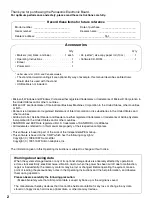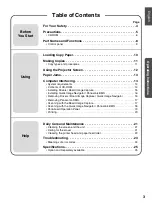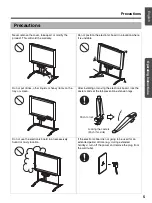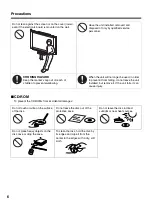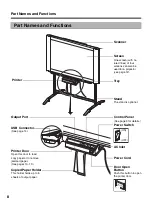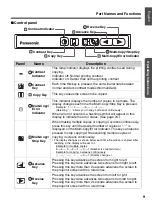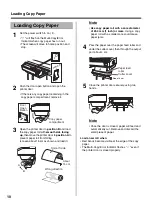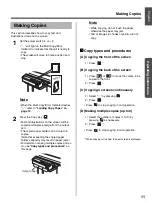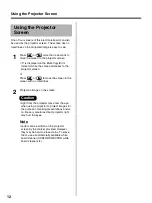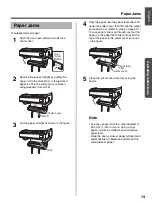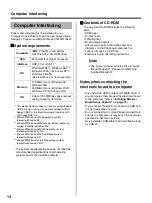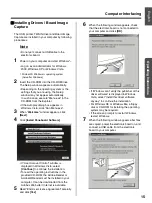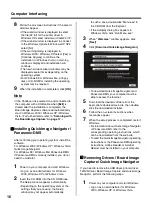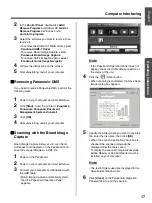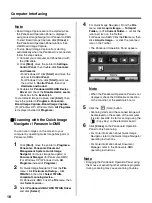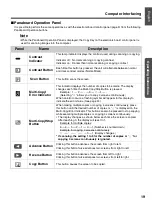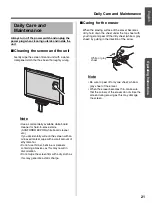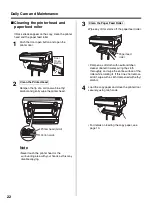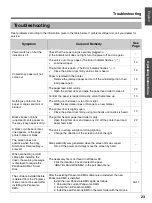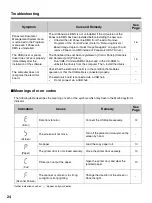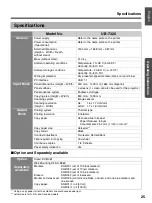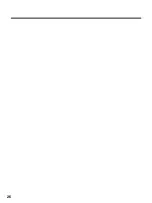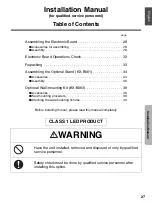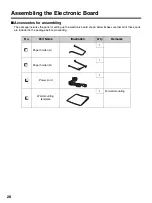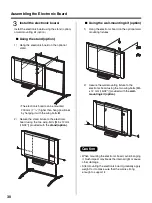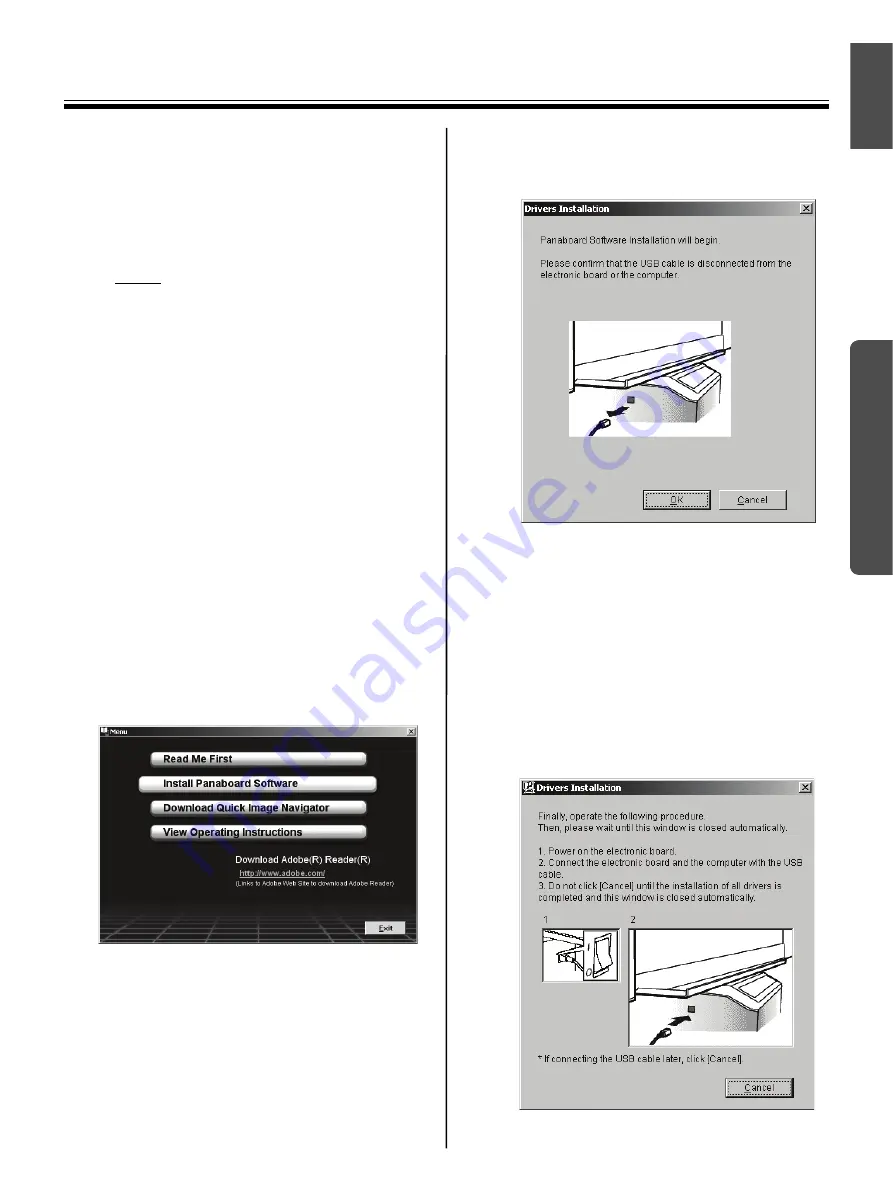
Computer Interfacing
15
Operating Instructions
English
■
Installing Drivers / Board Image
Capture
The USB, printer, TWAIN driver and Board Image
Capture are installed in your computer by following
procedures.
Note
• Do not yet connect a USB cable to the
electronic board.
1
Power on your computer and start Windows*
1
.
• Log on as an administrator for Windows
2000, Windows XP or Windows Vista.
*
1
Microsoft
®
Windows
®
operating system
(hereafter Windows)
2
Insert the CD-ROM into the CD-ROM drive.
The Setup window appears automatically.
• Depending on the operating system or the
settings that you are using, the Setup
window may not appear automatically.
In such a case, execute “Menu.exe” in the
CD-ROM from the Explorer.
• If the Autoplay dialog box appears in
Windows Vista, click “Run Menu.exe”.
3
When “
Welcome
” window appears, click
[Next]
.
4
Click
[
Install Panaboard Software
]
.
• If “User Account Control” window is
displayed in Windows Vista, select
[Continue]
to continue the installation.
• To read the operating instructions in the
provided CD-ROM, the Adobe Reader or
Acrobat® Reader must be installed in your
computer. It can be downloaded from the
Adobe's Web site if Internet is available.
5
Read “End-User License Agreement” carefully
and click
[Yes]
.
6
When the following window appears, check
that the electronic board is not connected to
your computer and click
[OK]
.
• If “Windows can't verify the publisher of this
driver software” is displayed in Windows
Vista, select “Install this driver software
anyway” to continue the installation.
• For Windows 98 or Windows Me, a floppy
disk or CD-ROM for installing the operating
system may be required
.
• If the screen prompts to restart Windows,
restart Windows.
7
When the following window appears after files
are copied, power the electronic board on, and
connect a USB cable from the electronic
board to your computer.