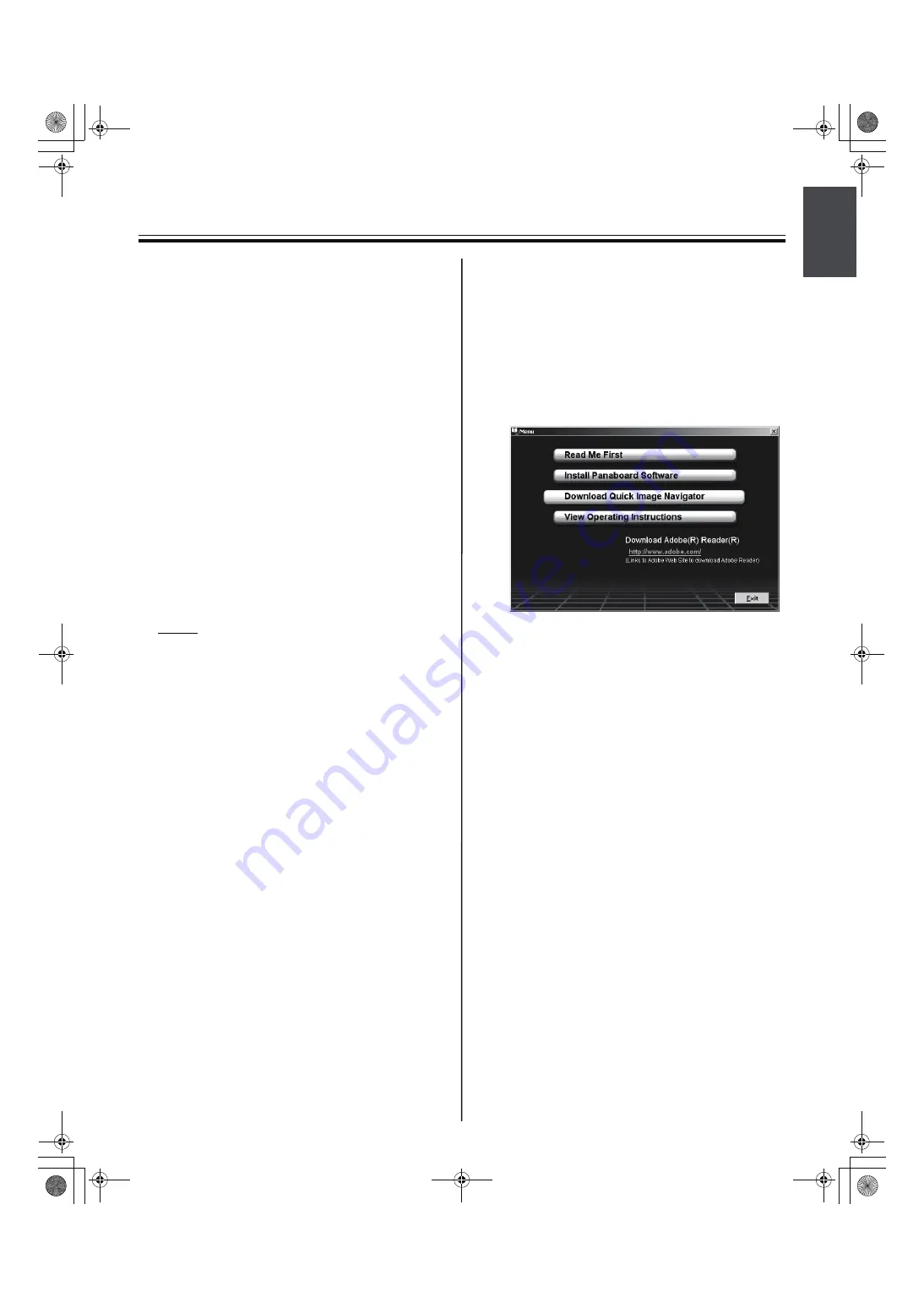
Computer Interfacing
19
Eng
lish
8
Follow the on-screen instructions if the wizard
windows appear.
• If the wizard window is displayed to select
the file (##.inf) for the printer driver in
Windows XP, select “windows\inf\oem##.inf”.
• If the wizard window is displayed to connect
to the Windows Update in Windows XP SP2,
select [No].
• If the warning dialog is displayed in
Windows 2000 / Windows XP, select [Yes] or
[Continue Anyway] to continue the
installation. In Windows Vista or Windows 7,
no warning window is displayed and
installation will continue.
• The new hardware wizard windows may be
displayed several times depending on the
operating system.
• For Windows 98 or Windows Me, a floppy
disk or CD-ROM for installing the operating
system may be required
.
9
When the installation is completed, click
[OK]
.
Note
• If the Panaboard is powered on and connected
to the computer with a USB cable when
[Exit]
is
clicked after the installation is completed, the
Board Image Capture software will automatically
start in Windows 2000 / Windows XP / Windows
Vista / Windows 7. (For further details, refer to
“Scanning with the Board Image Capture” on
page 20
■
Installing Quick Image Navigator /
Panasonic-DMS
After confirming your operating system, install the
software.
For Windows 2000 / Windows XP / Windows Vista /
Windows 7: Quick Image Navigator
For Windows 98 / Windows Me: Panasonic-DMS
If Panasonic-DMS is already installed, you do not
need to uninstall it.
1
Power on your computer and start Windows.
• Log on as an administrator for Windows 2000,
Windows XP, Windows Vista or Windows 7.
2
Insert the CD-ROM into the CD-ROM drive.
The Setup window appears automatically.
• Depending on the operating system or the
settings that you are using, the Setup
window may not appear automatically.
In such a case, double-click “Menu.exe” in
the CD-ROM from the Explorer.
• If the Autoplay dialog box appears in Windows
Vista or Windows 7, click “Run Menu.exe”.
3
When “
Welcome
” window appears, click
[Next]
.
4
Click
[Download Quick Image Navigator]
.
• To download Quick Image Navigator and
Panasonic-DMS, your computer must be
able to access the Internet.
5
Download the desired software from the
appropriate download web site, then double-
click the downloaded installer.
6
Follow the on-screen instructions when
messages appear.
7
When the setup process is completed, restart
Windows.
• For information about Quick Image Navigator
or Panasonic-DMS, refer to the
corresponding operating instructions, which
can be downloaded from the web site.
• To read the Quick Image Navigator operating
instructions or the Panasonic-DMS operating
instructions, Adobe Reader or Acrobat
Reader must be installed on your computer.
■
Removing Drivers / Board Image
Capture / Quick Image Navigator
If you need to remove the USB driver, printer driver,
TWAIN driver, Board Image Capture and Quick Image
Navigator, perform the following steps.
1
Power on your computer and start Windows.
• Log on as an administrator for Windows 2000,
Windows XP, Windows Vista or Windows 7.
Using_MECA_2 col.fm 19 ページ 2010年2月26日 金曜日 午後6時59分

































