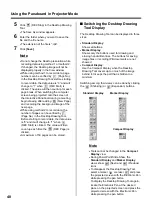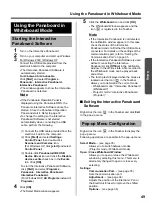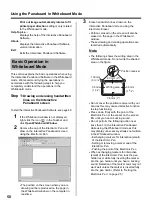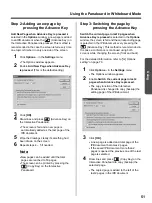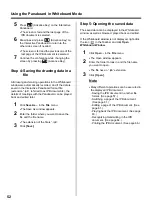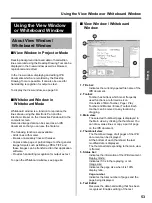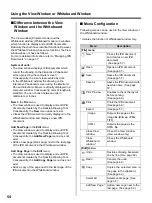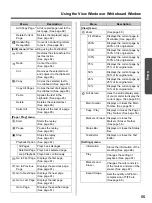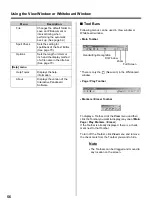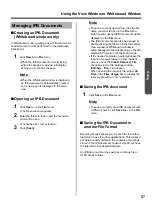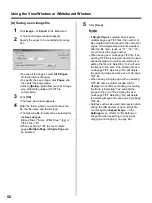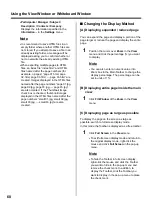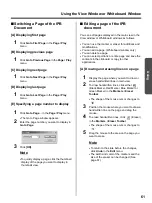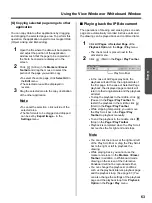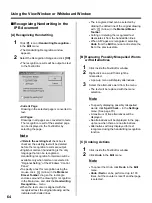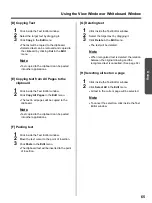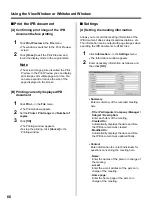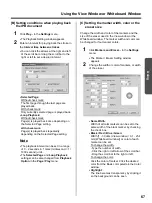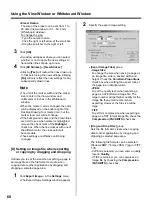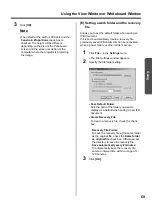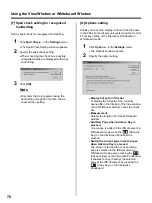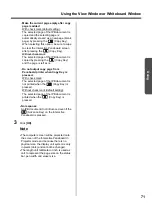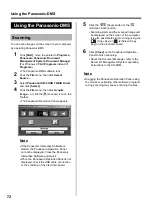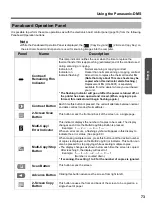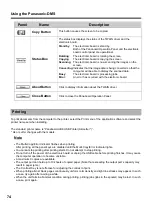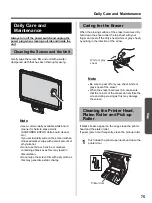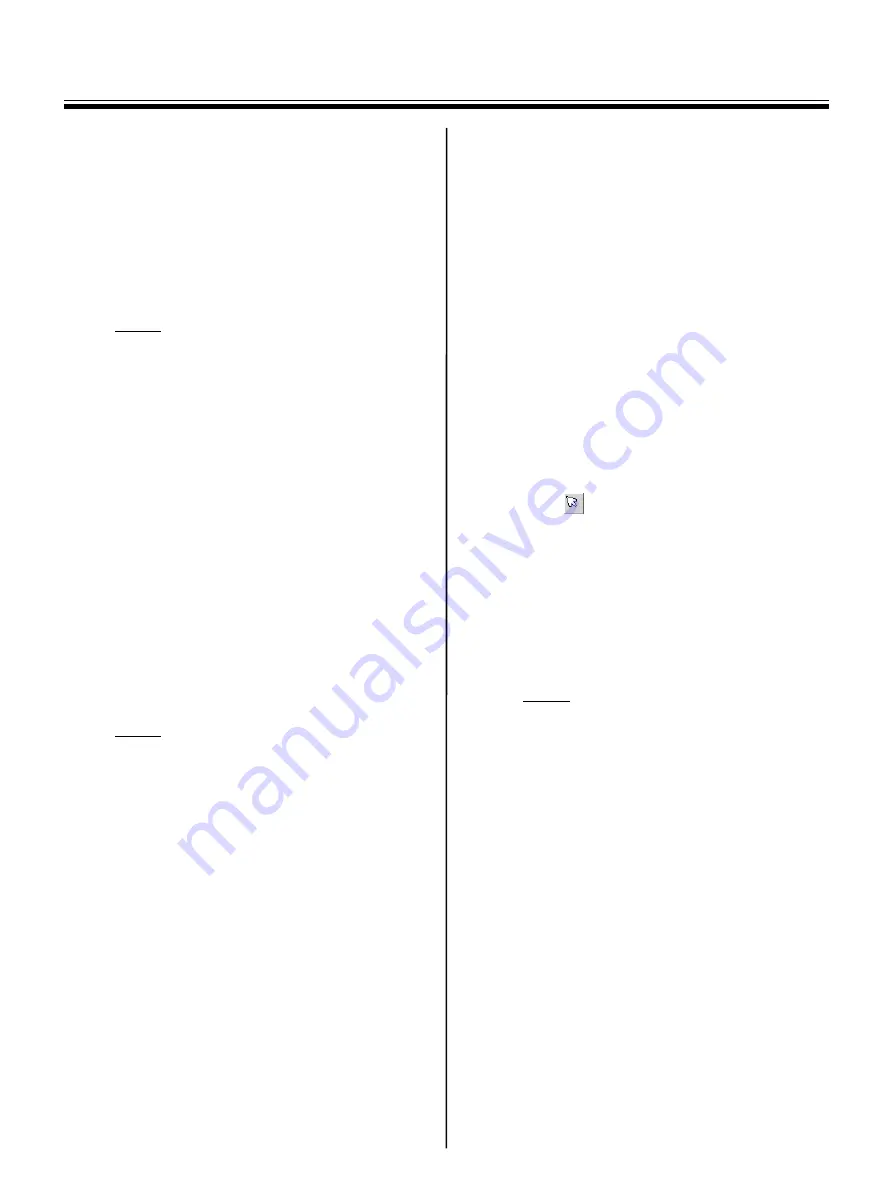
Using the View Window or Whiteboard Window
62
[B] Undoing
You can restore the drawing using the marker or
eraser to their original state, stroke by stroke.
1
Click
Undo
in the
Edit
menu.
•
To return to the previous state, click
Undo
again.
Note
•
To cancel the operation that was undone,
click
Redo
in the
Edit
menu.
•
The
Undo
/
Redo
can be used over and
over. However, if the page changes, the
Undo
/
Redo
will be reset.
[C] Adding a new page to the IPB
document (Whiteboard window only)
In Whiteboard mode, a new page can be added next
to the last page of the IPB document.
When advancing the screen of the Interactive
Panaboard during a meeting, add a new page.
1
Click
Add New Page
in the
Edit
menu.
•
A new page will be added next to the last
page of the IPB document and the display is
switched to that page.
Note
•
A maximum of 50 pages can be recorded.
[D] Adding the Copied page to the IPB
document (Whiteboard window only)
In the Whiteboard mode, the copy of the page
currently displayed in main view can be added next to
the last page of the IPB document.
Use this to leave the current contents on the screen
before adding new changes.
1
Click
Add Copy Page
in the
Edit
menu.
•
The copy of the currently displayed page will
be added next to the last page of the IPB
document and the display is switched to that
page.
•
A maximum of 50 pages can be recorded.
[E] Deleting currently displayed page
1
Display the page you want to delete in the
main view.
2
Click
Delete Current Page
in the
Edit
menu.
•
A window will be displayed asking you to
confirm the delete.
3
Click
[OK]
to delete.
•
Use caution because deleted pages cannot
be recovered to their original state by
Undo
in the
Edit
menu.
[F] Copying selected page range to
clipboard
1
Click
(Arrow) in the
Markers / Eraser
Toolbar
and drag the mouse to select the
portion of the page you want to copy.
•
To select the entire page, click
Select All
in
the
Edit
menu.
•
The selected area will be displayed in
reverse.
2
Click
Copy
in the
Edit
menu.
Note
•
To cancel the selection, click outside of the
selected area.
•
The Image copied to the clipboard can be
pasted in other applications.
•
The Image copied to the clipboard becomes
BMP image.