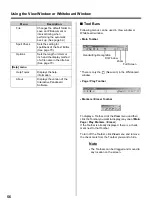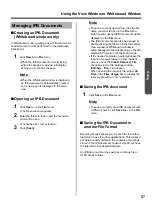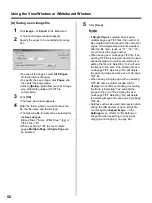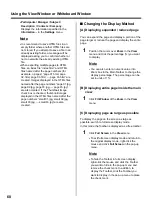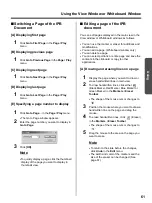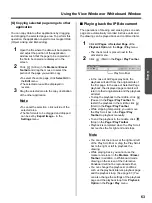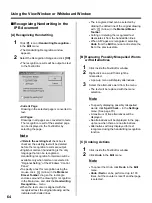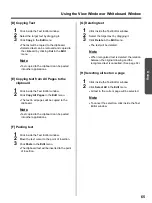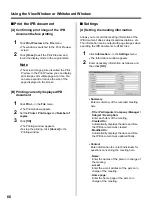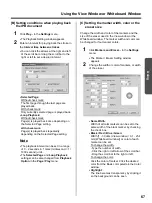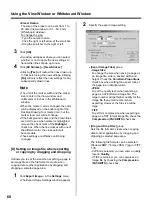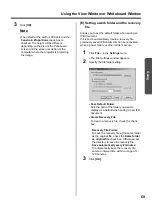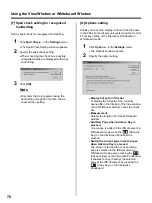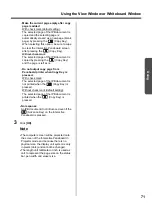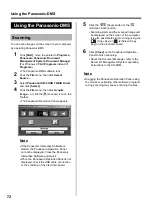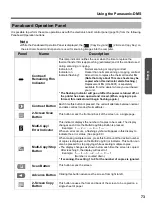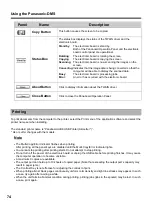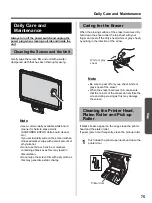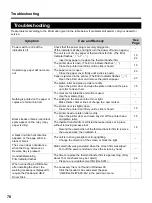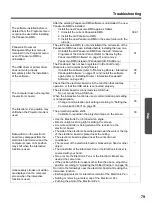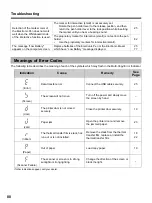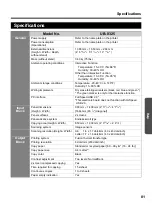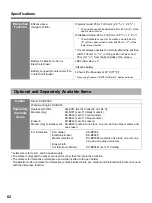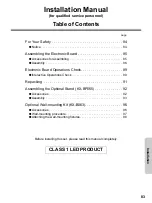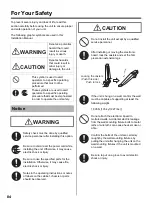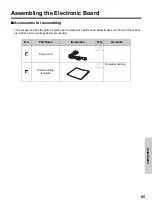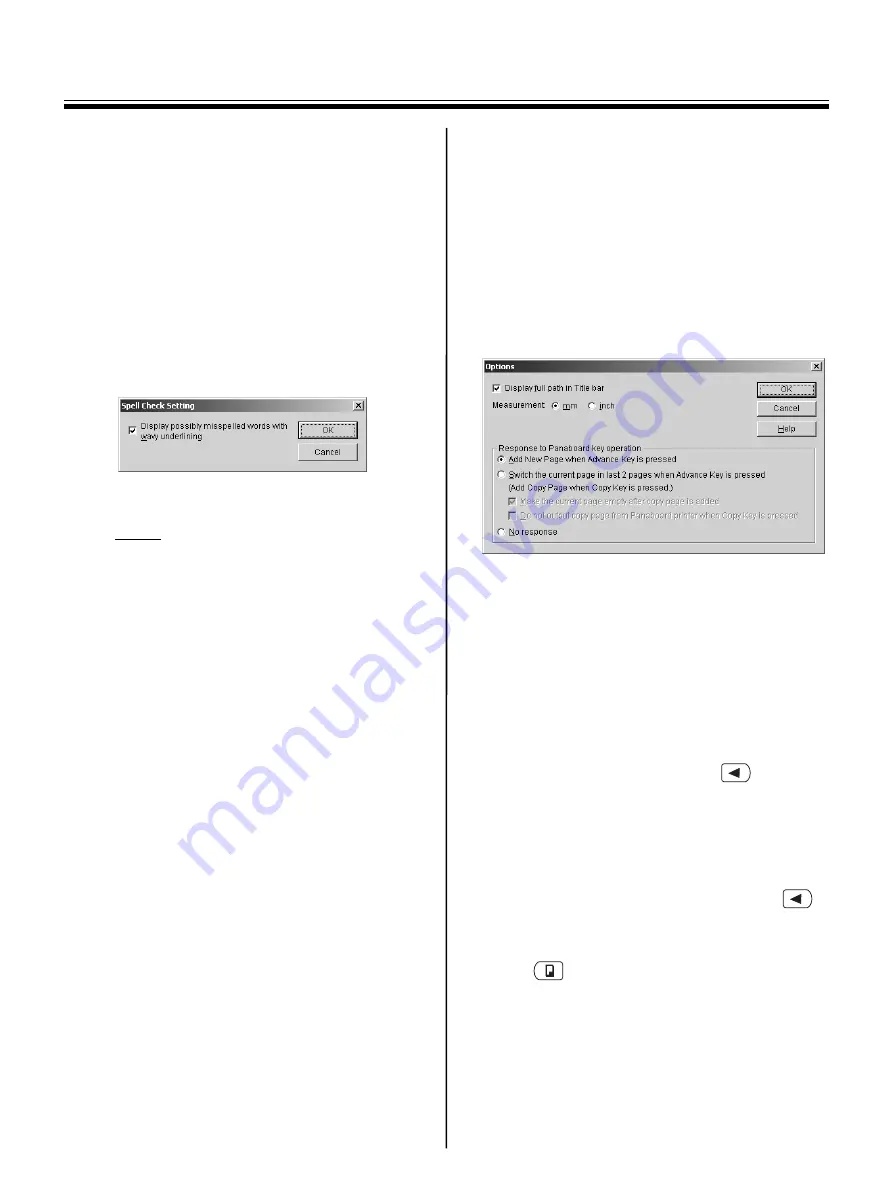
Using the View Window or Whiteboard Window
70
[F] Spell check setting for recognized
handwriting
Set the spell check for recognized handwriting.
1
Click
Spell Check...
in the
Settings
menu.
•
The Spell Check Setting window appears.
2
Specify the spell check setting.
•
When checking the check box, possibly
misspelled words are displayed with wavy
underlining.
3
Click
[OK]
.
Note
•
Only texts that is recognized using the
handwriting recognition function can be
checked the spelling.
[G] Options setting
Allows you to set the display method of the file name
in the Title bar, the display unit system and the Control
Panel key setting of the Interactive Panaboard in
Whiteboard mode.
1
Click
Options...
in the
Settings
menu.
•
The Options window appears.
2
Specify the option setting.
•
Display full path in Title bar
:
To display the full path of the currently
opened file in the title bar of the View window
or the Whiteboard window, check the check
box.
•
Measurement
:
Selects the length unit of the Whiteboard
window.
•
Add New Page when Advance Key is
pressed
:
A new page is added to the IPB document in
Whiteboard mode when the
(Advance
Key) on the Interactive Panaboard is
pressed.
•
Switch the current page in last 2 pages
when Advance Key is pressed
:
The screen is fed and the corresponding
page is selected in the IPB document in
Whiteboard mode every pressing the
(Advance Key) on the Interactive Panaboard.
It enables to copy (backup) the selected
page of the IPB document by pressing the
(Copy Key) on the Interactive
Panaboard.