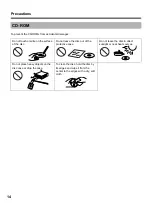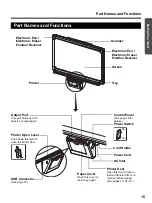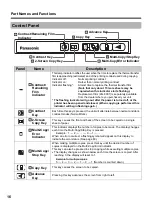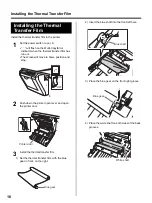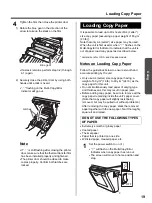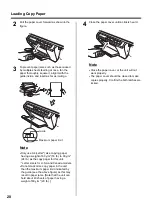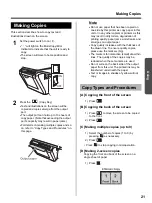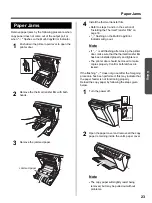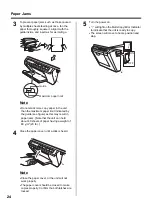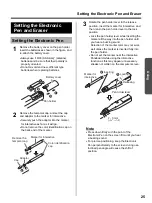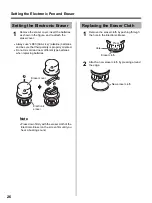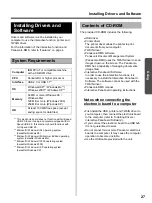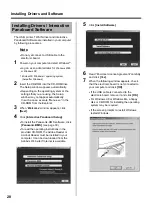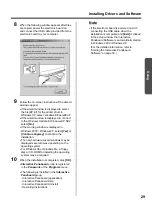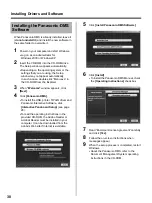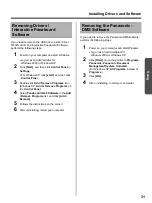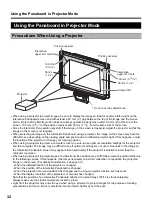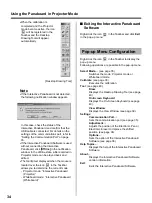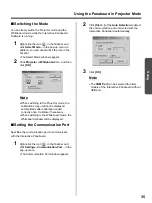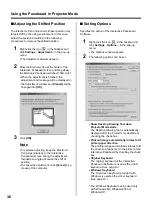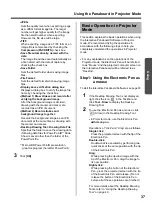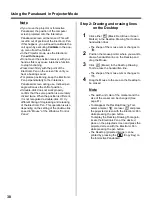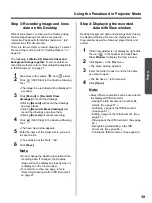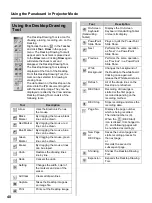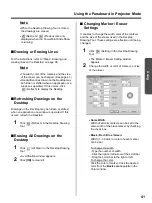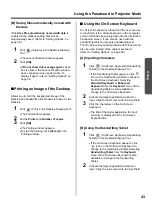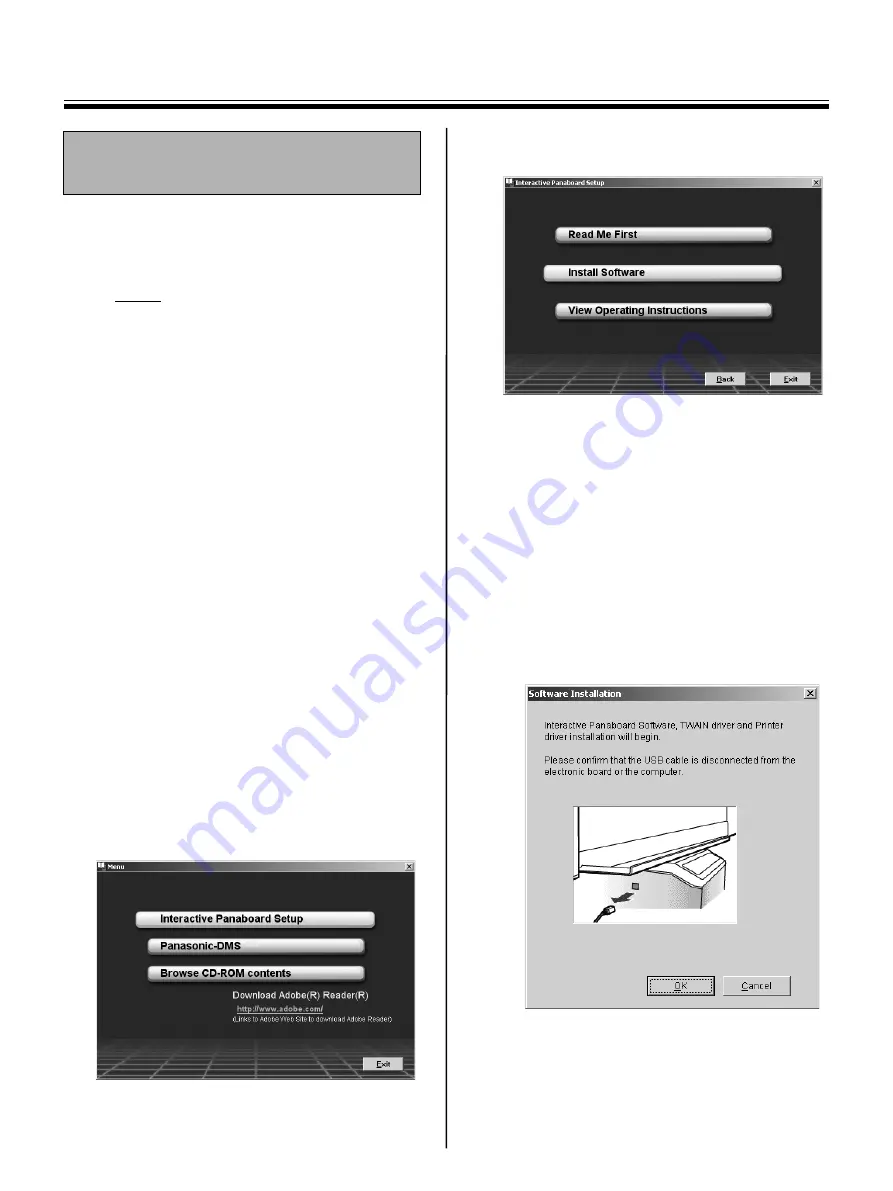
Installing Drivers and Software
28
The USB, printer, TWAIN driver and Interactive
Panaboard Software are installed in your computer
by following procedures.
Note
•
Do not yet connect a USB cable to the
electronic board.
1
Power on your computer and start Windows*
1
.
•
Log on as an administrator for
Windows 2000
or Windows XP.
*
1
Microsoft
Windows
operating system
(hereafter Windows)
2
Insert the CD-ROM into the CD-ROM drive.
The Setup window appears automatically.
•
Depending on the operating system or the
settings that you are using, the Setup
window may not appear automatically.
In such a case, execute “Menu.exe” in the
CD-ROM from the Explorer.
3
When “
Welcome
” window appears, click
[Next]
.
4
Click
[Interactive Panaboard Setup]
.
•
To install the Panasonic-DMS software, click
[Panasonic-DMS]
(see page 30).
•
To read the operating instructions in the
provided CD-ROM, the Adobe Reader or
Acrobat Reader must be installed in your
computer. It can be downloaded from the
Adobe's Web site if Internet is available.
5
Click
[Install Software]
.
6
Read ”End-User License Agreement” carefully
and click
[Yes]
.
7
When the following window appears, check
that the electronic board is not connected to
your computer and click
[OK]
.
•
If the USB cable is connected to the
electronic board, remove it and click
[OK]
.
•
For Windows 98 or Windows Me, a floppy
disk or CD-ROM for installing the operating
system may be required
.
•
If the screen prompts to restart Windows,
restart Windows.
Installing Drivers / Interactive
Panaboard Software