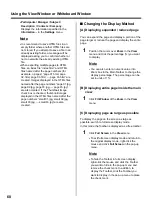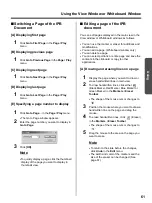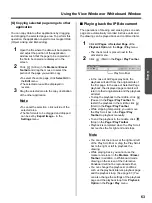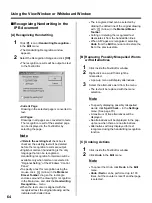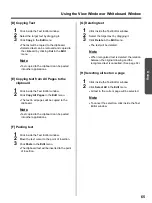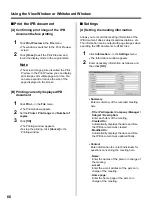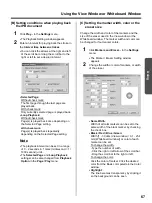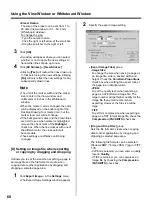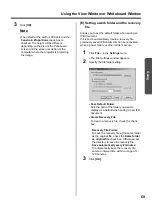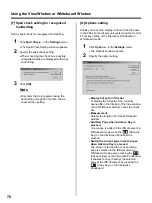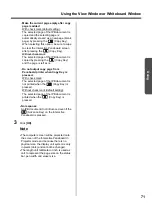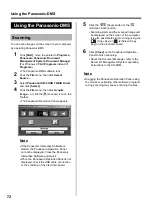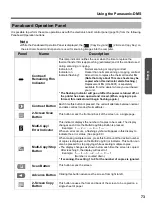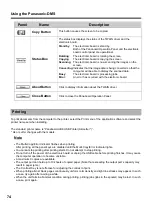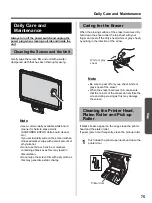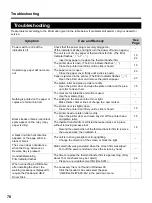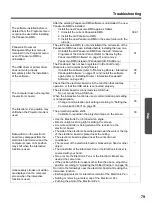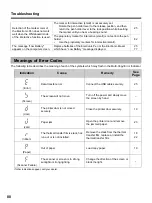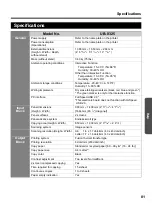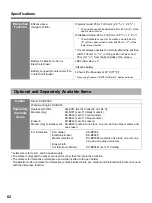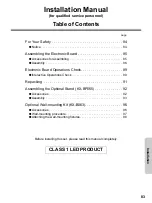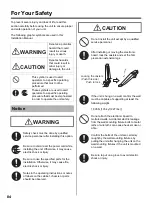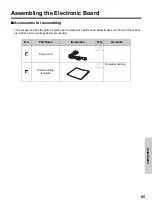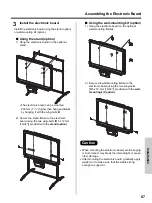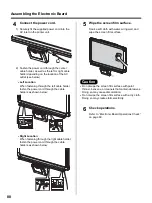Using the Panasonic-DMS
73
Using
It is possible to perform the same operations as with the electronic board control panel (page 16) from the following
Panaboard Operation buttons.
Note
•
While the Panaboard Operation Panel is displayed, the
(Copy Key) and
(2-Screen Copy Key) on
the electronic board control panel are used for scanning images into the computer.
Panaboard Operation Panel
Panel
Name
Description
Contrast/
Remaining Film
Indicator
This lamp indicator notifies the user when the time to replace the
thermal transfer film is approaching (estimated) and of the contrast used
during scanning or copying.
Indicator off:
Normal scanning or copying contrast
Indicator on:
Darker than normal scanning or copying contrast
Indicator flashing*:
Almost time to replace the thermal transfer film
(Note that only about 15 more sheets may be
copied when this indicator starts flashing.)
Replacement film (UG-6001) is separately
available from the dealer where you purchased
your unit.
* The flashing indicator will go out after the power is turned off, or
the printer has been opened and closed. (When copying is per-
formed, this indicator will begin flashing again.)
Contrast Button
Each time this button is pressed, the unit will alternate between normal
and dark contrast modes (Normal/Dark).
2-Screen Scan
Button
This button scans the front and back of the screen on a single page.
Multi-Copy/
Error Indicator
This indicator displays the number of copies to be made. The display
changes each time the Multi-Copy/Stop Button is pressed.
Example: 1
→
2
→
···
→
9
→
1
→
···
When an error occurs, a flashing symbol will appear in this display to
indicate the error status. (See page 80.)
Multi-Copy/Stop
Button
When making multiple copies, press this button until the desired number
of copies is displayed on the Multi-Copy/Error Indicator. This button can
also be pressed to stop copying while executing multiple copies.
•
The display changes as shown below each time the screen is copied.
After reaching 0, the display will reset to 1.
Example: 5
→
4
→
3
→
2
→
1
→
0
→
1
(Number is counted down.)
* If scanning, the setting 1 to 9 for the number of copies is ignored.
Scan Button
This button scans the screen.
Advance Button
Clicking this button advances the screen from right to left.
2-Screen Copy
Button
This button causes the front and back of the screen to be copied on a
single sheet of paper.