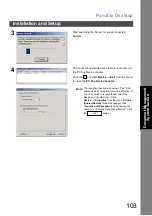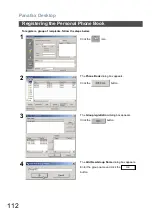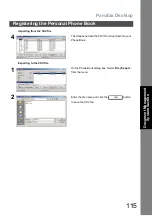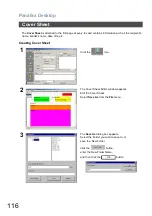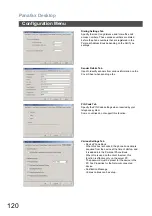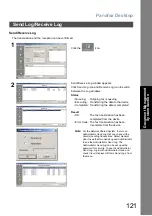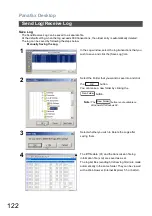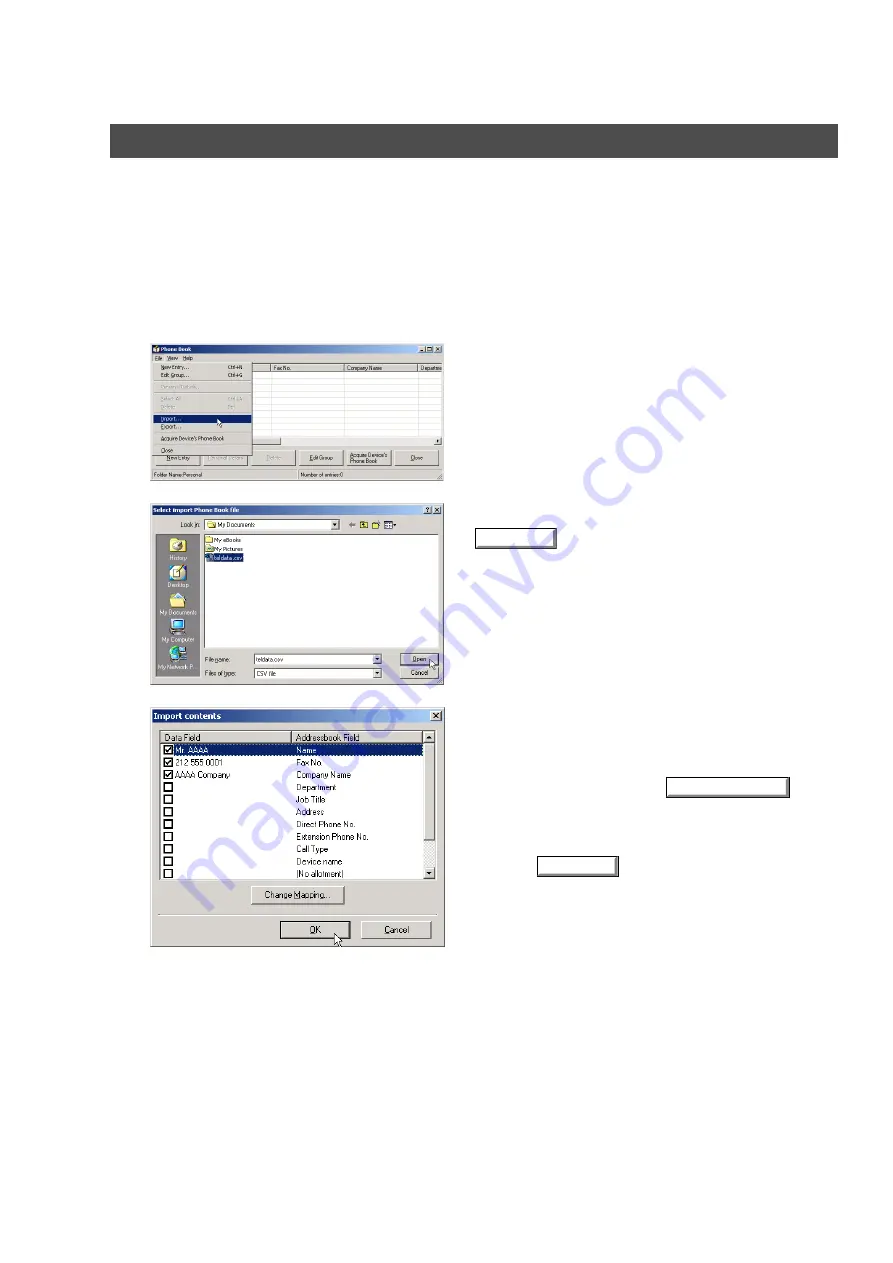
Panafax Desktop
114
Registering the Personal Phone Book
To Import/Export CSV (Comma Separated Value) data From/To your Personal Phone Book
Telephone data in a CSV format file can be imported into your Personal Phone Book and the telephone data
from your Personal Phone Book can be exported to a CSV file.
Note:
Though a pause usually is indicated by a comma (,) with Panafax Desktop it is changed to a "p"
by the import and Export of the CSV file. Please input a pause using a "p" when creating a CSV
file.
Importing from the CSV file
1
On the Phone Book dialog box, Select
File | Import
...
from the menu.
2
Select the file to be imported and click the
button.
3
Confirm that the contents of the Data Field and
Addressbook Field match.
Select the Data Field you want to import to.
Select the item and click the
button to change the field setting if the Data Field and
Addressbook Field do not match.
Click the
button when finished.
Note:
1.
Name
and
Fax No.
of the Address book field
are essential (minimum requirements).
Please remove the check box of any
unnecessary Address book Field(s).
2. The characters except for the following are
prohibited for use in the
Fax No.
field.
A telephone number or any data will not be
imported if any of the prohibited characters are
contained within it.
Effective characters: 1234567890*#p-/s
p
= Pause
-
= Separation mark (Not used for the dialing)
/
= Tone change
s
= Sub-address
Open
Change Mapping...
OK
Summary of Contents for Panafax UF-4000
Page 5: ...5 memo ...