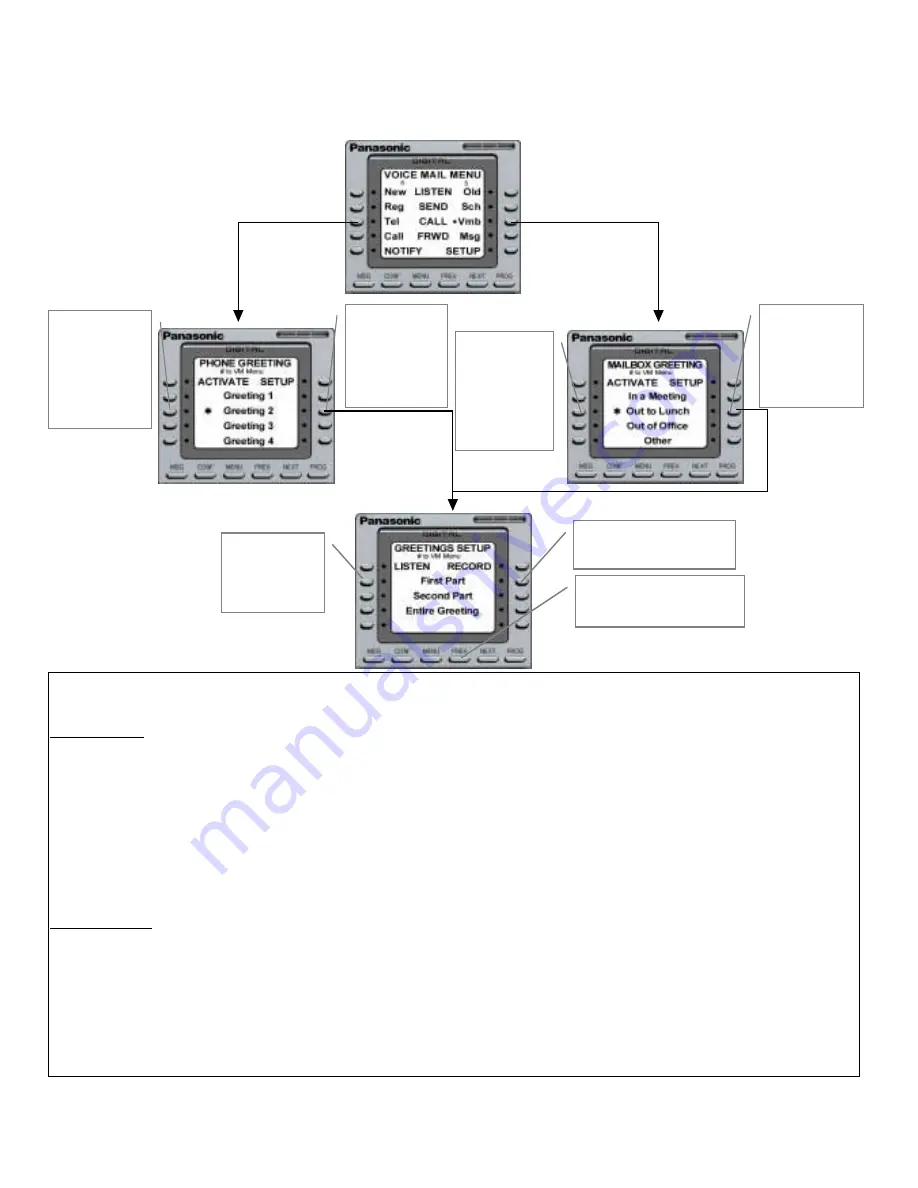
Greetings
Mailbox Greetings can be comprised of two parts, one meant to be static and the other dynamic (for a message with only static information, use only the First
Part).
Dynamic Greeting
Example #1: First Part =
"Hi, this is John Smith, I'm currently out to lunch and I will return at . . .
" Second Part = "
1:00 PM.
"
The First Part of this message is static, while the Second Part is dynamic. The convenience of this type of recording is that the user only has to record the
changing or dynamic information when needed.
Example #2: First Part = "
Hello, this is John Smith and today is Monday, October 26 . . .
" Second Part =
"I am currently out of the office. For Michael please
press 1, for Mary please press 2, for Judy please press 3, or for a company directory please press 4, or leave a message at the tone and I will get back to you
as soon as possible.
"
In this example, the First Part is dynamic and the Second Part is static. This type of message allows the user to simply rerecord the changing information, while
not having to rerecord the lengthy informational part of the message.
Static Only Greeting
If the user does not require a message that gives detailed dynamic information, a Static Only greeting can be used by simply recording a standard message in
the First Part.
Example#1: First Part =
"Hello, you've reached the voicemail of John Smith. Please leave a name, number and detailed message and I will get back to you as
soon as I can."
Press the soft keys on
the left to "Activate"
the corresponding
message. A star
appears to show that
it is toggled on.
Press the soft keys
on the left to
"Activate" the
corresponding
message. A star
appears to show that
it is toggled on.
Press the soft keys
on the right side to
hear and "Setup" your
message for each
corresponding
category.
Press these soft keys
to listen to the
corresponding part or
all of your current
Greeting.
Press the corresponding soft keys
to record your greeting. See below
for details.
Press the "Prev" key when you are
finished to return to the previous
greeting screen.
Press the soft keys on
the right side to hear
and "Setup" your
message for each
corresponding
category.
9















































