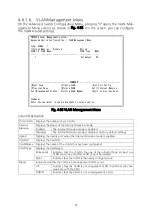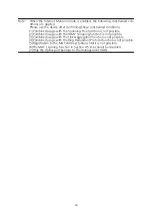83
4.5.11.b. Display of Detailed Information of Neighbor Table
On the Neighbor Table, pressing "D" opens the Neighbor Detail Information
screen, as shown in Fig. 4-33. On this screen, you can display detailed information
of the Neighbor Table.
PN28248 Local Management System
Neighbor Table -> Neighbor Detail Information
Index : 1
Local Port : 1
Discovered Time : 000day(s), 00hr(s), 00min(s), 00sec(s)
Last Update Time : 000day(s), 00hr(s), 00min(s), 00sec(s)
ChassisId : xx:xx:xx:xx:xx:xx (MAC Address)
PortId : xx:xx:xx:xx:xx:xx (MAC Address)
System Name :
System Capability : x / x (Supported / Enabled)
(O:Other R:Repeater B:Bridge W:WLAN Access Point
r:Router T:Telephone D:DOCSIS cable device S:Station Only)
Port Description :
System Description:
-------------------------------- <COMMAND> -----------------------------------
[N]ext Entry [Q]uit to previous menu
[P]revious Entry
Command>
Enter the character in square brackets to select option
Fig. 4-33 Display of Detailed Information of Neighbor Table
Screen Description
Index
Displays the entry number.
Local Port
Displays the port number that received LLDP frames.
Discovered Time
Displays the time when the first LLDP frame was received.
Last Update Time
Displays the time when the last LLDP frame was received.
ChassisId
Displays the Chassis ID of the entry.
PortId
Displays the port ID of the entry.
System Name
Displays the system name of the entry.
System Capability
Displays the capability information of the entry.
Port Description
Displays the interface information of the entry.
System Description
Displays the overview information of the entry.
Available commands are listed below.
N
Display the next page.
Press "N" to display the next entry.
P
Display the previous page.
Press "P" to display the previous entry.
Q
Return to the parent menu.