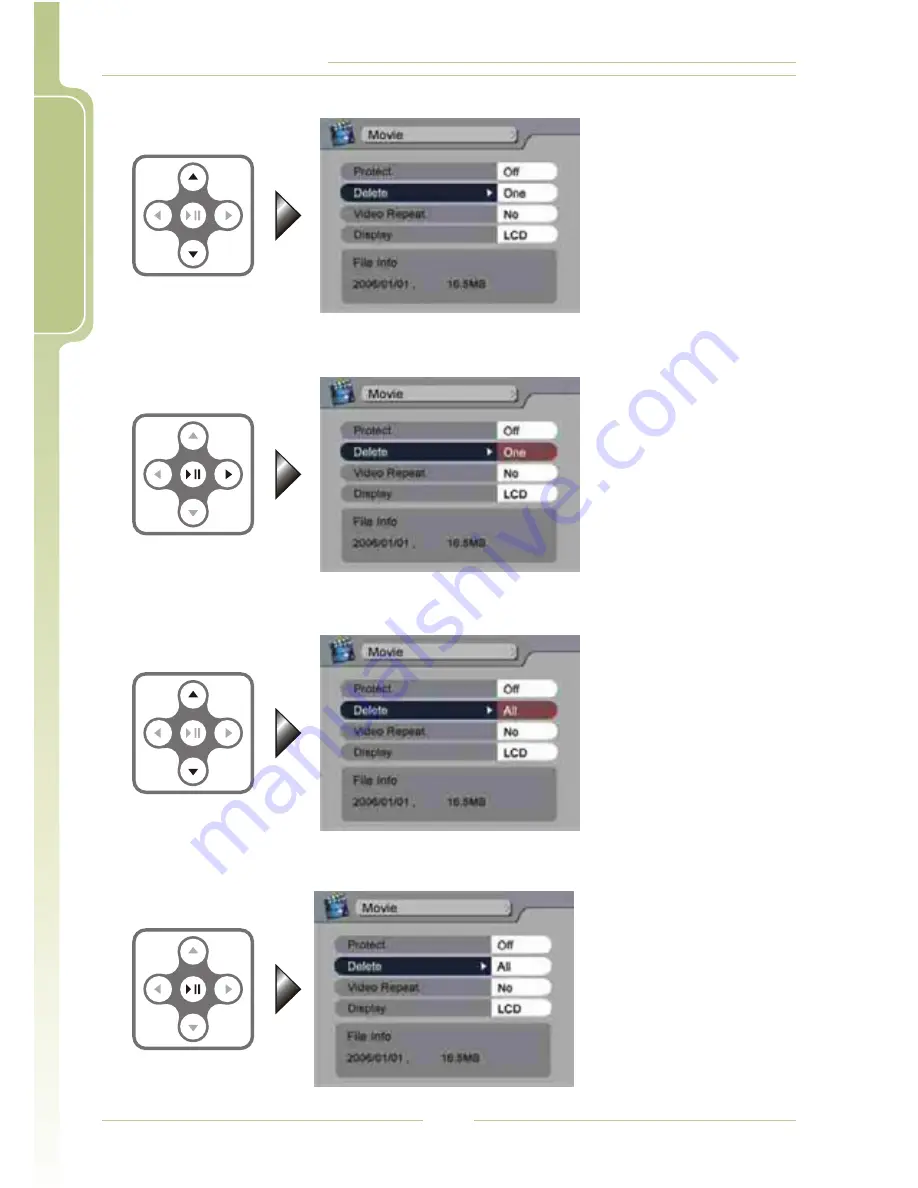
MDVR-12 User's Manual
E
n
g
l
i
s
h
3. Enter the submenu: Press the right arrow key.
4 4;
4. Select the item in the submenu: Press up or down to choose options.
5 6
5. Save the change: Press play to save the new setting.
4;
2. Select the item in the main menu: Press arrow keys to move the cursor.
5 6
8









































