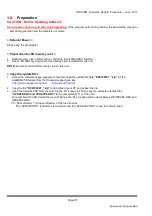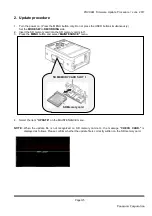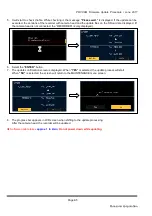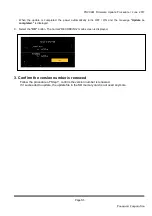POVCAM Firmware Update Procedure / June 2017
Page2/5
Panasonic Corporation
1-2.
Preparation
CAUTION : Before Updating Software
Do not power down or pull card while upgrading.
If the program quits during loading, the data will be erased or
part writing condition and the restart is not made.
< External Power >
Please use the AC adapter.
< Preparation for SD memory card >
1. Buffer memory size in SD memory card more than 4GB (SDXC, SDHC).
2. Use an SD Memory Card which has already been formatted for this unit.
NOTE:
Be sure to format SD memory card on this unit.
< Copy the update file >
1. Accept the software usage agreement and download the update file data
“DV9100007_*.zip”
for the
AG-MDR25 firmware from the following support web site.
http://pro-av.panasonic.net/en/
Service and Support
2. Copy the file
“DV9100007_*.zip”
to hard disk of your PC and extract the file.
3. Insert the formatted SD memory card into the PC’s card slot. Then copy the extracted update files
“UPDATE.HDC and UPDATE2.HDC”
to the root directory(*1) of the card.
For example, if the SD Card folder is on D ¥drive, the file’s location will be described as D ¥UPDATE.HDC and
UPDATE2.HDC.
(*1): Root directory = top-level directory of the file structure.
The “UPDATE.HDC” is firmware for recorder and the “UPDATE2.HDC” is one for camera head.