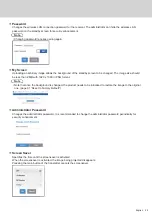18 English
Using the following two methods allows images on an Android device to (Android 5.0 and later versions
supported) be projected (mirroring) on a display or projector. Wireless LAN, security measures, etc. can
be used according to the usage environment.
1
Use an app on the Android device and connect the device to the wireless LAN coming from
the receiver.
2
Use an app on the Android device and connect the device to the external wireless LAN.
1
Use an app on the Android device and connect the device to the wireless LAN
coming from the receiver
When mirroring is performed with this method, the Android device cannot be connected to Internet.
Use method
2
to perform mirroring with the device connected to Internet.
1
Connect the receiver to the display device with the HDMI cable, and turn on the
receiver. (page 11)
The standby screen appears. “About the standby screen” (page 20)
2
Install the dedicated app [PressIT] on the Android device from the Google Play
Store.
You can also scan the QR code below to install the app.
The app can also be installed from the Web setting screen. (page 25)
3
Connect the Android device to the wireless LAN coming from the receiver.
SSID and a password necessary for wireless LAN connection are displayed on the lower left of the standby screen.
Turn on the wireless LAN function of the Android device and select SSID displayed on the standby screen.
*
For the Android device setting method, see the user’s manual of your device.
4
Start up the [PressIT] app.
An image with the same design as that of the transmitter is displayed on the Android device. Tap the main button
of the transmitter on the screen. (The Android OS may provide a notification. Operate the device according to the
notification.)
5
Mirroring starts.
2
Use an app on the Android device and connect the device to the external
wireless LAN
Note
•Before installing the dedicated app, make sure that the receiver and Android device are connected to the same
wireless LAN. (page 23)
1
Connect the receiver to the display device with the HDMI cable, and turn on the
receiver. (page 11)
The standby screen appears. “About the standby screen” (page 20)
2
Install the dedicated app [PressIT] on the Android device from the Google Play
Store.
You can also scan the QR code below to install the app.
The app can also be installed from the Web setting screen. (page 25)
Using with Android device (Android 5.0 and later versions)