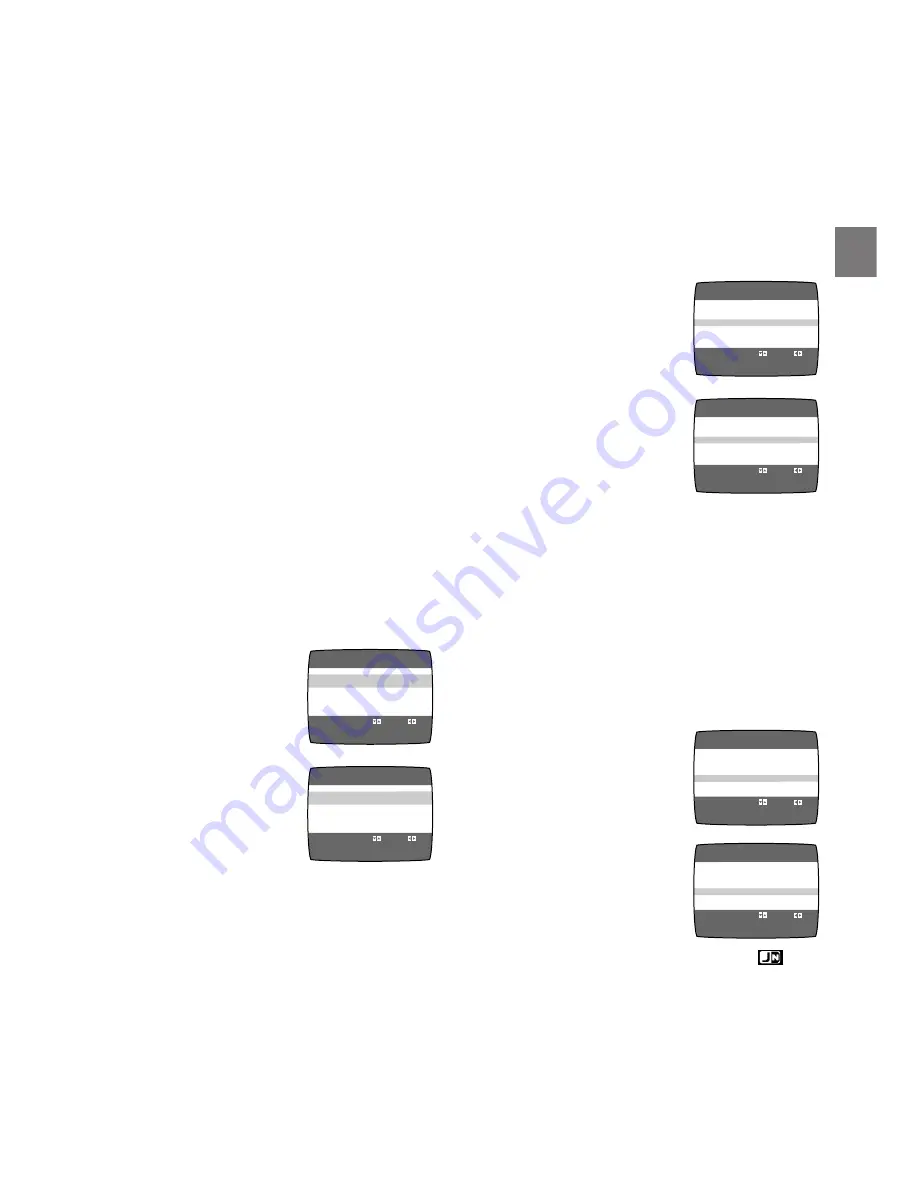
19
Setting Up
OSD
≥
ON
OFF
TAPE SELECT
≥
T120 T160
T180
BLUE BACK
≥
ON
OFF
JET NAVIGATOR
≥
ON
≥
OFF
DELETE NAVIDATA
≥
NO
YES
JET SEARCH
x27
≥
x35
OPTION
END :MENU
SELECT :
s
/
r
:
OSD
≥
ON
OFF
TAPE SELECT
T120
≥
T160
T180
BLUE BACK
≥
ON
OFF
JET NAVIGATOR
≥
ON
≥
OFF
DELETE NAVIDATA
≥
NO
YES
JET SEARCH
x27
≥
x35
OPTION
END :MENU
SELECT :
s
/
r
:
6
Picture mode indicator
At each press [PICTURE MODE], the
selected picture mode is set and following
picture mode indicators appear.
STANDARD: For TV program recorded
DYNAMIC:
For Scenery, Sports
SOFT:
For Rental soft tape
CARTOON: For Cartoon
Notes:
– The on screen display may be disturbed
depending on the playback tape or the input
signal.
– The on screen display does not appear when
the [OSD] is set to [OFF]. Set the [OSD] to
[OFF] for dubbing.
To Select the Corresponding
Video Cassette Tape Length to
Display the Approximate
Remaining Tape Time
Follow steps 1 to 2 on page 18.
3
Select [TAPE SELECT]
by pressing
3
or
4
.
4
Select the corresponding
video cassette tape
length by pressing
2
or
1
.
T120: For T30, -60, -90 and -120 tapes.
T160: For T140 and -160 tapes.
T180: For T180 tape.
5
Press [MENU] twice to make the on screen
display disappear.
OSD
≥
ON
OFF
TAPE SELECT
≥
T120 T160
T180
BLUE BACK
≥
ON
OFF
JET NAVIGATOR
≥
ON
≥
OFF
DELETE NAVIDATA
≥
NO
YES
JET SEARCH
x27
≥
x35
OPTION
END :MENU
SELECT :
s
/
r
:
OSD
≥
ON
OFF
TAPE SELECT
≥
T120 T160
T180
BLUE BACK
≥
ON
OFF
JET NAVIGATOR
≥
ON
≥
OFF
DELETE NAVIDATA
≥
NO
YES
JET SEARCH
x27
≥
x35
OPTION
END :MENU
SELECT :
s
/
r
:
OSD
≥
ON
OFF
TAPE SELECT
≥
T120 T160
T180
BLUE BACK
≥
ON
OFF
JET NAVIGATOR
≥
ON
≥
OFF
DELETE NAVIDATA
≥
NO
YES
JET SEARCH
x27
≥
x35
OPTION
END :MENU
SELECT :
s
/
r
:
OSD
≥
ON
OFF
TAPE SELECT
≥
T120 T160
T180
BLUE BACK
≥
ON
OFF
JET NAVIGATOR
≥
ON
OFF
DELETE NAVIDATA
≥
NO
YES
JET SEARCH
x27
≥
x35
OPTION
END :MENU
SELECT :
s
/
r
:
For the Blue Background
Function
When [BLUE BACK] is [ON], the screen will
always have a blue background when you play
back the unrecorded portions.
Follow steps 1 to 2 on page 18.
3
Select [BLUE BACK] by
pressing
3
or
4
.
4
Select [ON] or [OFF] by
pressing
2
or
1
.
– When [BLUE BACK] is [OFF], the blue
background function is deactivated.
– It is not possible to record the blue picture
of the blue background function.
5
Press [MENU] twice to make the on screen
display disappear.
For the Jet Navigator Function
Follow steps 1 to 2 on page 18.
3
Select
[JET NAVIGATOR] by
pressing
3
or
4
.
4
Select [ON] or [OFF] by
pressing
2
or
1
.
– When [JET NAVIGATOR] is [ON],
appears on the VCR display and Jet
Navigator function works.
5
Press [MENU] twice to make the on screen
display disappear.
– See pages 30–32 for details on the Jet
Navigator function.
Summary of Contents for ProLine AG-1340
Page 41: ...41 ...
















































