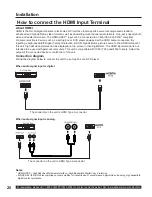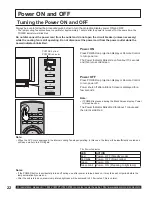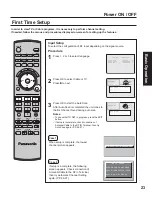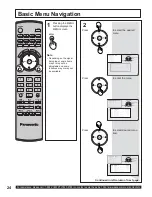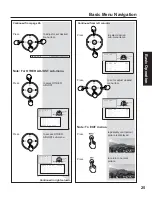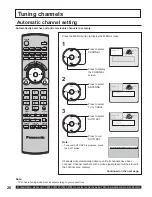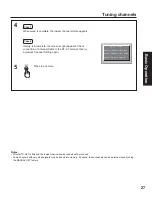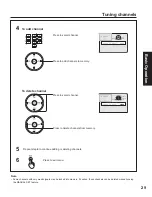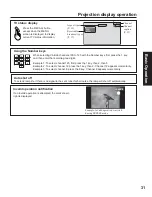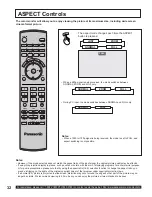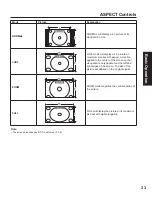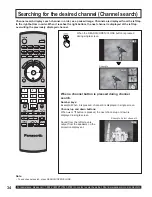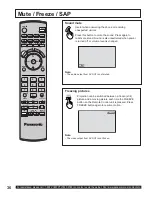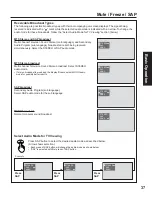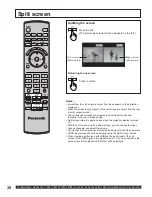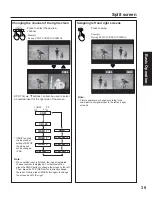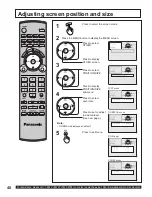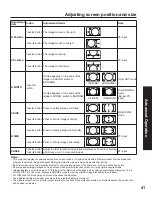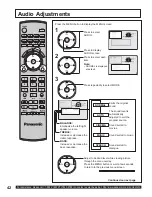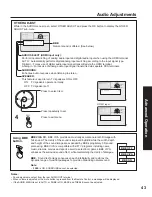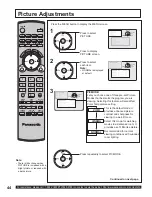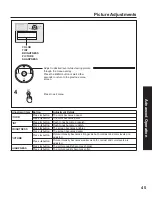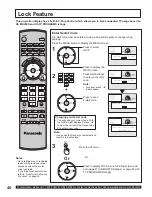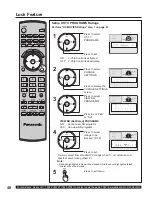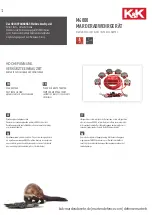34
For assistance, please call : 1-888-VIEW PTV(843-9788) or, contact us via the web at: http://www.panasonic.com/contactinfo
When the SEARCH/OPEN/CLOSE button is pressed
during single screen.
When a channel button is pressed during channel
search.
Sound from the left screen is
output from the speakers on the
projection display set.
Channel search displays each channel, in order, as a paused image. Channels are dis played from the left top
to the right bottom in order. When it reaches the right bottom, the next channel is displayed at the left top,
overwriting the previously dis played channel.
Note:
• To end channel search, press SEARCH/OPEN/CLOSE.
&+
Example: Select channel 6
&+
&+
Channel up and down buttons:
When
Ÿ
or
ź
button is pressed, the next channel up or down is
displayed in single screen.
Number keys:
Example: When 6 is pressed, channel 6 is dis played in single screen.
Example
Searching for the desired channel (Chan nel search)
POWER
SAP
LIGHT
MENU
1
2
3
4
5
6
7
8
0
9
EXIT
CH
CH
VOL
VOL
R-TUNE
SWAP
REW
FREEZE
TV/VCR
SPLIT CH
DVD/VCR CH
SEARCH
OPEN/CLOSE
SPLIT
PLAY
PAUSE
STOP
REC
SPLIT CTRL
FF
PROG
TV/VIDEO
A - ANTENNA - B
TV
VCR
DVD
DTV
RCVR
DBS/CBL
AUX
OK
M
U
T
E
AS
PECT
BBE
RE
C
A
LL