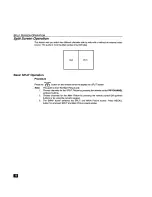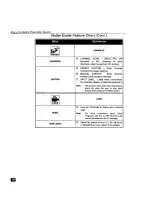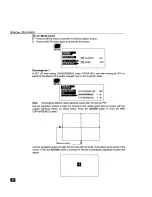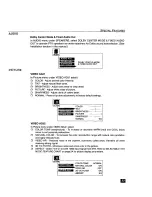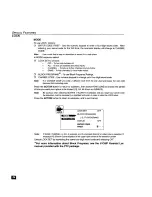Reviews:
No comments
Related manuals for PT-61HX41

Nighthawk SX10000D
Brand: NEC Pages: 10

MultiSync VT440
Brand: NEC Pages: 8

MT1056 - MultiSync XGA LCD Projector
Brand: NEC Pages: 2

NP1250 Series
Brand: NEC Pages: 17

NP110 - SVGA DLP Projector
Brand: NEC Pages: 2

NP216 Series
Brand: NEC Pages: 6

NP110 - SVGA DLP Projector
Brand: NEC Pages: 6

LT75Z - MultiSync SVGA DLP Projector
Brand: NEC Pages: 2

NP-VE281
Brand: NEC Pages: 6

NP-V311W
Brand: NEC Pages: 106

NP-V260
Brand: NEC Pages: 107

NP-P350W
Brand: NEC Pages: 6

NP-PA500U
Brand: NEC Pages: 4

NP-PH1400U
Brand: NEC Pages: 14

NP-PH1400U
Brand: NEC Pages: 255

NP-PH1400U
Brand: NEC Pages: 4

NP-M271X
Brand: NEC Pages: 6

MT1065 - MultiSync XGA LCD Projector
Brand: NEC Pages: 26