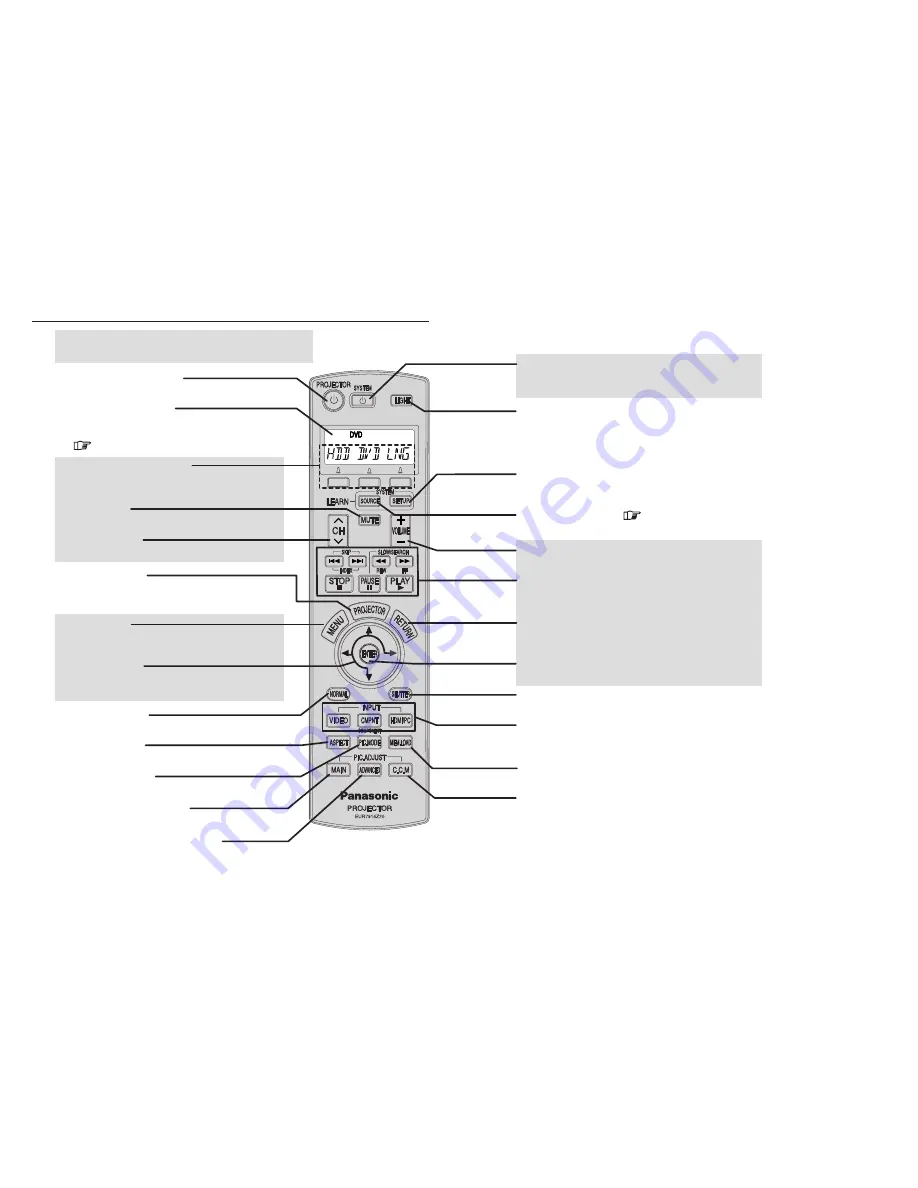
Function buttons (A/B/C)
These operate the displayed functions for the
selected equipment.
4
Names and functions of each part
5
Liquid crystal display
The top shows the selected device, the bottom shows
the functions of that device that can be operated.
(
✱
pp. 20-21)
✱
Buttons shown in this colour are buttons that
can be used for learnt functions.
Projector power button
This turns the projector power on and off.
MUTE button
This mutes the sound.
Channel button
This selects the channel.
Projector button
This switches the remote control functions to
projector mode.
MENU button
This switches to menu mode for the selected
equipment.
FGHI
button
This moves the selection up or down or to the left
or right.
NORMAL button
This returns setting values to their factory defaults.
PIC.MODE button
This switches to the image menu.
ASPECT button
This switches the aspect ratio.
MAIN adjustment button
This displays the “PICTURE” menu.
ADVANCED adjustment button
This displays the “Advanced” menu.
System power button
This turns the power supply for equipment other than
the projector on and off.
LIGHT button
Turn the backlight for this remote control on and off.
SETUP button
This switches to setup mode for the selected system
equipment.
SOURCE button
(
✱
p.6)
This selects the equipment to be operated.
VOLUME button
This adjusts the sound volume.
ENTER button
This button accepts the selected item.
DVD/video playback buttons
These buttons are used for functions related to DVD
and video playback.
RETURN button
When a menu is displayed, this button returns to the
previous menu.
SHUTTER button
This button lets you momentarily hide images.
Input select buttons
These buttons select the input signals from
connected equipment.
MEM.LOAD button
This displays the “Memory Load” menu.
C.C.M. (Cinema Color Management) button
This displays the “Color management” menu.
































