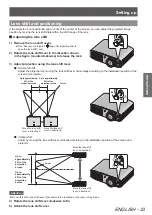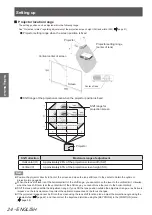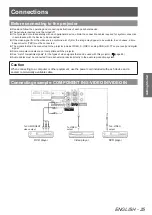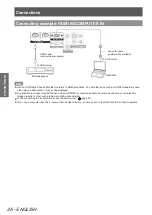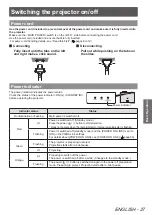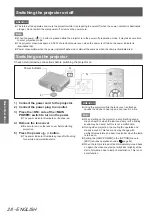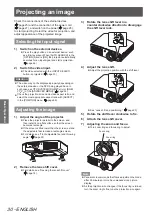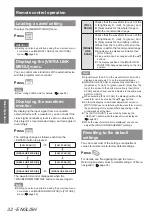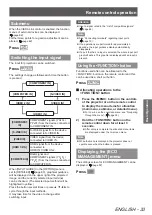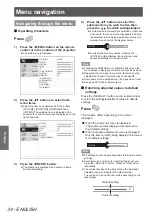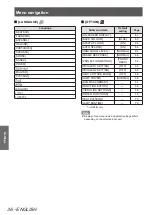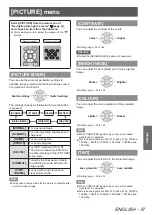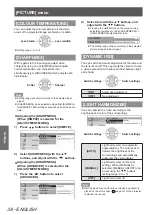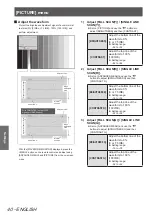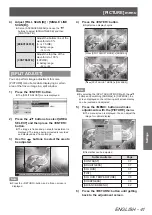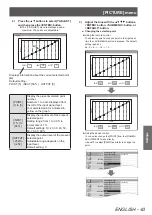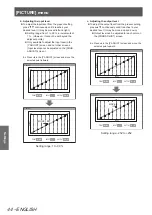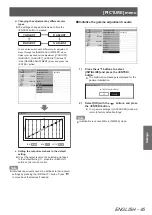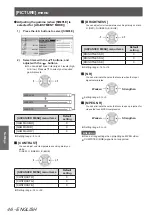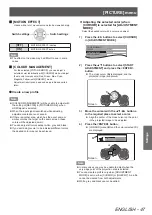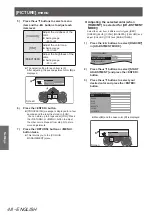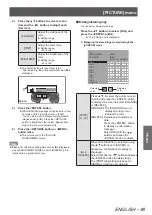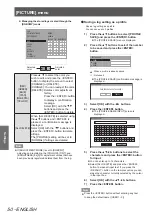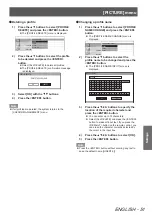Menu navigation
36 - ENGLISH
Settings
[
■
LANGUAGE]
Language
[DEUTSCH]
[FRANÇAIS]
[ESPAÑOL]
[ITALIANO]
[PORTUGUÊS]
[SVENSKA]
[NORSK]
[DANSK]
[POLSKI]
[
]
[MAGYAR]
[РУССКИЙ]
[
]
[
]
[ENGLISH]
[
中文
]
[
日本語
]
[
■
OPTION]
Submenu items
Default
setting
Page
[ON-SCREEN DISPLAY]
—
63
[BACK COLOUR]
[BLUE]
63
[STARTUP LOGO]
[ON]
64
[AUTO SEARCH]
[ON]
64
[HDMI SIGNAL LEVEL]
*1
[NORMAL]
64
[FRAME RESPONSE]
[NORMAL]
64
[PROJECTION METHOD]
[FRONT/
DESK]
64
[TRIGGER 1 SETTING]
[OFF]
65
[TRIGGER 2 SETTING]
[OFF]
65
[HIGH ALTITUDE MODE]
[OFF]
66
[LAMP POWER]
[NORMAL]
66
[ECO MANAGEMENT]
̶
67
[FUNCTION BUTTON]
—
68
[VIERA LINK SETTINGS]
—
68
[OTHER FUNCTIONS]
—
70
[TEST PATTERN]
—
70
[LAMP RUNTIME]
—
70
*1: HDMI IN only
Note
Display of submenu items and default settings differs
z
depending on the selected input port.