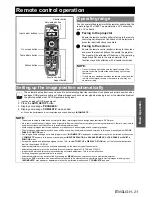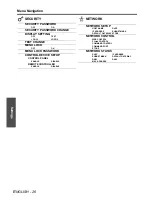Technical Information
E
NGLISH - 35
Appendix
Display dots of each model
WSXGA+
1 680 x 1 050
65.3
60.0
146.3
A
D/R
1 920 x 1 080
*9
1 920 x 1 080
66.6
59.9
138.5
AA
*5
WUXGA
*9
1 920 x 1 200
74.0
60.0
154.0
AA
*8
D
D
*1. The “i” appearing after the resolution indicates an interlaced signal. Flicker (line flicker) may be caused in images if interlace is con-
nected.
*2. The following symbols are used to indicate picture quality.
AA
Maximum picture quality can be obtained.
A
Signals are converted by the image processing circuit before picture is projected.
B
Some loss of data occurs to make projection easier.
*3. Where marked “
D
” signals indicates in Plug and Play is compatible with EDID of projector.
Unmarked signals in Plug and Play may also be compliant if input terminals are written in the format list. Where Plug and Play is
unmarked and nothing is written in the format list, difficulties in projecting image may occur even when computer and projector
appear to have same resolution.
*4. The following symbols are used to indicate the format.
V = VIDEO, S = S-VIDEO, D = DVI, R = RGB, Y = YP
B
P
R
SDI is only for the PT-DZ6710E.
*5. PT-DW6300E/PT-D6000E/PT-D5000E: A
*6. PT-DZ6710E/PT-DZ6700E/PT-D6000E/PT-D5000E: A
*7. PT-DZ6710E/PT-DZ6700E/PT-DW6300E: A
*8. PT-DW6300E/PT-D6000E/PT-D5000E: B
*9. VESA CVT-RB (Reduced Blanking) compatible.
NOTE:
• Projecting an interlaced signal may cause flicker in screen.
PT-DZ6710E
1 920 x 1 200
PT-DZ6700E
1 920 x 1 200
PT-DW6300E
1 280 x 800
PT-D6000E/PT-D5000E
1 024 x 768
Mode
Display
resolution
(dots)
*1
Scanning
frequency
Dot clock
frequency
Picture
quality
*2
PnP
*3
Format
*4
H (kHz) V (Hz)
(MHz)
RGB2
DVI-D
EIDI1
DVI-D
EIDI2