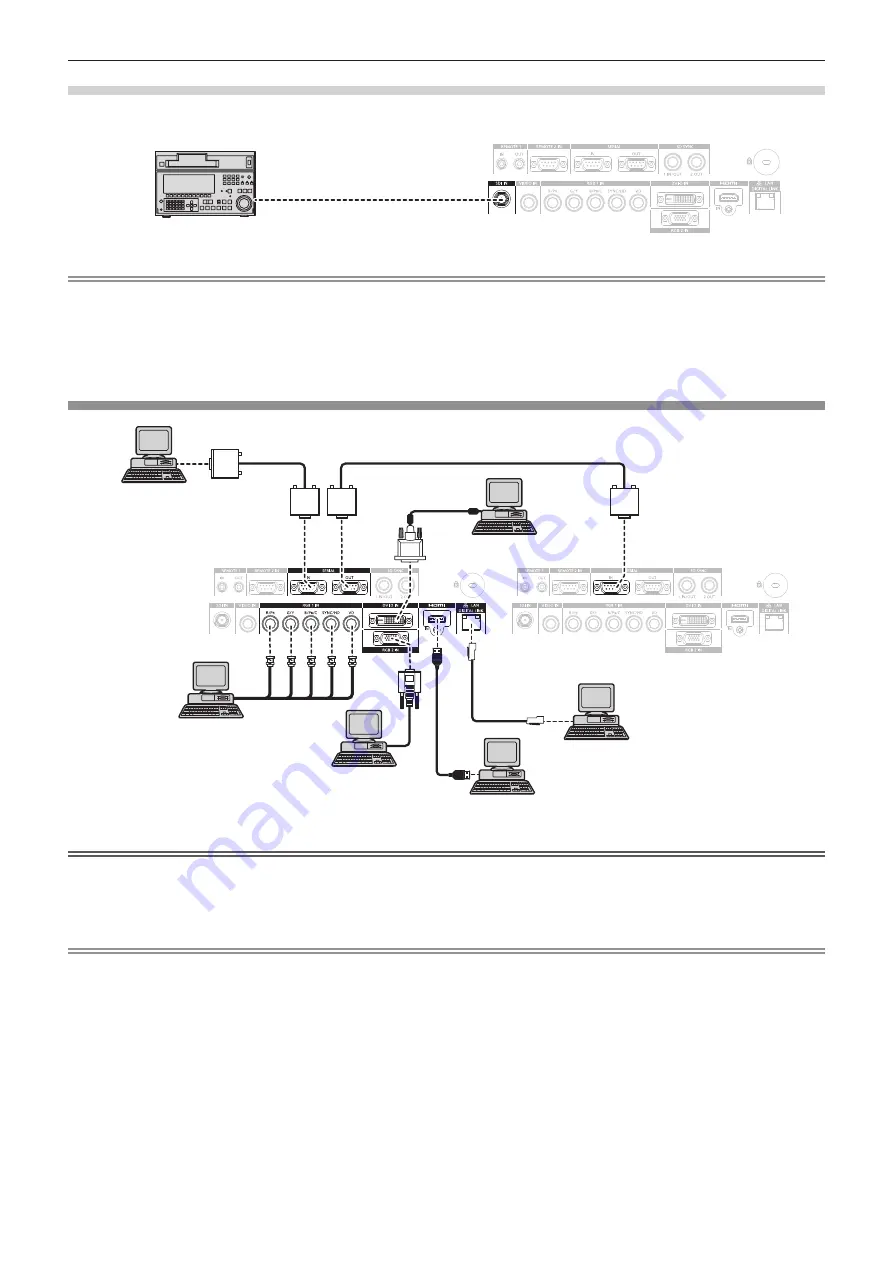
Chapter 2
Getting Started — Connecting
ENGLISH - 51
For <SDI IN> terminal
(Only for PT-DZ870U)
SD-SDI signal, HD-SDI signal or 3G-SDI
signal
Digital VCR for commercial use
Note
f
Use the [PICTURE] menu
→
[SYSTEM SELECTOR] to switch the input format.
f
Some external devices to be connected require the [DISPLAY OPTION] menu
→
[SDI IN] to be set.
f
Use a 5CFB or higher (such as 5CFB, or 7CFB) or a Belden 1694A or higher connection cable to properly transmit images. Use a
connection cable of 100 m (328'1") length or less.
f
When an unsteady signal is connected, an error in signal detection may occur. In such a case, use the [PICTURE] menu
→
[SYSTEM
SELECTOR] to switch to a system that matches the signal format.
Connecting example: Computers
Control computer
Computer
Computer
Computer
Computer
Control computer
Attention
f
When connecting the projector to a computer or an external device, use the power cord supplied with each device and commercially
available shielded cables.
f
To assure continued performance and FCC compliance, use only high quality DVI-D interface cable with two ferrite cores for connecting with
the <DVI-D IN> terminal.
Note
f
When entering DVI-D, some external devices to be connected may require switching the setting using the [DISPLAY OPTION] menu
→
[DVI-D IN]
→
[EDID].
f
For an HDMI cable, use an HDMI High Speed cable that conforms to HDMI standards. If a cable that does not conform to HDMI standards
is used, images may be interrupted or may not be displayed.
f
The <HDMI IN> terminal of the projector can be connected to an external device with a DVI-D terminal by using an HDMI/DVI conversion
cable, but some devices may not project the image properly or function properly.
f
The <DVI-D IN> terminal supports single links only.
f
When entering the SYNC ON GREEN signal, do not enter sync signals to the <SYNC/HD> terminal or the <VD> terminal.
f
If you operate the projector using the computer with the resume feature (last memory), you may have to reset the resume feature to operate
the projector.
















































