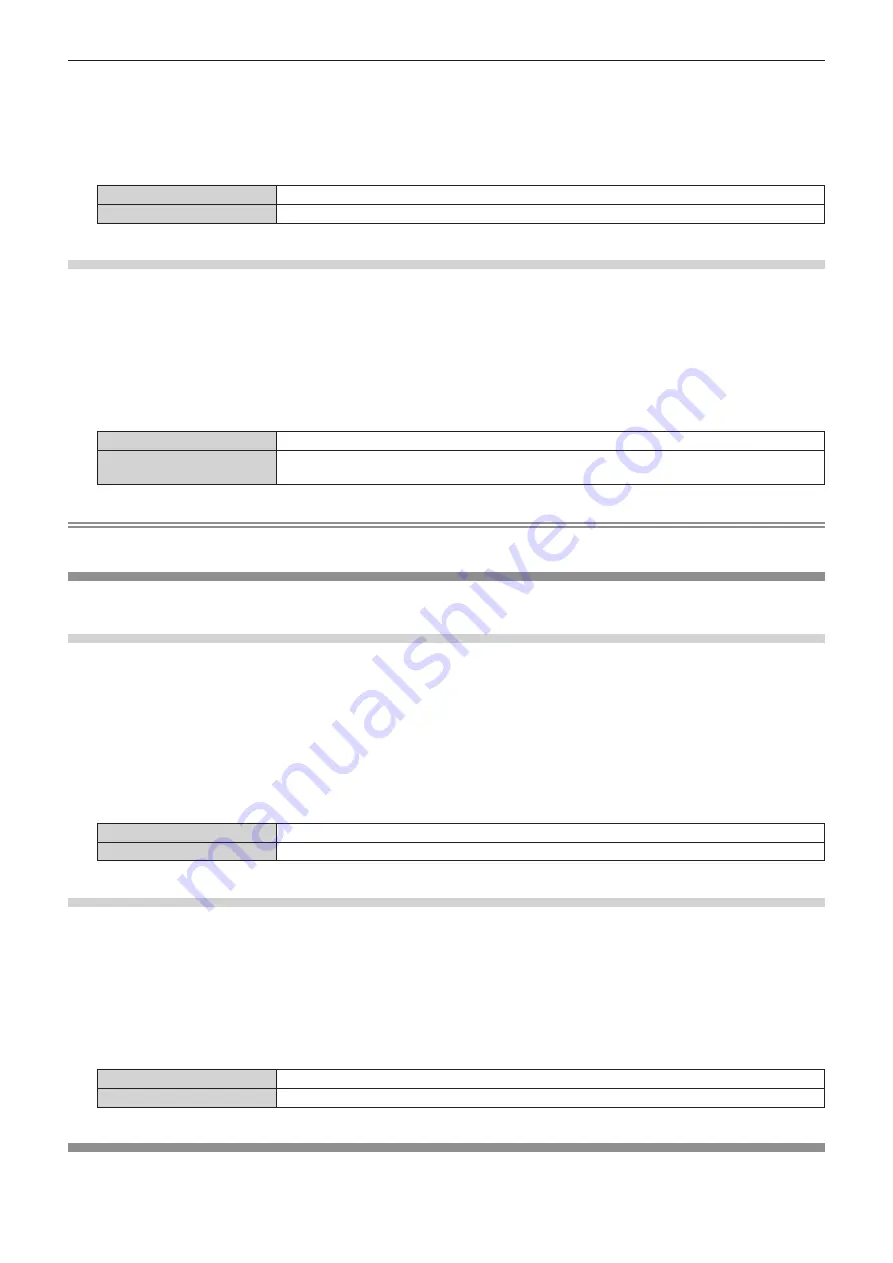
Chapter 4
Settings — [DISPLAY OPTION] menu
98 - ENGLISH
2) Press the <ENTER> button.
f
The
[AUTO SETUP]
screen is displayed.
3) Press
as
to select [POSITION ADJUST].
4) Press
qw
to switch the item.
[OFF]
Does not perform automatic adjustment.
[ON]
Adjust the screen position and size when automatic setup is executed.
Adjusting signal level automatically
1) Press
as
to select [AUTO SETUP].
2) Press the <ENTER> button.
f
The
[AUTO SETUP]
screen is displayed.
3) Press
as
to select [SIGNAL LEVEL ADJUST].
4) Press
qw
to switch the item.
[OFF]
Does not perform automatic adjustment.
[ON]
Adjusts black level (on-screen menu [BRIGHTNESS]) and white level (on-screen menu
[CONTRAST]) when automatic setup is executed.
Note
f
[SIGNAL LEVEL ADJUST] may not function properly unless a still image containing clear blacks and whites is input.
[RGB IN]
Set to match the signal to input to the <RGB 1 IN> terminal.
Setting [RGB1 INPUT SETTING]
1) Press
as
to select [RGB IN].
2) Press the <ENTER> button.
f
The
[RGB IN]
screen is displayed.
3) Press
as
to select [RGB1 INPUT SETTING].
4) Press
qw
to switch the item.
f
The items will switch each time you press the button.
[RGB/YP
B
P
R
]
Select when inputting an RGB signal or YC
B
C
R
/YP
B
P
R
signals to the <RGB 1 IN> terminal.
[Y/C]
Select when inputting a luminance signal and color signal to the <RGB 1 IN> terminal.
Switching the slice level of an input sync signal
1) Press
as
to select [RGB IN].
2) Press the <ENTER> button.
f
The
[RGB IN]
screen is displayed.
3) Press
as
to select [RGB1 SYNC SLICE LEVEL] or [RGB2 SYNC SLICE LEVEL].
4) Press
qw
to switch the item.
[LOW]
Sets the slice level to [LOW].
[HIGH]
Sets the slice level to [HIGH].
[DVI-D IN]
Switch the setting when the external device is connected to the <DVI-D IN> terminal of the projector and the image is not projected correctly.
















































