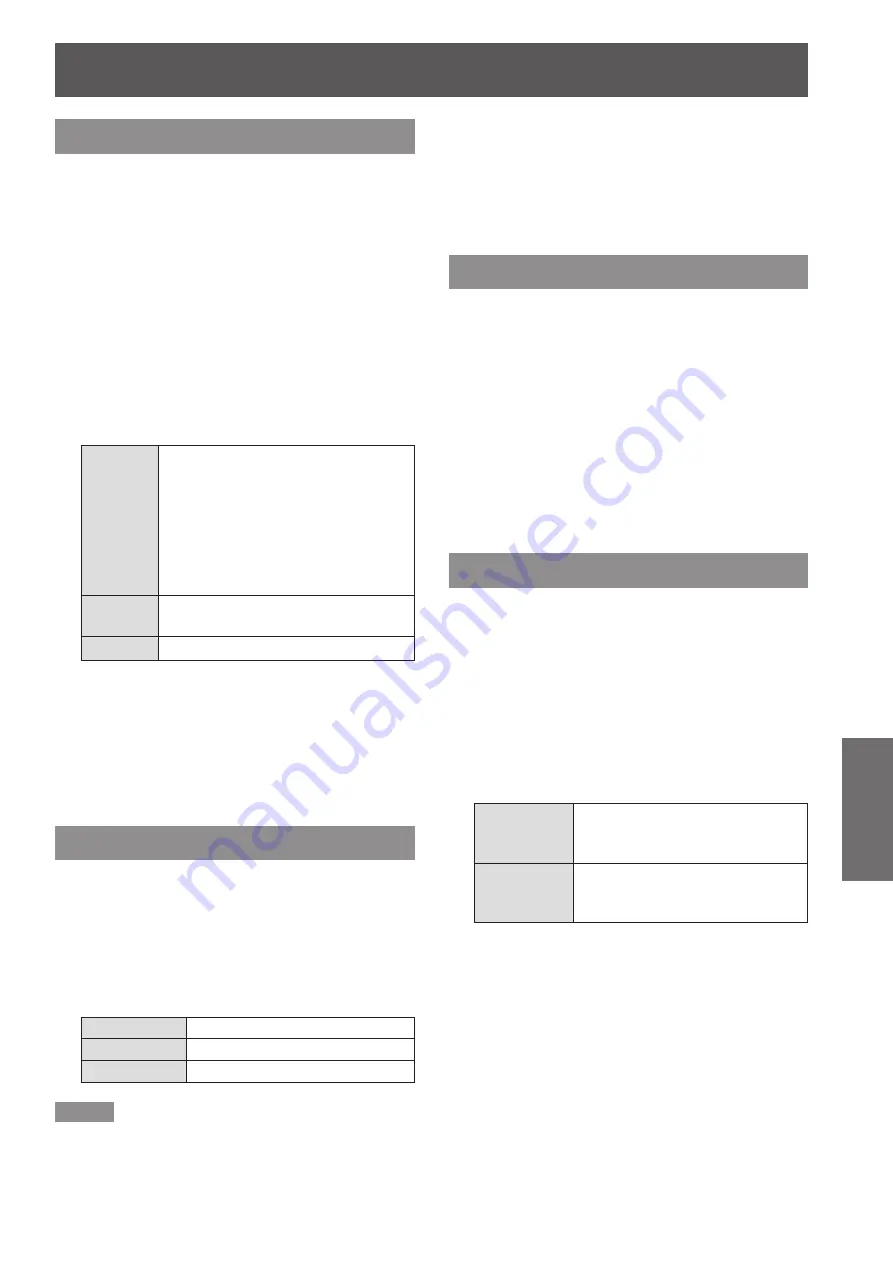
Setting
ENGLISH -
67
Settings
Power management
For reducing power consumption as well as
maintaining the lamp life, the Power management
function turns off the projection lamp when the
projector is not operated for a certain period.
Press ▲▼ to select [Power
1 )
management].
Press ► or the <ENTER> button to
2 )
access the submenu.
Mode
J
Press ▲▼ and then press the
1 )
<ENTER> button to select one mode
among the items as below.
Ready
When the lamp has been fully cooled
down, the <ON(G)/STANDBY(R)>
indicator changes to green blinking.
In this condition, the projection lamp
will be turned on if the input signal
is reconnected or any button on
the side control or remote control is
pressed.
Shut
down
When the lamp has been fully cooled
down, the power will be turned off.
Off
[Power management] function is off.
Timer
J
Press ▲▼ to select [Timer] and then
1 )
press the <ENTER> button.
Press ▲▼ to set the Timer(1~30min).
2 )
Standby mode
This function can set the electric power when the
projector is standing by.
Press ▲▼ to select [Standby mode]
1 )
and then press the <ENTER> button.
Press ▲▼ to switch between the items
2 )
as below.
Normal
The normal situation.
Eco
The power less than 0.5W.
Network
The power less than Normal.
Note
When selecting [Network], the cooling fans may be
z
running depending on the temperature inside the
projector even if the projector is turned off.
If [Standby mode] is set to [Eco], you cannot use network
z
functions when the projector is standing by. Also, you
cannot use some RS-232C protocol commands.
If set to [Network], you can use network functions when
z
the projector is standing by.
Direct on
Press ▲▼ to select [Direct on] and
1 )
then press the <ENTER> button.
Press ▲▼ to switch between [On] and
2 )
[Off].
When this function is set to [On], the projector
z
will be automatically turned on just by
connecting the AC power cord to a wall outlet.
Be sure to turn off the projector properly. If the
z
projector is turned off in the incorrect sequence,
the [Direct On] function does not work properly.
P-timer
This function allows you to change the setting of the
P-timer and execute it.
Press ▲▼ to select [P-timer].
1 )
Press ► or <ENTER> button to access
2 )
the submenu.
Mode
J
Press ▲▼ button to select one mode
1 )
among the items as below.
Count up
The P-timer display 000:00
appears on the screen and the
count up starts (000:00-180:00).
Count down
The time set in the Timer setting
appears on the screen and the
countdown starts.
Timer
J
Press ▲▼ to select [Timer] and then
1 )
press the <ENTER> button.
Press▲▼ to set the [Timer](1-180 Min).
2 )
[Timer] is available in [Count down] only.
z
Factory default value is 10 Min.
















































