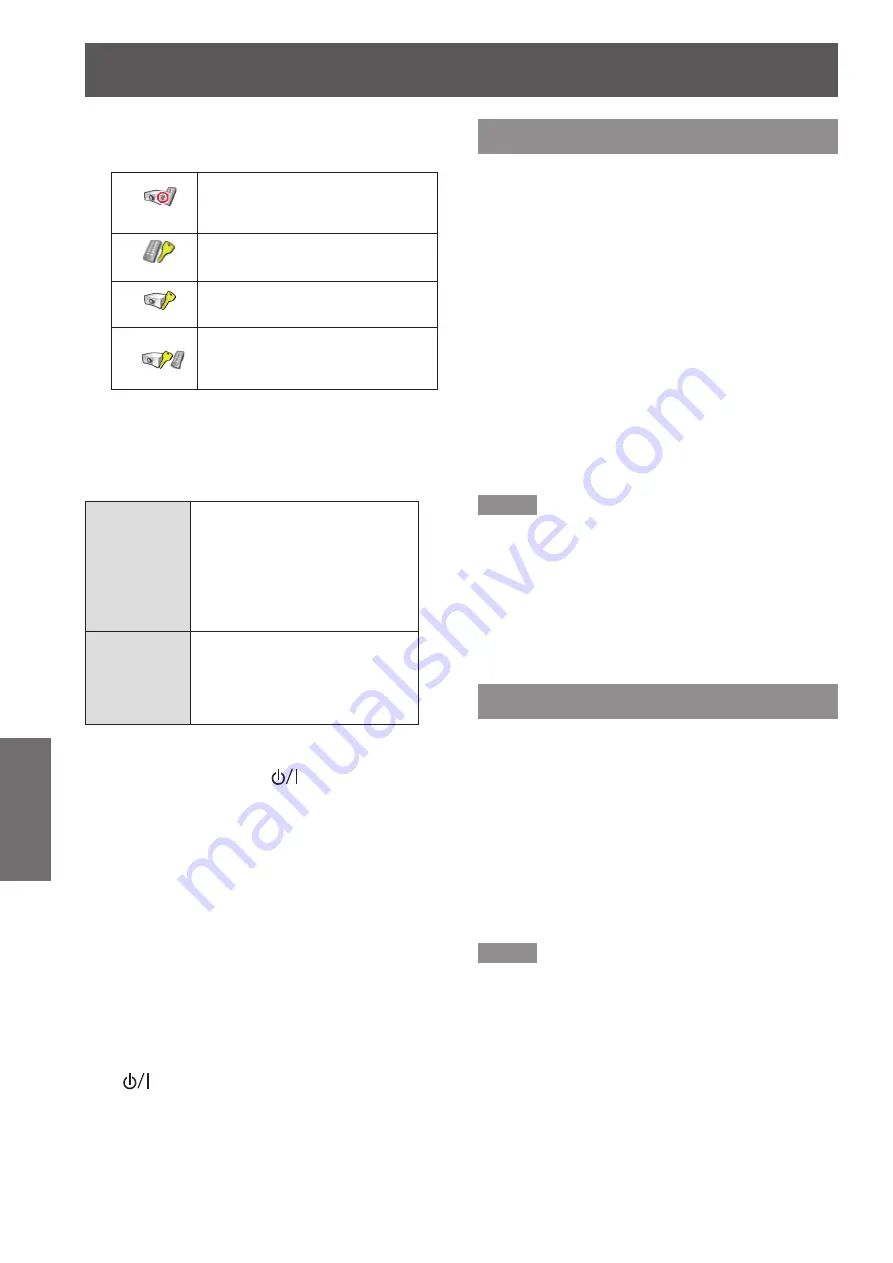
Setting
70
- ENGLISH
Settings
Press ▲▼ to select the desired items
1 )
as below.
Permit the shutter operation from
both the remote control and the
projector's side control.
Prohibit the shutter operation
from the remote control.
Prohibit the shutter operation
from the side control.
Prohibit the shutter operation
from both the remote control and
the projector's side control.
Release key
J
By using the Release key function from the following
options, the Shutter can be released when it stays
activated.
Any
By pressing any button on the
projector's side control or the
remote control, the shutter can
be released when it is closed,
and meanwhile the function of
the selected item will come into
effect.
Shutter
Only by pressing the
<SHUTTER> button on the
projector’s side control or the
remote control the shutter can be
released when it is closed.*
1
In addition, when the [Shutter] is functioning,
*1 :
only the following buttons are active:
<INPUT> button and <
z
> button on the
projector’s side control.
<INPUT 1/2/3> buttons and <STANDBY> button on
z
the remote control.
Management
J
The Shutter Management function turns off the
projection lamp when the projector is left with the
shutter closed and the set time has passed away.
The count-down time can be set between 5 and 480
minutes. When the count-down time has elapsed, the
shutter will be opened up automatically and the lamp
will be turned off to cool itself down. The <SHUTTER>
indicator is blinking blue during this cooling-off period.
When the lamp has been fully cooled down, the
<ON(G)/STANDBY(R)> indicator turns green lighting
and the <SHUTTER> indicator keeps blinking. Should
the <
> button be pressed in this condition, the
projection lamp will be turned on and the <SHUTTER>
indicator turns off.
Closed caption
[
Only for NTSC, 480i input
]
Press ▲▼ to select [Closed caption].
1 )
Press ► or the <ENTER> button to
2 )
enter the submenu.
Closed caption
J
Press ▲▼ to select [Closed caption]
1 )
and then press the <ENTER> button.
Press ▲▼ to select [Off], [CC1], [CC2],
2 )
[CC3] or [CC4].
Color
J
Press ▲▼ to select [Color] and then
1 )
press the <ENTER> button.
Press▲▼ to select color or white.
2 )
Note
The closed caption is mainly used in the north America.
z
This function shows the text information contained in the
image signal. Captions may not be displayed on some
devices or software.
You can select [Closed caption] when [NTSC] or [480i]
z
signals are input.
Part of characters may not displayed when high
z
compensation values are set in [Keystone].
Closed captions are not displayed while the menu screen
z
appears.
Video delay control
This function allows you to make a digital processing
of a projected image faster.
Press ▲▼ to select [Video delay
1 )
control] and then press the <ENTER>
button.
Press ▲▼ to select one item between
2 )
[Off], [Low], [Mid] and [High]
*
.
* When this function is for these models (EW530
series and EX500 series), it only can switch
between [On] and [Off].
Note
[Noise reduction] and [Progressive] cannot be selected
z
when [Video delay control] function is set to [On].
The following functions are not available respectively
z
when [Video delay control] is set to [Low]/[Mid]/[High].
Low ...[Keystone] cannot be selected.
Mid ... [Progressive] and [Noise reduction] cannot be
selected.
High .. [Keystone], [Progressive] and [Noise reduction]
cannot be selected.
When [Video delay control] function is set to [Low] or
z
[High] and press the <KEYSTONE> button on the remote
control, [Video delay :On] will be displayed on the bottom
left screen.
















































