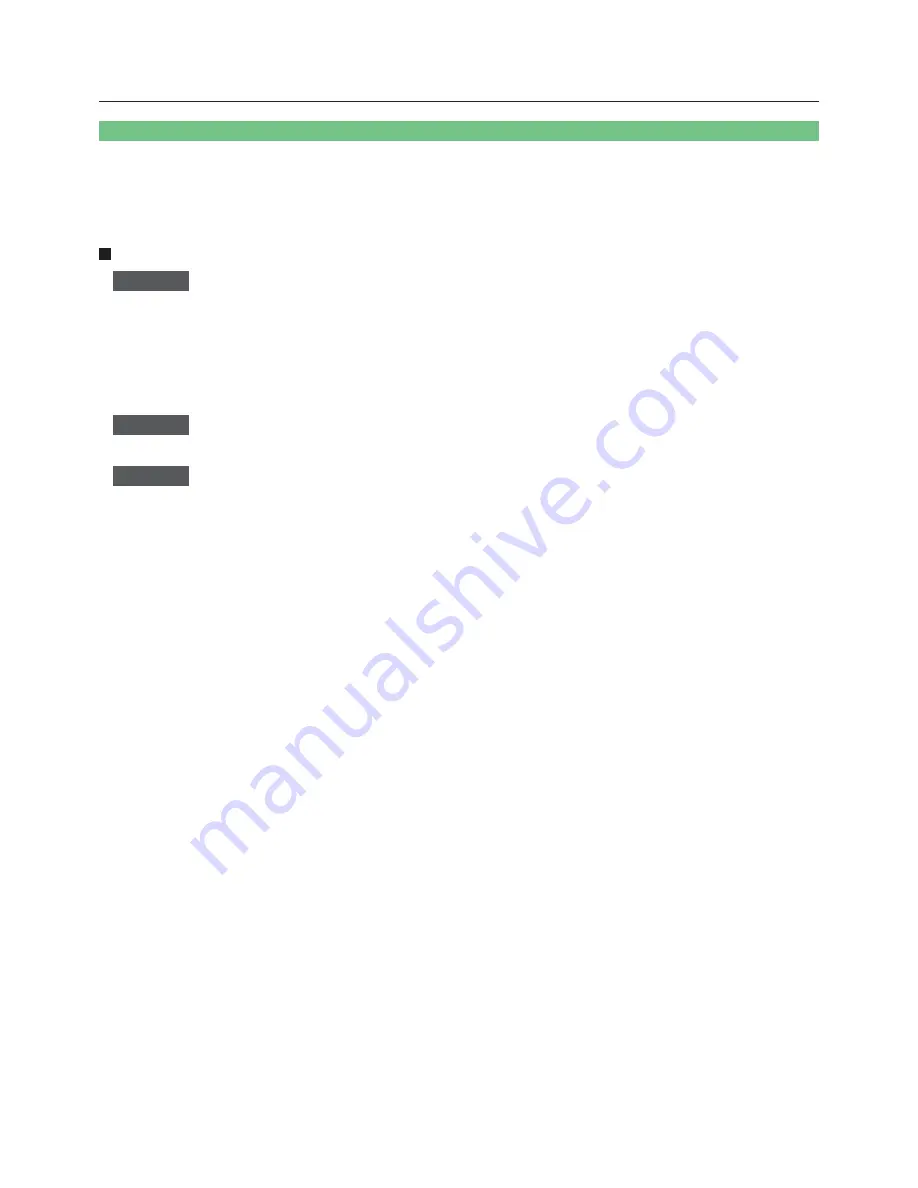
10
Check your computer
• First, check your computer to see whether or not it has a wired LAN or a built-in wireless LAN
※
function.
※
LAN : “Glossary” (See page 70)
• Before connecting the projector to the computer, be sure to check the following settings.
• Operation is not guaranteed for all wireless LAN cards and built-in wireless LAN adapters.
Wireless LAN
Check 1
Wireless LAN settings
<Computer with a built-in wireless LAN function>
• Is your wireless LAN switched on?
<Computer without a built-in wireless LAN function>
• Is your wireless LAN card properly recognized?
• Is the wireless LAN card switched on?
• Install the wireless LAN card driver beforehand.
For details on how to install the driver, refer to the instructions accompanying the wireless card.
Check 2
Logon user’s settings
• Have you logged in as the Administrator?
Check 3
Computer’s settings
• When security (firewall) software and utilities for network cards are installed, these may prevent connection of the projector.
<Windows XP>
• Is Network Bridge enabled? (See page 73)
• Has your firewall been disabled? (See page 74)
Necessary environment for computers to be connected











































