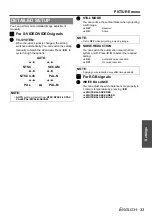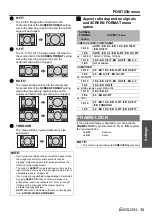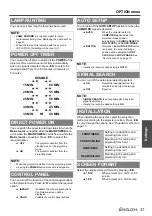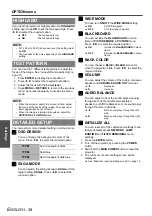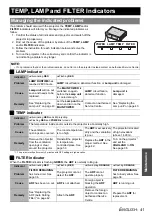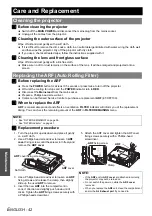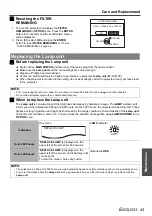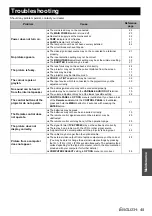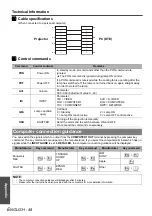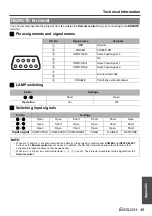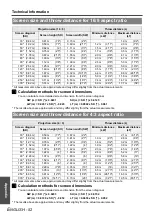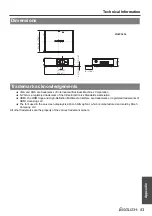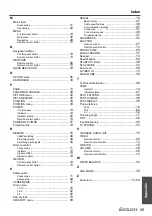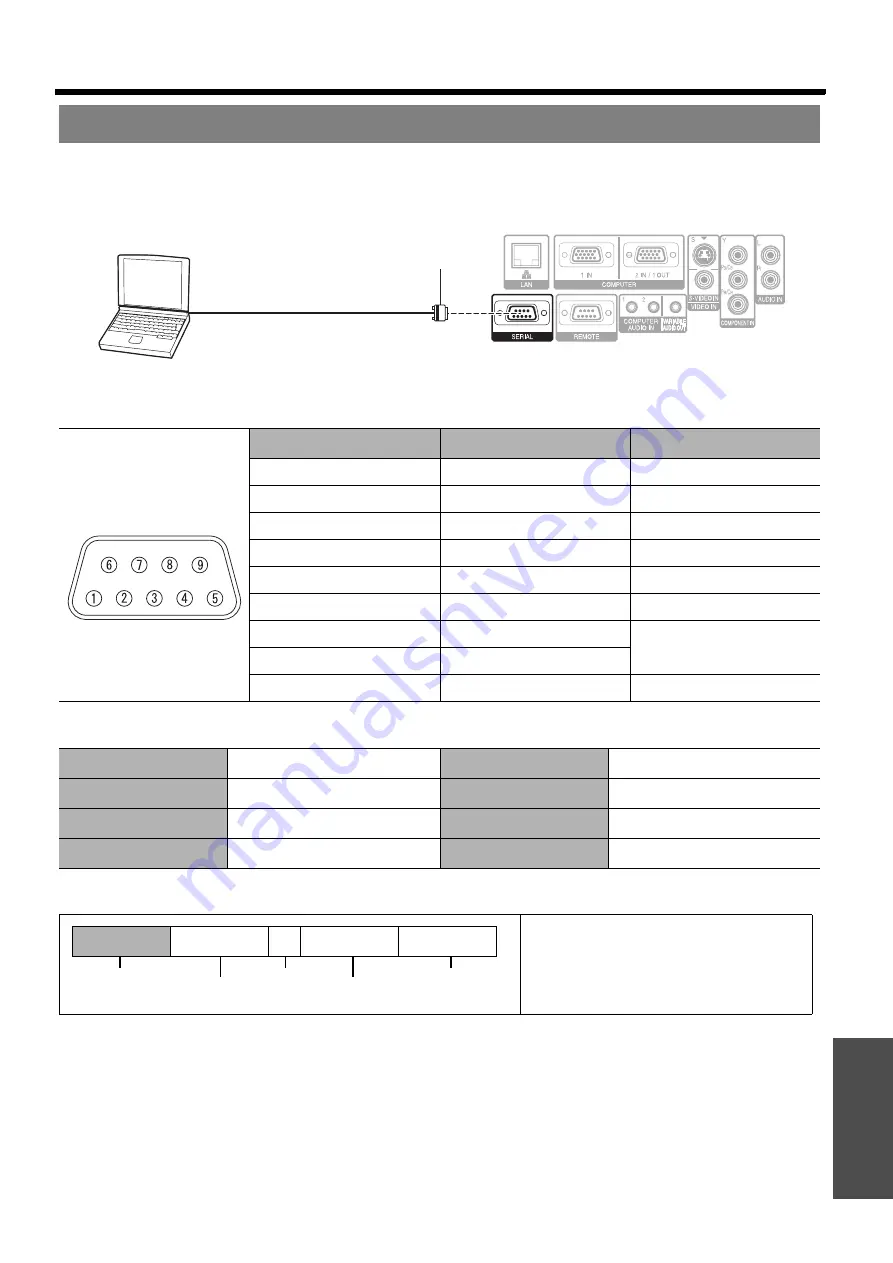
Technical Information
E
NGLISH - 47
Appendix
The serial connector which is on the connector panel of the projector conforms to the RS-232C interface
specification, so that the projector can be controlled by a personal computer which is connected to this connecter.
J
Connection
J
Pin assignments and signal names
J
Communication settings
J
Basic format
The projector can not receive any command for 10 seconds after the lamp is switched on. Wait 10 seconds
before sending the command.
If sending multiple commands, check that a response has been received from the projector for one
command before sending the next command.
When a command which does not require parameters to be sent, the colon (:) is not required.
If an incorrect command is sent from the personal computer, the ER401 command will be sent from the
projector to the personal computer.
Serial terminal
Pin No.
Signal name
Contents
A
NC
B
TXD
Transmitted data
C
RXD
Received data
D
NC
E
GND
Earth
F
NC
G
RTS
Connected internally
H
CTS
I
NC
Signal level
RS-232C
Character length
8 bits
Sync. method
Asynchronous
Stop bit
1 bit
Baud rate
9 600 bps
X parameter
None
Parity
None
S parameter
None
The data streaming from the computer will
start with STX, and proceed to Command,
Parameter and end with ETX. You can
add the required parameter.
D-sub 9 pin (male)
Computer
Serial terminal (female)
STX
Command
:
Parameter
ETX
Start byte
(02h)
1 byte
End
(03h)
3 bytes
1 byte -
4 bytes