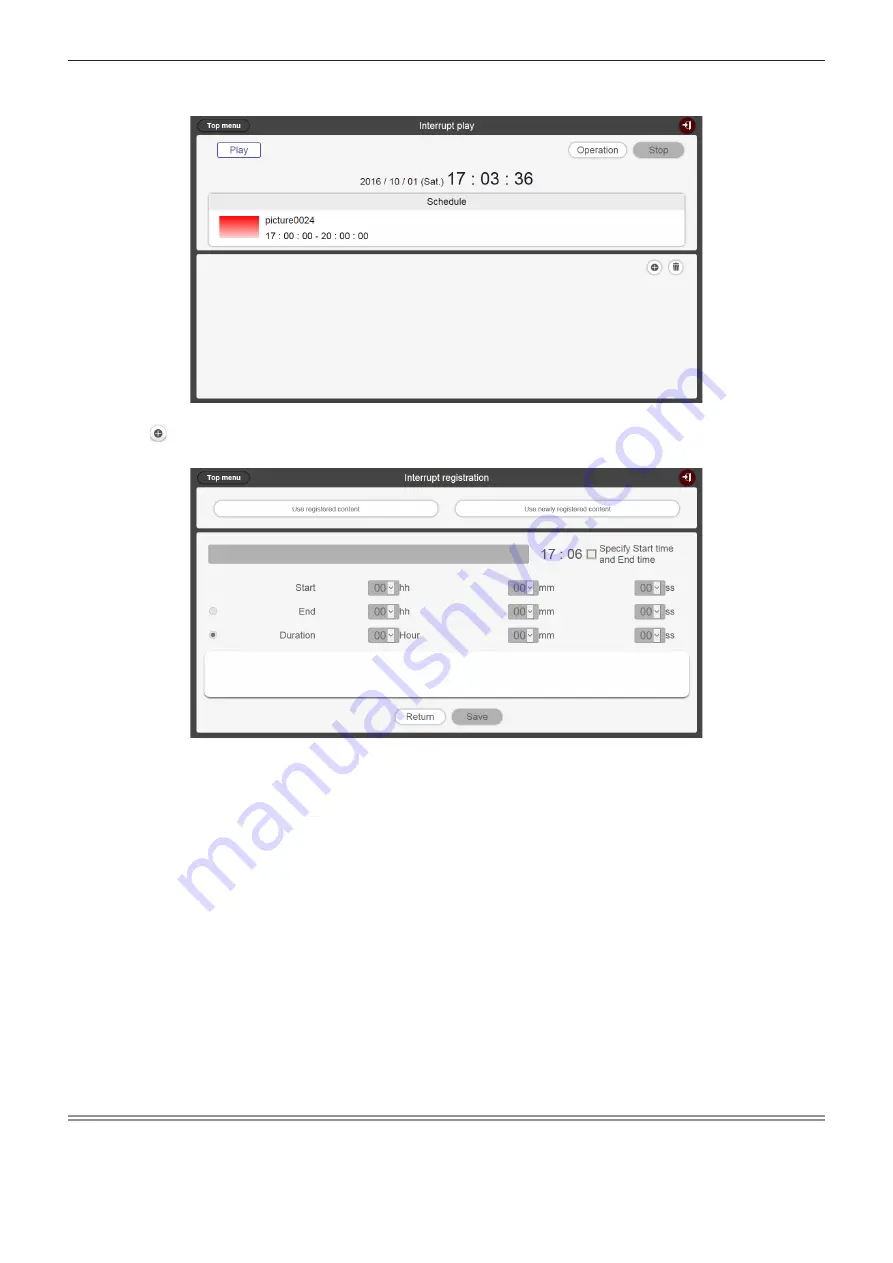
- 107 -
f
If logging in from the client computer other than the smartphone, click the [Schedule] menu on the top menu
screen. Click the [Interrupt] button on the [Operation] page, the [Interrupt play] screen is displayed.
2
Click .
f
The [Interrupt registration] screen is displayed.
3
Click the [Use newly registered content] button.
f
The file selection screen is displayed.
4
Select still image content used for interruption playback (one file at a time),
and click the [Open] button.
f
The [Interrupt registration] screen display is updated.
5
Enter the still image content name for interruption and [Duration].
f
Up to 24 characters can be entered as the still image content name for interruption.
f
If the check box of [Specify Start time and End time] button is marked, you can enter the [Start] time and
the [End] time.
6
Click the [Save] button.
f
The interruption is registered in the SD card.
f
The selected still image content is registered in the SD card.
f
If the check box is not marked, the interrupt playback will be started just after registering the interruption
playback. If the check box is marked, the interruption playback will be started at the specified starting time.
Note
f
Only still image files can be newly registered.
f
If the current interruption is in played back or scheduled, it is deleted and the new interruption is registered.
f
When the interruption playback is set during the playback using the multiple direct playback function, the interruption playback is registered
and the ongoing direct playback is terminated.






































