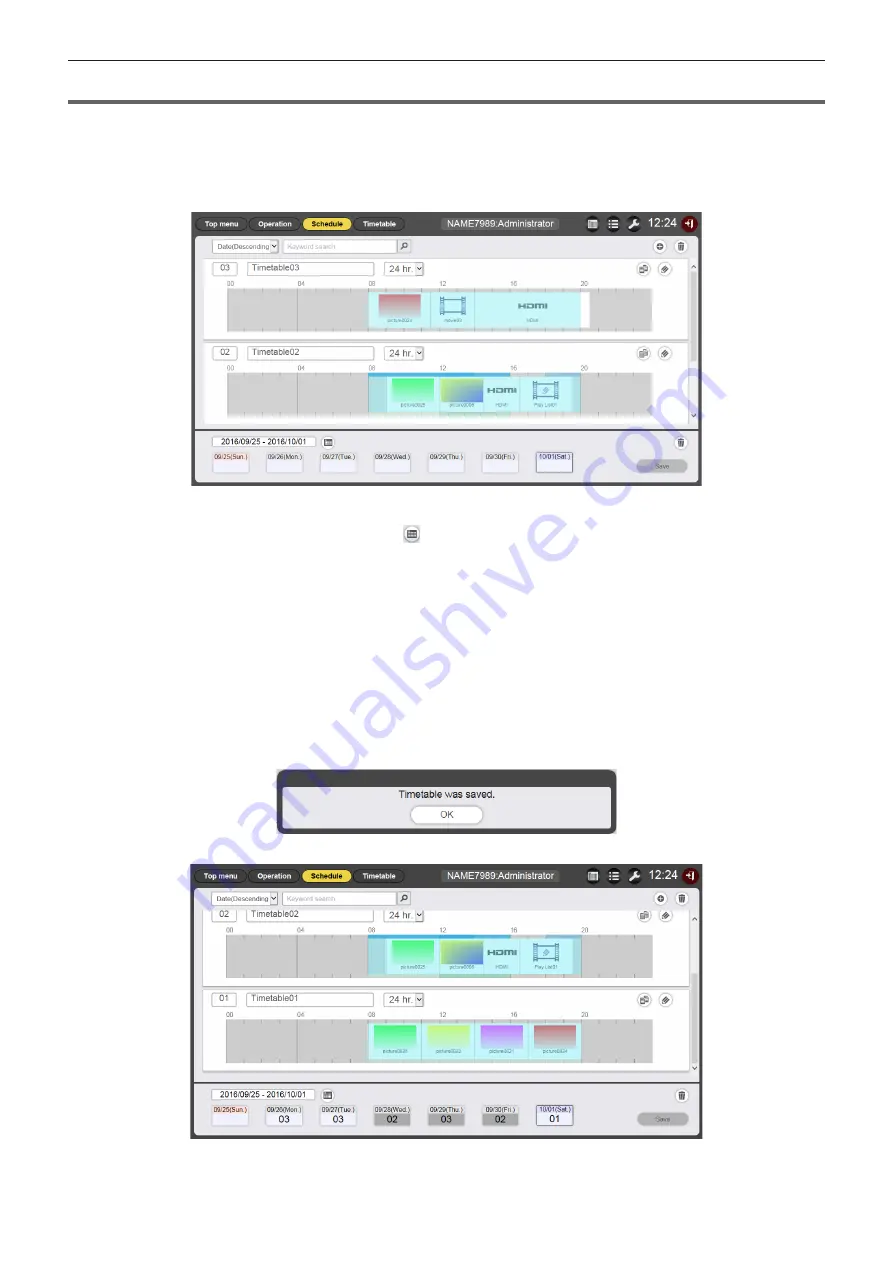
- 18 -
Registering timetable to the schedule
Set the created timetable to a specific day using the calendar.
1
Click the [Schedule] button at the schedule screen
f
The [Schedule] page is displayed.
The picture below is an example of setting the schedule for the first time.
2
Select the day or the day of week to register the timetable.
f
The calendar will be displayed after clicking . You can select the date by clicking the registration day of
the timetable on the schedule.
f
The timetable, which specifies the date for daily varying playback content or specifies the day of week for
the same content repeatedly played each week, can be registered to the schedule. For details, refer to
“Registering a schedule” (
x
page 66).
3
Register the timetable in the schedule.
f
Select the timetable to register to the schedule on the specified day or the day of week. For details, refer to
“Registering a schedule” (
x
page 66).
4
When the timetable registration is completed, click the [Save] button.
5
When the confirmation screen is displayed, click the [OK] button.
f
The schedule is registered in the SD card.
















































