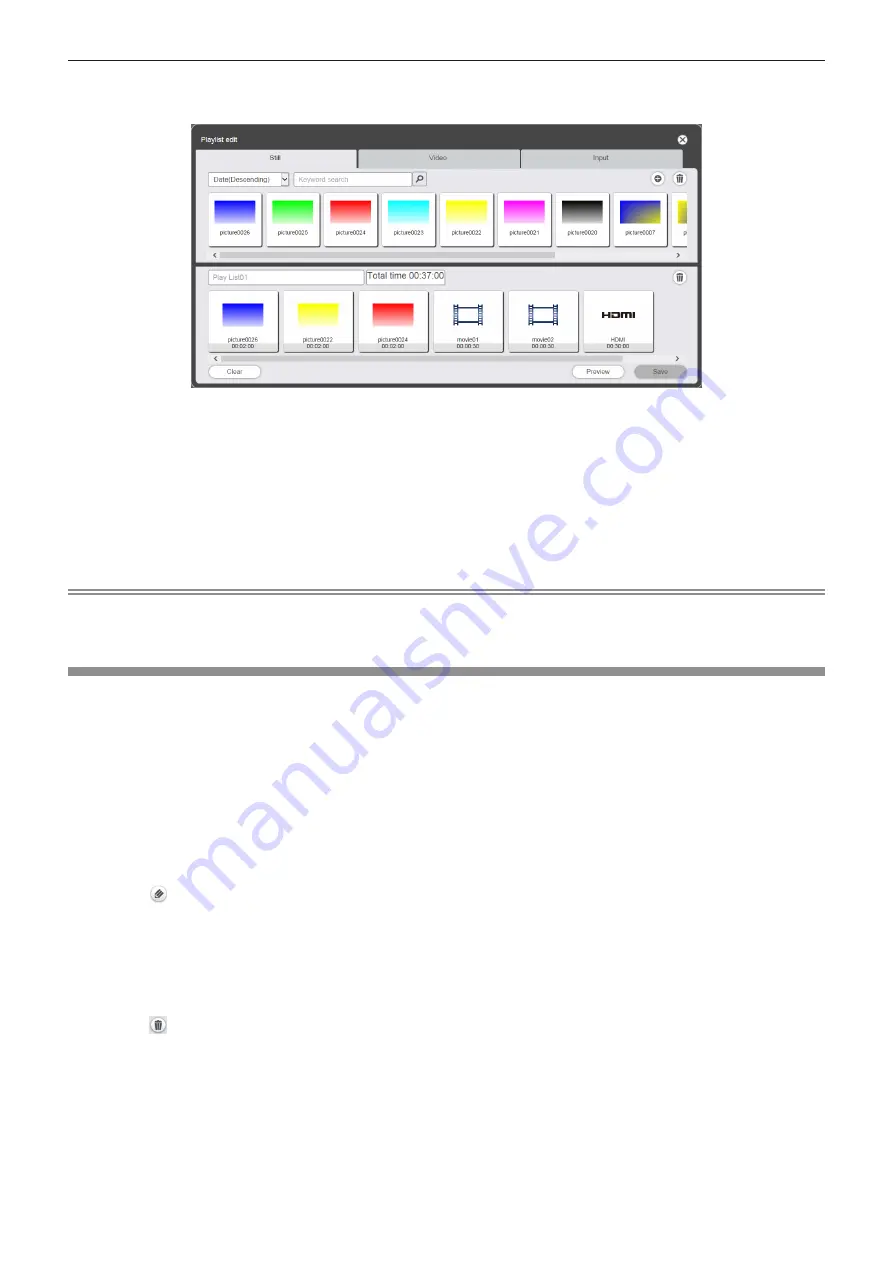
- 50 -
5
Select the playlist to edit, and click the [Enter] button.
f
The [Playlist edit] screen is displayed.
6
Edit the playlist.
f
To add the content, perform the same procedure as “Creating a playlist” (
x
page 47).
f
To delete the content, refer to “Deleting the content registered in the playlist” (
x
page 50).
f
To change the setting of the content, refer to “Changing the setting of content registered in a playlist”
(
x
page 51).
7
Click the [Save] button.
f
The edited playlist is registered in the SD card.
Note
f
The playlist is shared by multiple direct play.
Please note that when the playlist used by multiple direct play is edited, the edited content is reflected on multiple direct play.
Deleting the content registered in the playlist
Delete the content registered in the playlist.
1
Click the [Schedule] menu on the top menu screen.
f
The schedule screen is displayed.
2
Click the [Timetable] button.
f
The [Timetable] page is displayed.
3
Click the [Playlist] tab on the [Timetable] page.
f
The playlist is displayed in the content list.
4
Click in the content list.
f
The mode changes to selection mode.
f
Click the [Cancel] button to exit the selection mode.
5
Select the playlist to edit, and click the [Enter] button.
f
The [Playlist edit] screen is displayed.
6
Click at the bottom right of the [Playlist edit] screen.
f
The mode changes to deletion mode.
















































