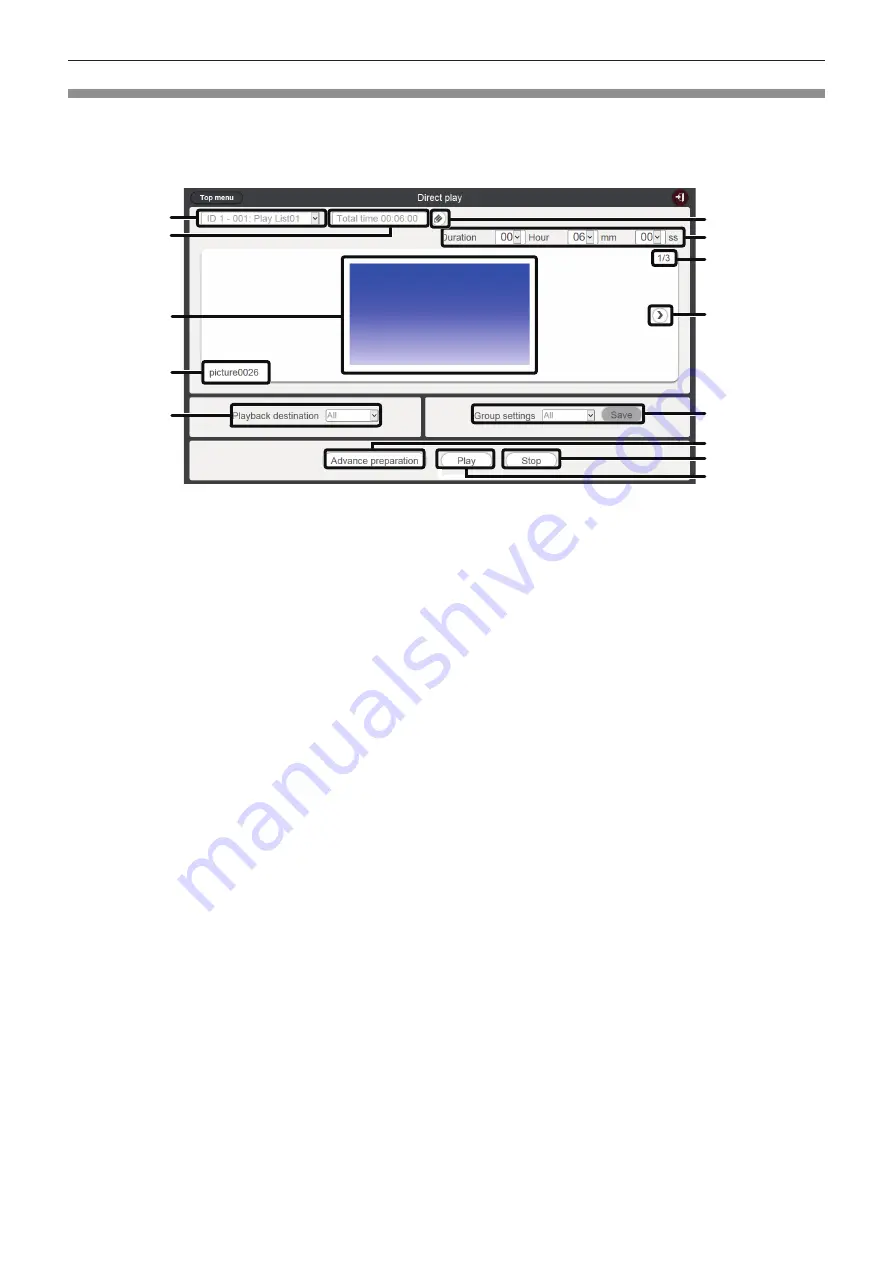
- 89 -
[Direct play] screen
The [Direct play] screen is displayed when the [Direct play] button is clicked in [Remote control ID assignment]
screen.
f
When operating from smartphone, click the [Direct play] menu on the top menu screen to display the [Direct
play] screen.
1
2
7
8
9
12
11
13
10
6
3
4
5
1
Remote control ID assignment
Displays the remote control ID and the playlist name assigned
to the ID.
2 [Total time]
Displays the total time of the contents registered to the playlist
assigned to the selected remote control ID.
3
Playback screen
Displays the playlist assigned to the selected remote control ID.
4 Content name
Displays the content name displayed in the playback screen.
5 [Playback destination]
Sets the group for direct playback.
6
Playlist edit icon
Edits the registered playlist.(“Editing the playlist to direct play”
(
x
page 90))
7 [Duration]
Enters the direct playback time of the selected playlist.
8 Content ID/total contents
9 Moves to the next content
Displays the next content of the playlist.
10
[Group settings]
Sets the group of the projector.
11
[Advance preparation]
Click this to perform the pre-loading of top contents of the
playlist assigned to the selected remote control ID.
12
[Stop]
Click this to stop the current direct playback.
13
[Play]
Click this to start the direct playback.
















































