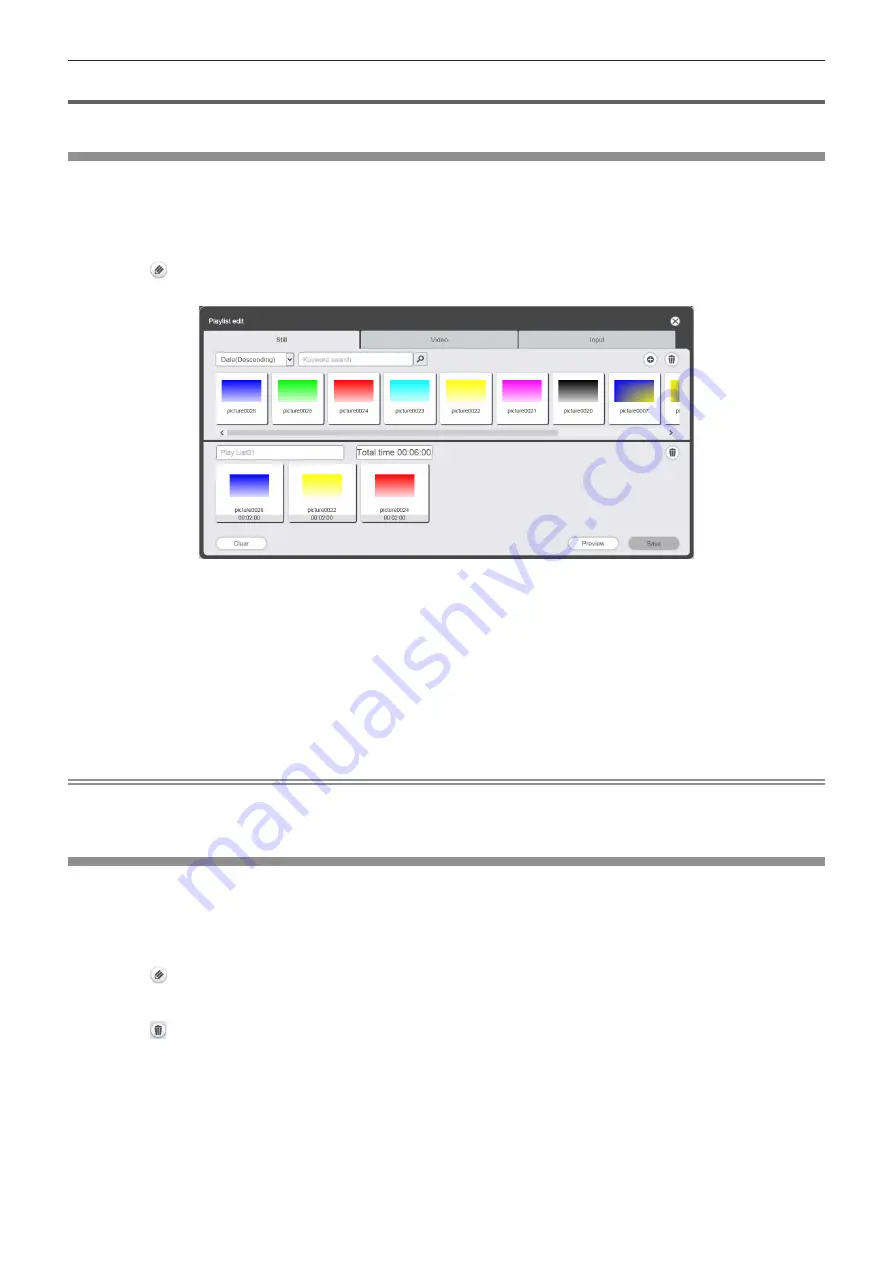
- 90 -
Editing the playlist to direct play
Edit the playlist to direct play
Edit the content of the registered playlist.
1
Click the [Direct play] menu on the top menu screen.
f
The [Remote control ID assignment] screen is displayed.
2
Click in the playlist to be edited.
f
The [Playlist edit] screen is displayed.
3
Edit the playlist.
f
To add content, perform the procedure same as “Registering the content used for direct playback”
(
x
page 27).
f
To delete content, refer to “Deleting the content registered in the playlist of direct play” (
x
page 90).
f
To change content settings, refer to “Change the setting of the contents registered in the playlist of direct
play” (
x
page 91).
4
Click the [Save] button.
f
The edited playlist is registered in the SD card.
Note
f
Playlist is shared by schedules.
Please note that when the playlist used in the timetable of schedule is edited, the edited content is also reflected in schedule.
Deleting the content registered in the playlist of direct play
Delete the content registered in the playlist of direct play.
1
Click the [Direct play] menu on the top menu screen.
f
The [Remote control ID assignment] screen is displayed.
2
Click in the playlist to edit.
f
The [Playlist edit] screen is displayed.
3
Click at the bottom right of the [Playlist edit] screen.
f
The mode changes to deletion mode.
f
Click the [Cancel] button to exit deletion mode.
4
Select the content to delete.
f
Multiple contents can be selected.
5
Click the [Delete] button.
















































