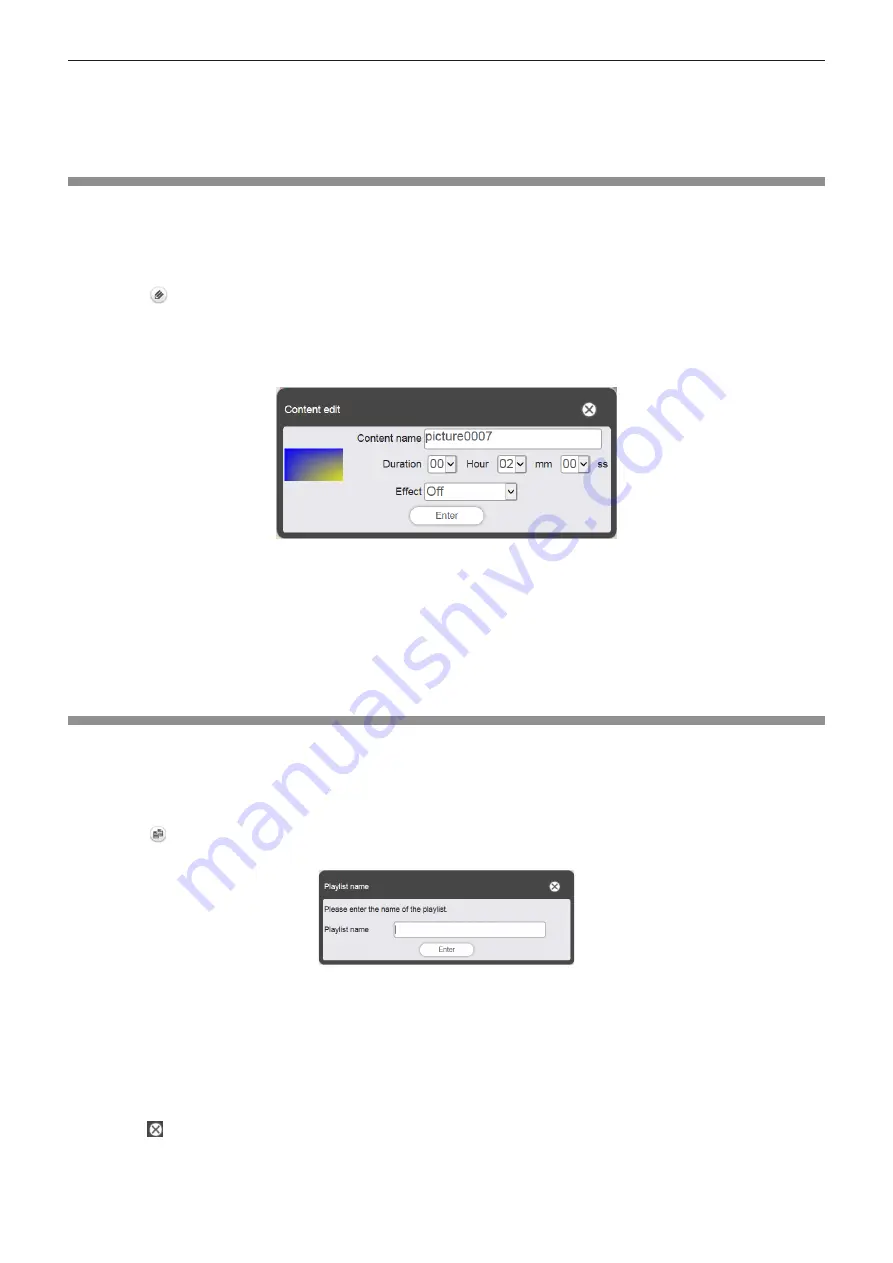
- 91 -
6
When the confirmation screen is displayed, click the [OK] button.
f
The selected content is deleted from the playlist.
f
When the [Save] button in the [Playlist edit] screen is clicked, the edited playlist is registered in the SD card.
Change the setting of the contents registered in the playlist of direct play
Change the setting of the contents registered in the playlist to direct play.
1
Click the [Direct play] menu on the top menu screen.
f
The [Remote control ID assignment] screen is displayed.
2
Click in the playlist to edit.
f
The [Playlist edit] screen is displayed.
3
Click the content in the playlist to change its setting.
f
The [Content edit] screen is displayed.
4
Change the [Duration] and [Effect], and click the [Save] button.
f
Change the setting of playback duration and image effect.
f
The setting of the content in the playlist is changed.
f
The [Effect] can be set only for the still image content.
f
Return to the [Playlist edit] screen and click the [Save] button, then the edited playlist is registered in the SD
card.
Duplicating the playlist of direct play
Duplicate the playlist to direct play.
1
Click the [Direct play] menu on the top menu screen.
f
The [Remote control ID assignment] screen is displayed.
2
Click in the playlist to duplicate.
f
The playlist name entry screen is displayed.
3
Enter the playlist name and click the [Enter] button.
f
Up to 24 characters can be entered as the playlist name.
f
The playlist is duplicated and the [Playlist edit] screen is displayed.
4
Edit the playlist as necessary and click the [Save] button.
f
The edited playlist is registered in the SD card.
f
To edit the playlist, refer to “Edit the playlist to direct play” (
x
page 90).
f
Click at the top right of the screen if the playlist is not necessary to edit.
















































