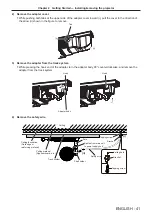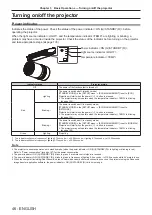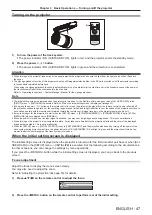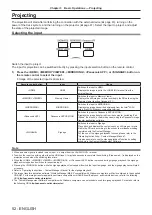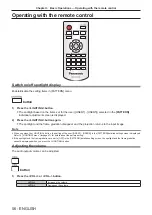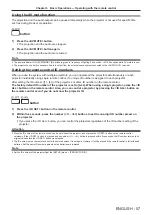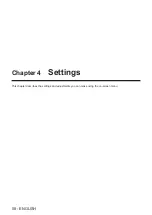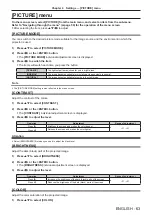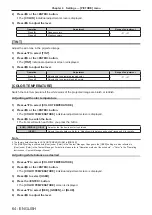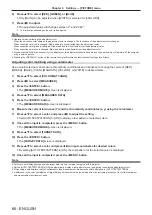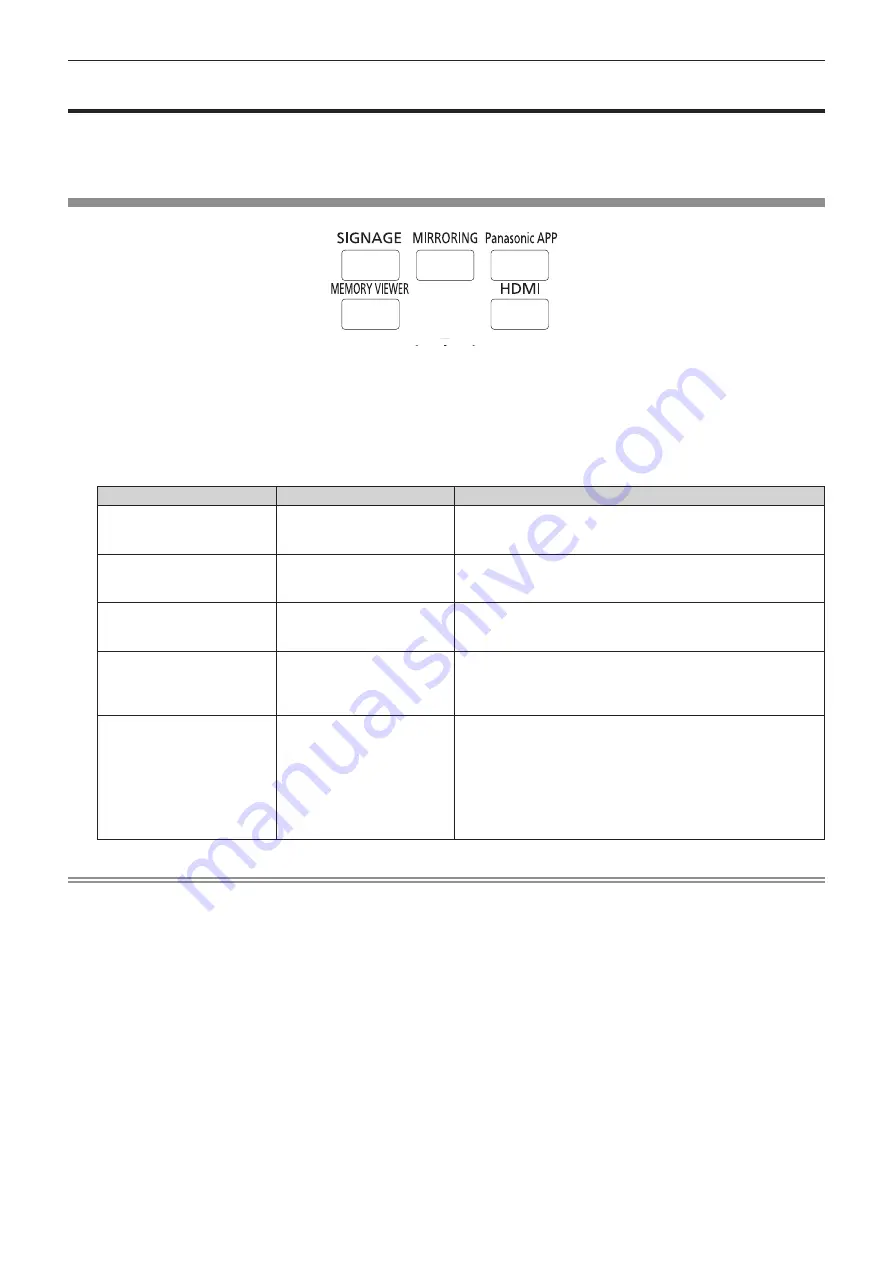
Chapter 3
Basic Operations — Projecting
52 - ENGLISH
Projecting
The projection will start after confirming the connection with the external device (
x
page 43), turning on the
power of the track system, and then turning on the projector (
x
page 47). Select the input to project, and adjust
the state of the projected image.
Selecting the input
Switch the input to project.
The input for projection can be switched directly by pressing the input selection button on the remote control.
1) Press the <HDMI>, <MEMORY VIEWER>, <MIRRORING>, <Panasonic APP>, or <SIGNAGE> button on
the remote control to select the input.
f
Image of the selected input is projected.
Remote control button
Input
Usage
<HDMI>
HDMI
Switches the input to HDMI.
Displays the image input to the <HDMI IN> terminal from the
external device.
<MEMORY VIEWER>
Memory Viewer
Switches the input to Memory Viewer.
Displays the still image or movie recorded in the SD card using the
Memory Viewer function. (
x
page 101)
<MIRRORING>
MIRRORING
Switches the input to MIRRORING.
Displays the image transmitted wirelessly from the Intel
®
WiDi /
Intel
®
Pro WiDi / Miracast compatible terminal.
<Panasonic APP>
Panasonic APPLICATION
Switches the input to Panasonic APPLICATION.
Displays the image transferred from the computer (including iPad,
iPhone, iPod touch, or Android devices) using the Panasonic image
transfer application software.
<SIGNAGE>
Signage
Switches the input to Signage.
Plays back and displays the contents such as still image or movie
files in the SD card according to the schedule or slideshow setting
registered with the Content Manager.
For the use of the signage playback function, please refer to the
"Operating Instructions – Content Manager Manual".
It is also possible to use the signage playback function by setting
schedule in the Content Management Software.
Note
f
When an audio signal is included in each input, it is output from the <AUDIO OUT> terminal.
f
To switch the input to anything other than the HDMI input, it may take seconds to complete the switching. [Please wait...] is displayed on the
projection screen when the switching takes time.
f
When the <HDMI>, <MEMORY VIEWER>, <MIRRORING>, or <Panasonic APP> button is pressed during signage playback, the signage
playback is stopped and switches to respective input.
f
Pressing the <SIGNAGE> button while the signage playback is stopped will switch the input to signage, and the signage playback will start
or resume.
f
Refer to “Operating Instructions – Content Manager Manual” for the signage playback.
f
The image transfer application software “Wireless Manager ME6.3” compatible with Windows computers or Mac is contained in the supplied
CD-ROM. For the image transfer application software compatible with iPad/iPhone/iPod touch, and Android devices, refer to the following
URL
http://panasonic.net/avc/projector/
f
The “Content Management Software” compatible with Windows computers can set schedule used for signage playback. For details, refer to
the following URL
http://panasonic.net/avc/projector/