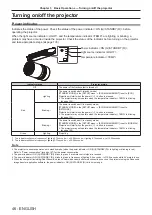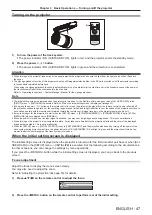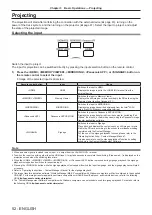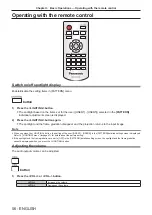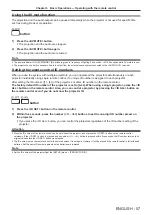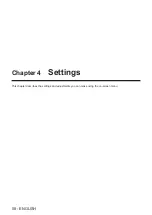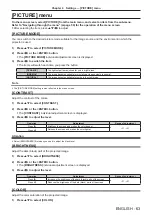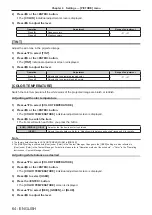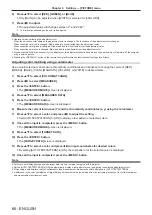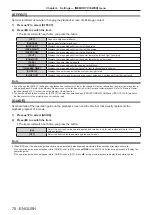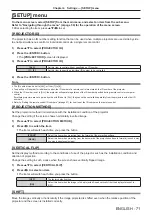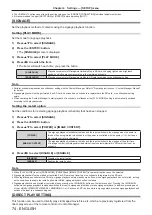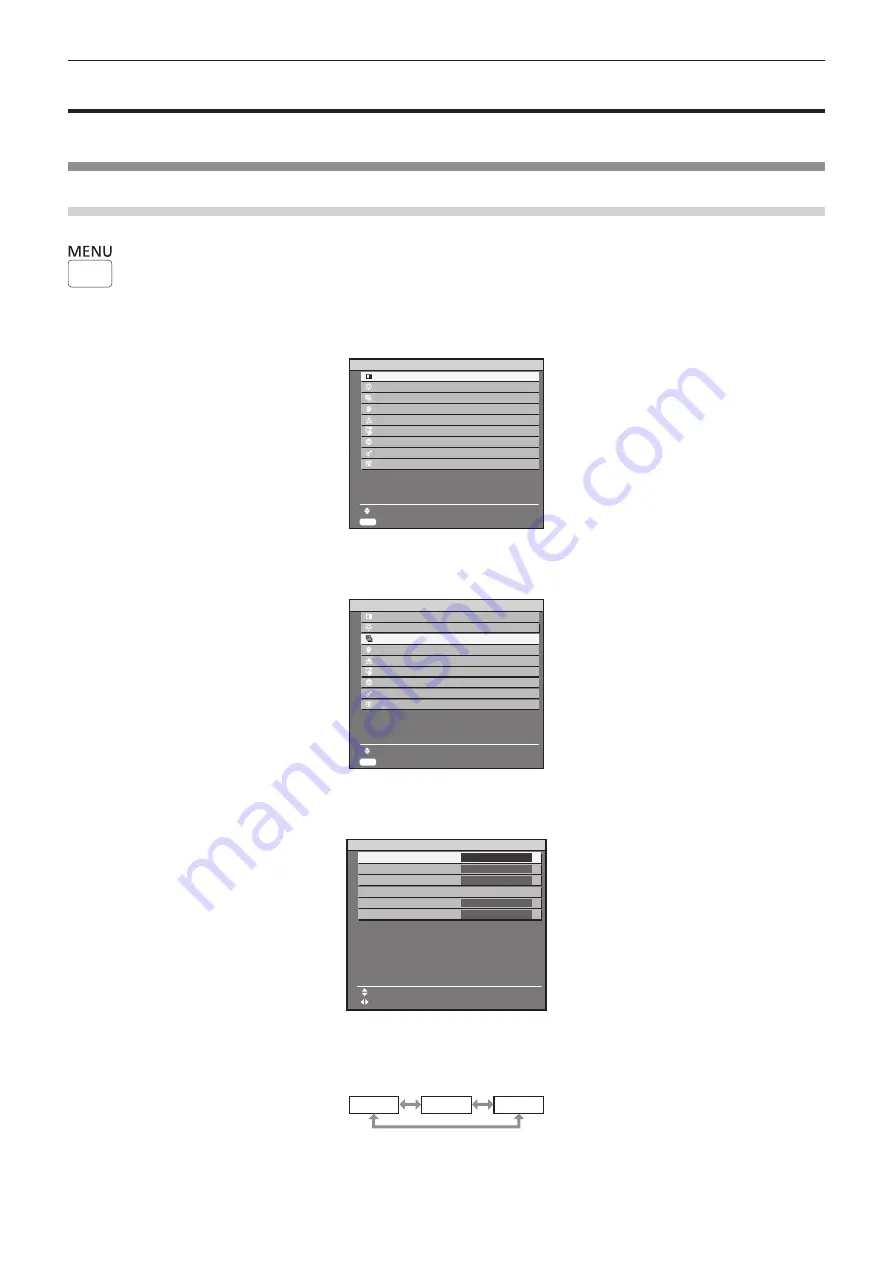
Chapter 4
Settings — Menu navigation
ENGLISH - 59
Menu navigation
The on-screen menu (Menu) is used to perform various settings and adjustments of the projector.
Navigating through the menu
Operating procedure
button
1) Press the <MENU> button on the remote control.
f
The
[MAIN MENU]
screen is displayed.
MAIN MENU
PICTURE
MEMORY VIEWER
SETUP
SECURITY
NETWORK
MENU SELECT
SUB MENU
DISPLAY LANGUAGE
DISPLAY OPTION
TEST PATTERN
ENTER
LIGHTING
2) Press
as
on the remote control to select a main menu item.
f
The selected item is highlighted by yellow cursor.
MAIN MENU
PICTURE
MEMORY VIEWER
SETUP
SECURITY
NETWORK
MENU SELECT
SUB MENU
DISPLAY LANGUAGE
DISPLAY OPTION
TEST PATTERN
ENTER
LIGHTING
3) Press the <ENTER> button on the remote control.
f
The sub-menu items of the selected main menu are displayed.
◀
▶
NAME
THUMBNAIL
MENU SELECT
CHANGE
MEMORY VIEWER
VIEW
SORT
OFF
AUTOPLAY
INTERVAL
OFF
EFFECT
ON
GUIDE
4) Press
as
on the remote control to select a sub-menu item, and press
qw
or the <ENTER> button to
change or adjust settings.
f
Some items will switch in order as follows each time you press
qw
.
A
B
C