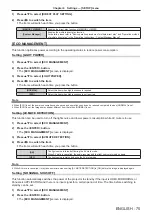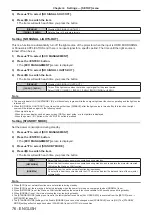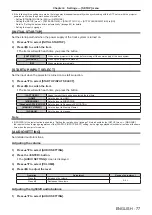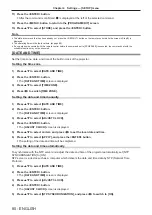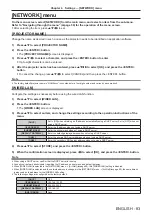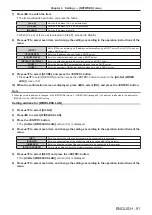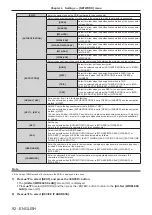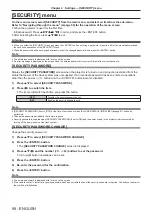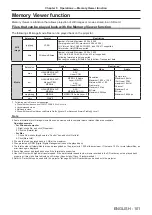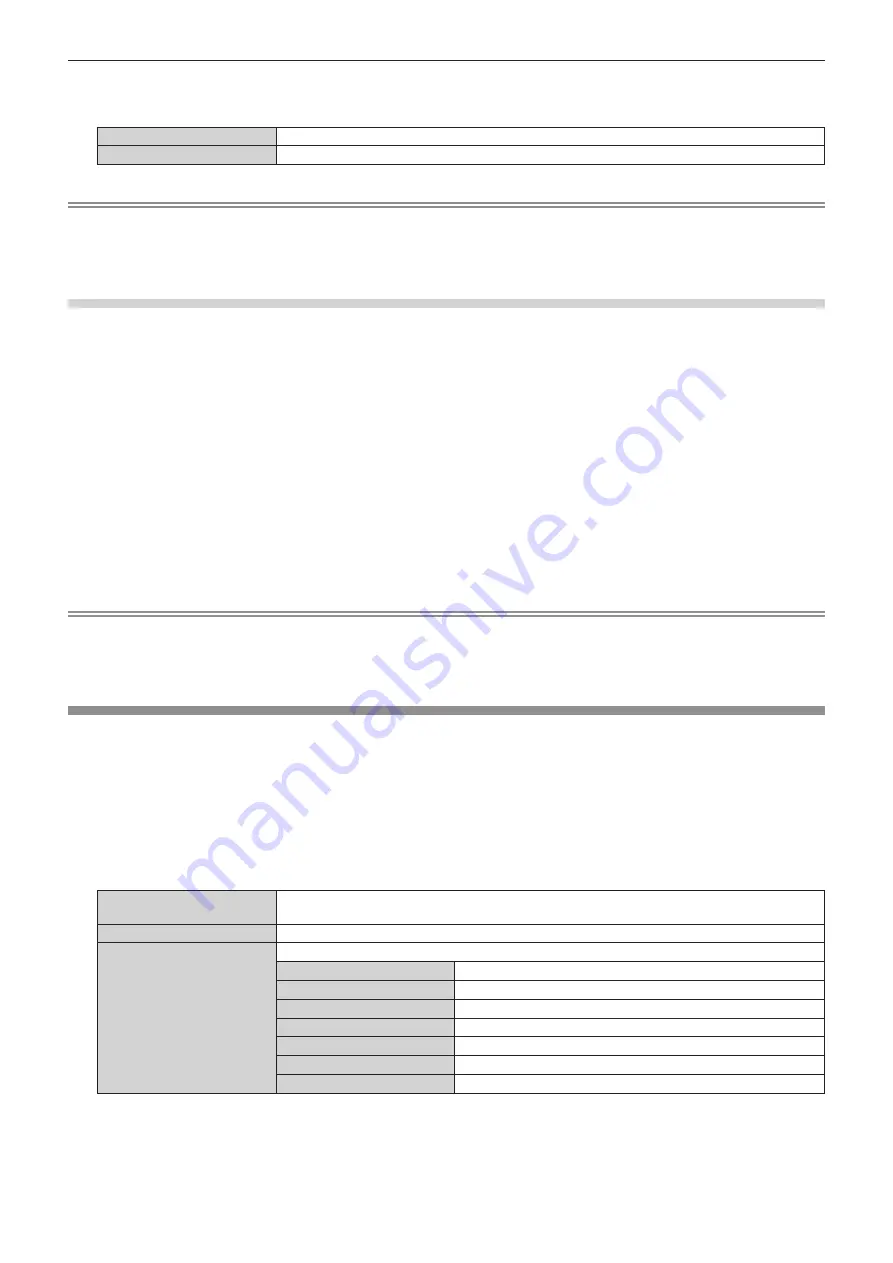
Chapter 4
Settings — [NETWORK] menu
ENGLISH - 89
4) Press
qw
to switch the item.
f
The items will switch each time you press the button.
[OFF]
Disables password entry.
[ON]
Enables password entry.
Note
f
When you connect a device to the projector using “Wireless Manager ME6.3”, setting [PASSWORD] to [ON] to require password entry is
recommended.
f
When you use functions of “Multi Monitoring & Control Software” for simultaneous image distribution or deleting distributed images, images
cannot be distributed to the projector on which [PASSWORD] is set to [ON]. To use those image distribution functions, set it to [OFF].
Performing [PASSWORD CHANGE]
Set or change the password to connect to the projector.
1) Press
as
to select [Panasonic APPLICATION].
2) Press the <ENTER> button.
f
The
[Panasonic APPLICATION]
screen is displayed.
3) Press
as
to select [PASSWORD CHANGE].
4) Press the <ENTER> button.
f
The
[PASSWORD CHANGE]
screen is displayed.
5) Press
asqw
to select characters, and press the <ENTER> button to enter.
6) Press
asqw
to select [OK], and press the <ENTER> button.
f
To cancel, select [CANCEL].
Note
f
Up to eight characters can be set for a password.
f
A password is not set in factory default settings. Since connection without password entry is available even when [PASSWORD] is set to
[ON], be sure to set a password in [PASSWORD CHANGE] if you set [PASSWORD] to [ON].
f
Change the password periodically and make it hard to guess.
[NETWORK STATUS]
Display the status of the projector network.
1) Press
as
to select [NETWORK STATUS].
2) Press the <ENTER> button.
f
The
[NETWORK STATUS]
screen is displayed.
3) Press
qw
to switch the pages.
f
The page will change each time you press the button.
[PROJECTOR NAME]
Displays the projector name set on the projector.
The projector name can be changed to a desired name. (
x
page 83)
[NETWORK ID]
Displays the network ID (fixed) given to the projector.
[WIRED LAN]
Displays the network information of the wired LAN set on the projector.
[DHCP]
Displays the status of use of DHCP server.
[IP ADDRESS]
Displays the IP address.
[SUBNET MASK]
Displays the subnet mask.
[DEFAULT GATEWAY]
Displays the default gateway.
[DNS1]
Displays the address of the primary DNS server.
[DNS2]
Displays the address of the secondary DNS server.
[MAC ADDRESS]
Displays the MAC address of wired LAN.