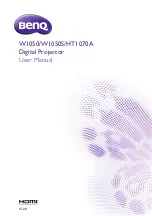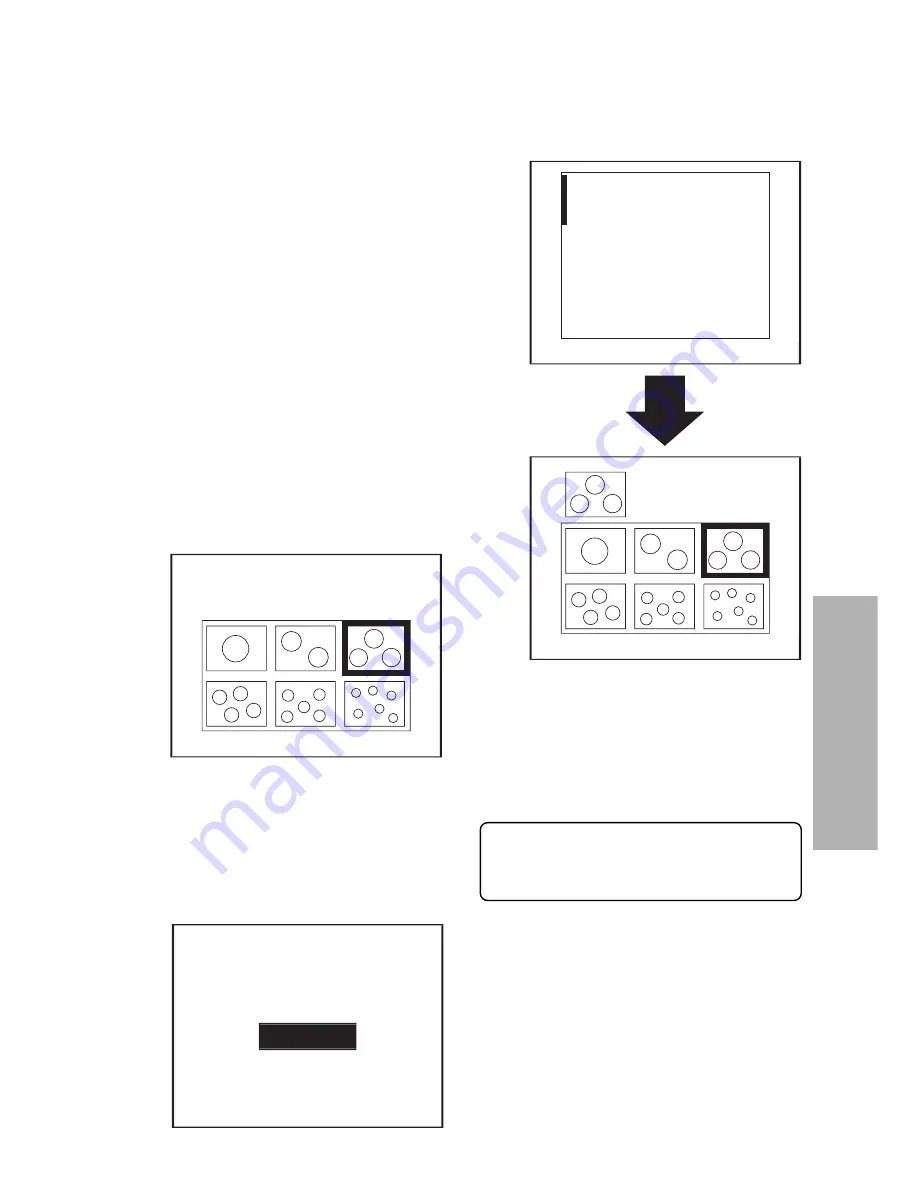
46
47
Ad
v
a
nced
Operation
SETTING1
MANUAL MODE
NEW
USER SET
AUTO MODE
SETTING
USER SET
If adding settings for a new user, use the
I
and
H
buttons to select “NEW” and
then press the ENTER button. The user
setting edit screen will then be displayed.
If you would like to change the settings
for an existing user, use the
I
and
H
buttons to select the user setting file (0 -
9) that you would like to change, and
then press the ENTER button.
User setting edit screen
(A)Still images set by user (this
row is blank for new users)
(B)Still images that are available
for setting by the user
(C)Playback time and rotation
angle for selected still image
(D)File name of selected still
image
(E)Number of selected still
image/Total number of still images
1/11
100-0001
1
,
0
,
,
(D)
(E)
(C)
(A)
(B)
See the next page for details on
how to edit user settings.
AUTO MODE
The still images are played back
automatically in order according to
the following setting.
“REPEAT”
ENTER button
Use the
I
and
H
buttons to select
how many times automatic playback
is to be repeated.
“INTERVAL”
Use the
I
and
H
buttons to select
the time interval (seconds) between
playback of each still image.
* Once you have made the required
settings, press the ENTER button.
MANUAL MODE
During slide playback, press the
I
button to play back the next still
image, and press the
H
button to
play back the previous still image.
NOTE:
B
When editing the user settings,
slide playback settings that
have not been created using
this projector cannot be edited.
Editing user settings
You can use the user setting edit
screen that is displayed when you
select “SETTING” during slide
playback on the previous page to add,
move and delete still images from the
list of images for slide playback and
also to change playback settings.
Adding and moving images
You can select still images that are
saved on the SD memory card and add
them to the user settings, and also
change the order of the still images
that have been selected in the user
settings.
#
Use the
F
,
G
,
I
and
H
buttons
to select the still images to be
added or moved, and then press
the ENTER button.
B
When moving images, only
images that have already been
added to the user settings can be
moved.
$
Select “ADD” or “MOVE” and
then press the ENTER button.
%
Use the
F
,
G
,
I
and
H
buttons
to move the cursor (|) to the
place where the image is to be
added or moved, and then press
the ENTER button.
Repeat the procedure from step
#
to
add or move additional images.
SETTING2
REPEAT
INTERVAL
1
1
1/11
100-0001
1
,
0
,
EDIT
SETTING
ADD
MOVE
DELETE
1/11
100-0001
1
,
0
,
See the following page for
details on how to change
settings and delete images.