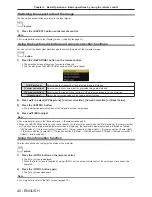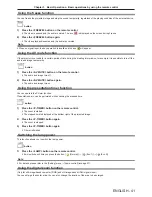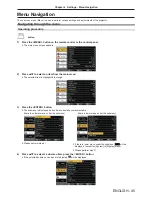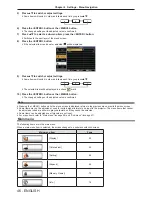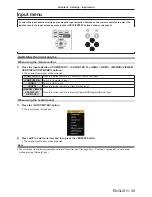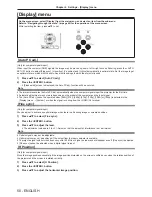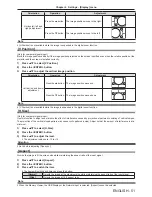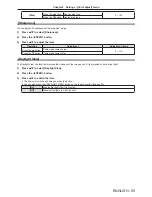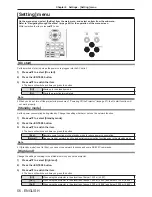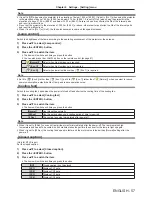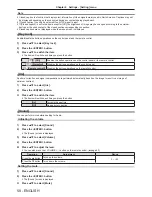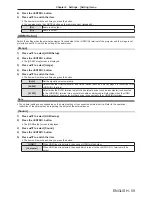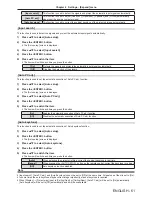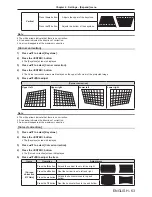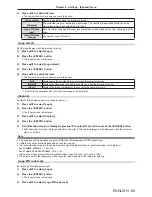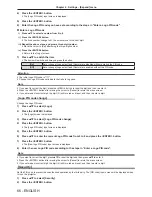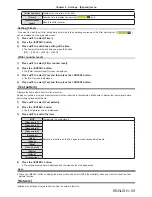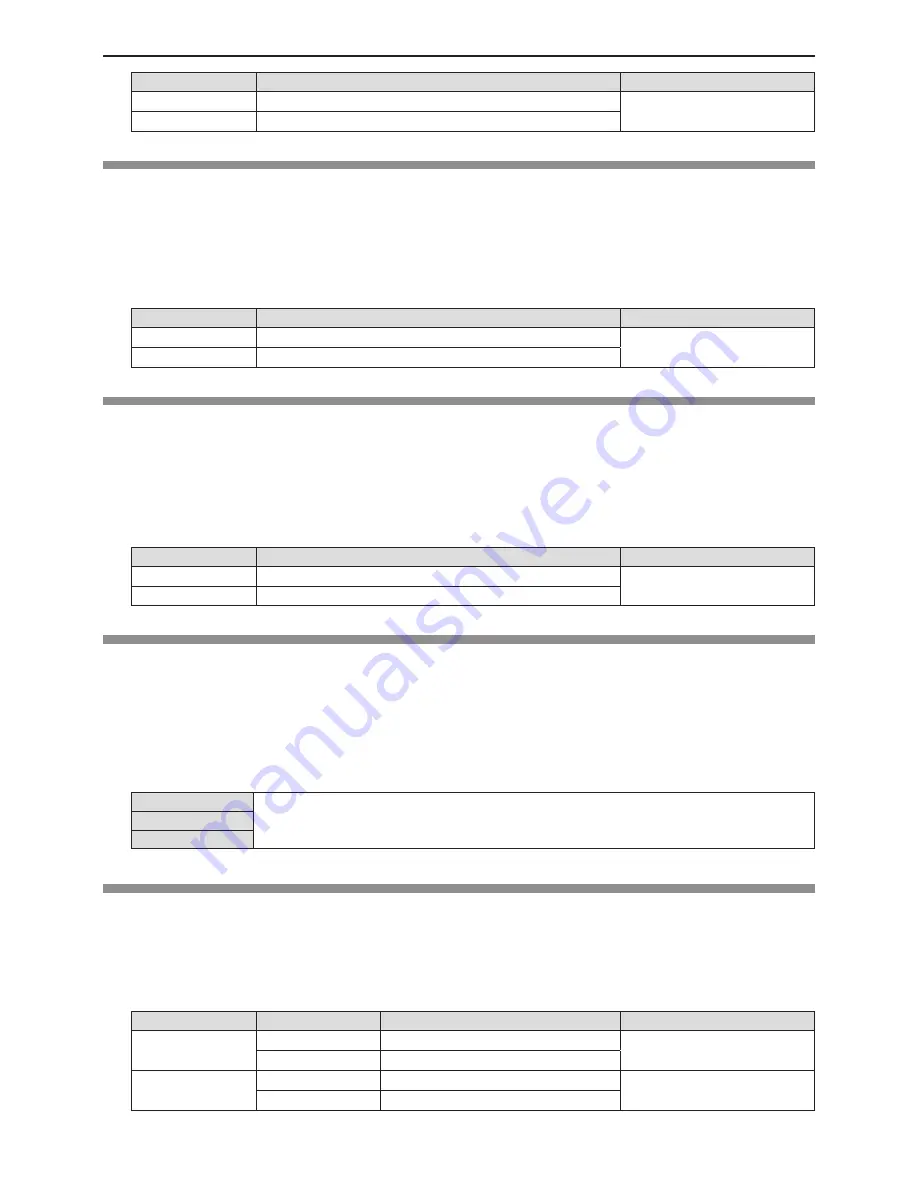
54 - ENGLISH
Operation
Adjustment
Adjustment range
Press the
a
button.
Increases the brightness of the dark (black) parts of the screen.
0 ~ +63
Press the
s
button.
Reduces the brightness of the dark (black) parts of the screen.
[Color]
(Only for Video signals, S-video signals and Component signals)
You can adjust the color saturation of the projected image.
1) Press
as
to select [Color].
2) Press the <ENTER> button.
3) Press
as
to adjust the level.
Operation
Adjustment
Adjustment range
Press the
a
button. Deepens colors.
0 ~ +63
Press the
s
button.
Weakens colors.
[Tint]
(Only for Component signals and NTSC/NTSC4.43/PAL60 signals when input Video or S-video signals)
You can adjust the skin tone in the projected image.
1) Press
as
to select [Tint].
2) Press the <ENTER> button.
3) Press
as
to adjust the level.
Operation
Adjustment
Adjustment range
Press the
a
button. Adjusts skin tone toward greenish color.
0 ~ +63
Press the
s
button. Adjusts skin tone toward reddish purple.
[Color temp.]
(Only for computer signals and HDMI signals)
You can switch the color temperature if the white areas of the projected image are bluish or reddish.
1) Press
as
to select [Color temp.].
2) Press the <ENTER> button.
3) Press
as
to switch the item.
f
The items will switch each time you press the button.
[High]
Becomes a bluish image at [High]. Becomes a reddish image at [Low]. Selects the suitable natural
color.
[Mid]
[Low]
[Red] / [Green] / [Blue]
You can adjust the white balance.
1) Press
as
to select [Red] / [Green] / [Blue].
2) Press the <ENTER> button.
3) Press
as
to adjust the level.
Menu
Operation
Adjustment
Adjustment range
[Red]
Press the
a
button. Deepen red tone.
0 ~ +63
Press the
s
button. Lighten red tone.
[Green]
Press the
a
button. Deepen green tone.
0 ~ +63
Press the
s
button. Lighten green tone.
Chapter 4 Settings - [Color adjust] menu