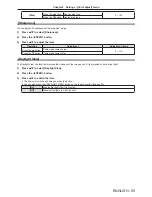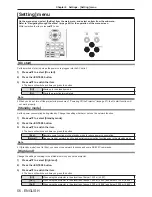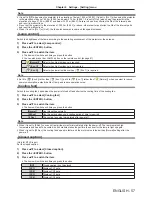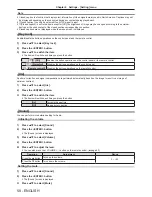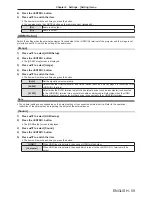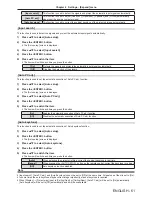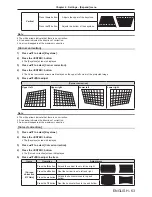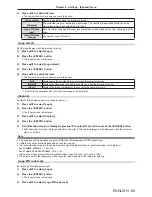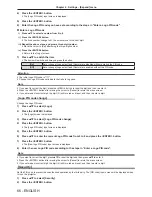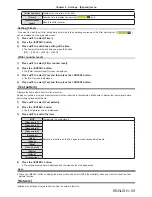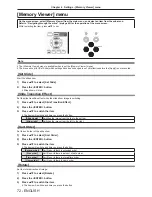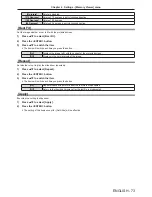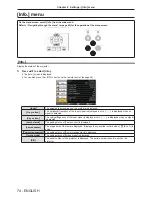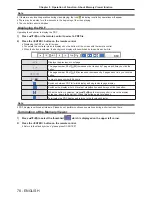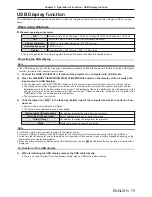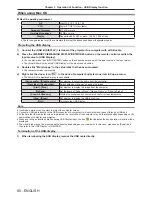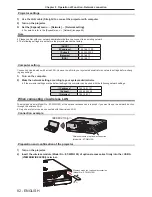ENGLISH - 67
f
The [Security] screen is displayed.
3) Press
as
to switch the item.
f
The items will switch each time you press the button.
[PIN code lock]
The [PIN code] screen will be displayed when turn on the projector. The projector cannot be
operated without entering the PIN code.
[PIN code change]
Change the PIN code.
Attention
f
The initial PIN code is "111".
f
Change the PIN code periodically that is hard to guess.
[PIN code lock]
Set the PIN code (three-digit).
1) Press
as
to select [Security].
2) Press the <ENTER> button.
f
The [Security] screen is displayed.
3) Press
as
to select [PIN code lock].
4) Press the <ENTER> button.
f
The [PIN code] input screen is displayed.
5) Press the <ENTER> button.
6) Enter the PIN code you have set according to the steps in "Enter a PIN code".
r
Enter a PIN code
i) Press
as
to select a number from 0 to 9.
ii) Press the <ENTER> button.
f
The fixed number change to
, the cursor move to the next digit.
iii) Repeat the above steps, and enter a three-digit number.
f
Move the cursor to [Set] after fixing the three-digit number.
iv) Press the <ENTER> button.
f
Return to the [Security] screen.
7) Press
as
to switch the item.
f
The items will switch each time you press the button.
[On]
The [PIN code] screen will be displayed when turn on the projector. The projector cannot be
operated without entering the PIN code.
[Off]
The projector can be operated without the PIN code.
Note
f
If you want to correct the digit, press the <MENU> button to reset the digit and then re-enter it.
f
Press the <ENTER> button after moving the cursor to [Cancel] to return the menu screen.
f
If you entered an incorrect digit, the digit (
) will turn red and reset, and then re-enter a digit.
[PIN code change]
Change the PIN code.
1) Press
as
to select [Security].
2) Press the <ENTER> button.
f
The [Security] screen is displayed.
3) Press
as
to select [PIN code change].
4) Press the <ENTER> button.
f
The [PIN code] input screen is displayed.
5) Enter the PIN code you have set according to the steps in "Enter a PIN code".
Chapter 4 Settings - [Expand] menu