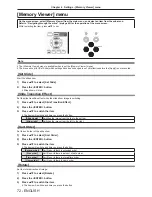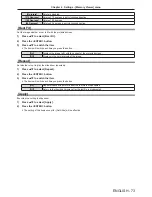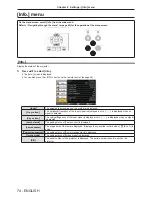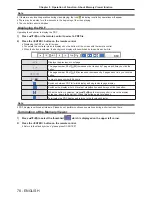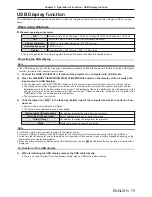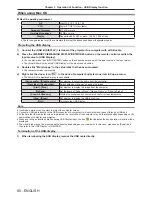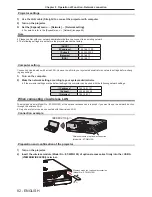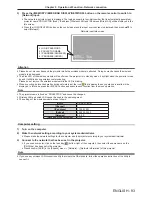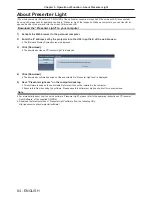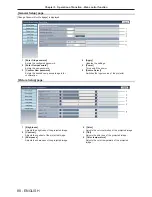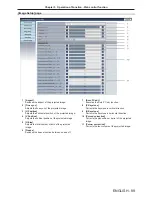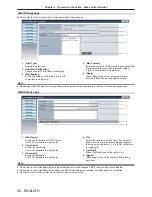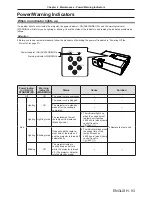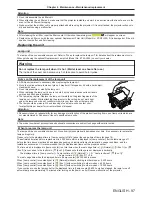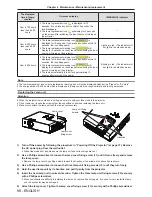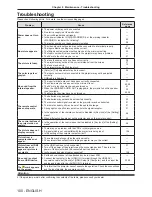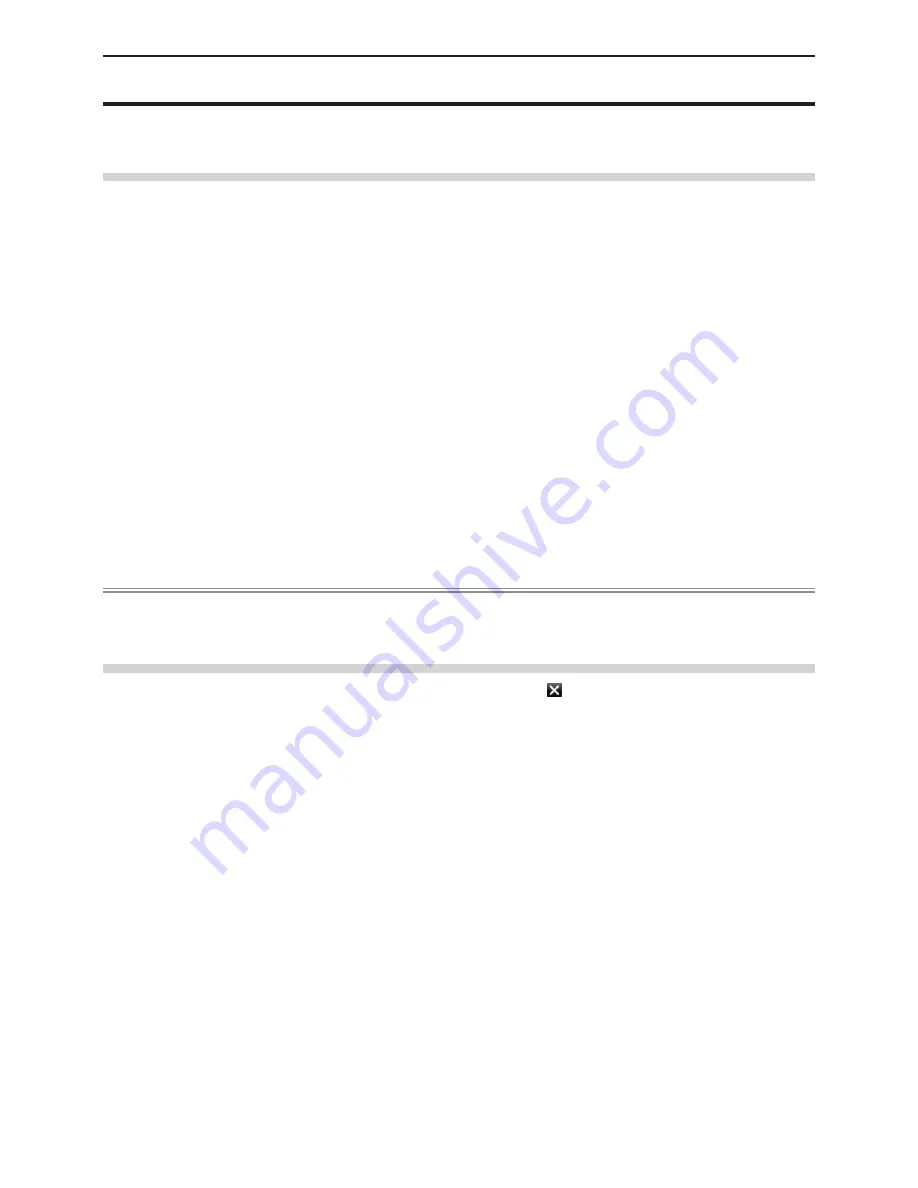
ENGLISH - 85
About VueMagic
(The wireless module (Model No.: ET-WML100) of the optional accessories is required if the wireless LAN is connected.)
By using still image transfer application software “VueMagic”, you can transfer images to the projector when iPad /
iPhone / iPod touch or Android terminals are connected to this projector through the wireless LAN.
Connecting with the VueMagic compatible device
1) Check the SSID set in the projector.
f
Check the [SSID] in the [Expand] menu → [Network] → [Network information].
2) Choose the SSID of this projector on the wireless LAN setting screen of the connected device, and
then connect the wireless.
3) Press the <MEMORY VIEWER/USB DISPLAY/NETWORK> button on the remote control to select
[Network].
f
Switch to the network input.
f
Press the <INPUT/ENTER> button on the control panel and select the input source in the Input menu.
f
Check the login password (a four-digit number that is automatically generated) and the IP address (wireless LAN) which
are displayed on the Network idle screen.
4) Start the VueMagic mobile presenter application of the correspondent VueMagic devices.
5) Choose the model No. of this projector in the projector list.
f
The connection confirmation screen is displayed.
6) Choose the display position.
f
The password entry screen is displayed.
7) Enter the login password and click [OK].
f
The connected device screen is projected on the screen.
Note
f
When connecting to the iOS device or Android device, you must install the dedicated application “VueMagic” to the device.
For detailed information, refer to the following web site. (Only in English.)
URL http://vuemagic.pixelworks.com
Disconnecting with the VueMagic compatible device
Close the VueMagic mobile presenter application of the device by clicking the
.
Chapter 5 Operation of Function - About VueMagic