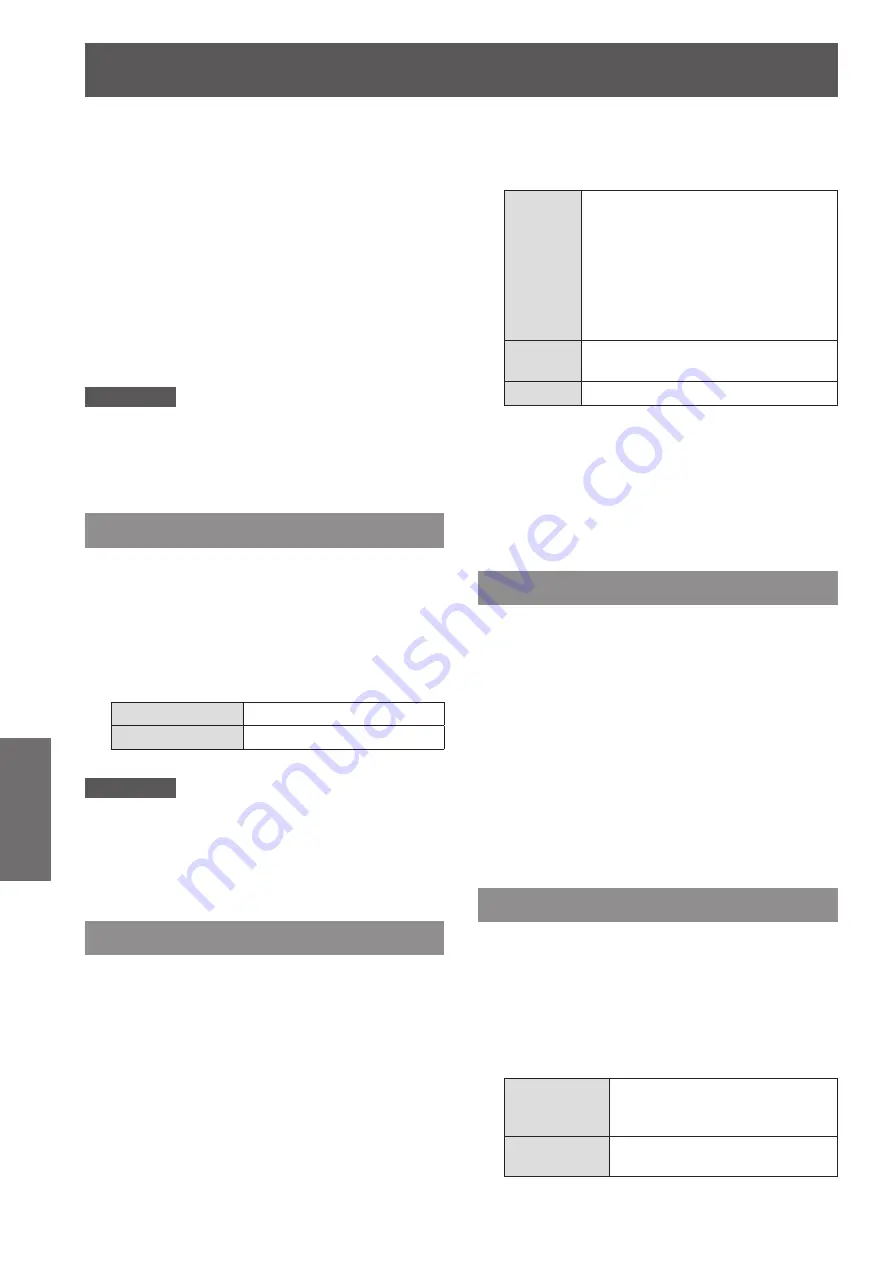
Setting
52
- ENGLISH
Settings
Logo PIN code change
J
Logo PIN code can be changed to your desired four-
digit number.
Press ▲▼ to select [Logo PIN code
1 )
change].
Press the <SELECT> button.
2 )
Current logo PIN code dialog box appears.
z
Press ▲▼ to enter the current code.
3 )
The New Logo PIN code input dialog box
z
appears. Set a new [Logo PIN code], a
confirmation box appears, choose [Yes] to set
the new [Logo PIN code].
Attention
Be sure to note the new [Logo PIN code] and keep it on
z
hand. If you lost the number, you could no longer change
the Logo PIN code setting.
Terminal
The [COMPUTER IN 2/MONITOR OUT] terminal on
the back of the projector is switchable for computer 2
input or monitor output.
Press ▲▼ to select [Terminal] and
1 )
then press the <SELECT> button.
Press ▲▼ to switch the item.
2 )
Computer 2
Computer input
Monitor out
Monitor out
Attention
[Terminal] function is not available when selecting
z
[Computer 2] to the input source. Change the input
source to the others (Computer 1 or Video) so that the
[Terminal] function will be available.
Power management
For reducing power consumption as well as
maintaining the lamp life, the [Power management]
function turns off the projection lamp when the
projector is not operated for a certain period.
Press ▲▼ to select [Power
1 )
management].
Press ► or the <SELECT> button to
2 )
access the submenu.
Mode
J
Press ▲▼ and then press the
1 )
<SELECT> button to select one mode
among the items as below.
Ready
When the lamp has been fully cooled
down, the <STANDBY(R)/ON(G)>
indicator changes to green blinking.
In this condition, the projection lamp
will be turned on if the input signal
is reconnected or any button on the
control panel or remote control is
pressed.
Shut
down
When the lamp has been fully cooled
down, the power will be turned off.
Off
[Power management] function is off.
Timer
J
Press ▲▼ to select [Timer] and then
1 )
press the <SELECT> button.
Press ▲▼ to set the Timer(1~30min).
2 )
Direct on
Press ▲▼ to select [Direct on] and
1 )
then press the <SELECT> button.
Press ▲▼ to switch between [On] and
2 )
[Off ].
When this function is set to [On], the projector
z
will be automatically turned on just by
connecting the AC power cord to a wall outlet.
Be sure to turn off the projector properly. If the
z
projector is turned off in the incorrect sequence,
the [Direct On] function does not work properly.
Standby mode
This function can set the electric power when the
projector is standing by.
Press ▲▼ to select [Standby mode]
1 )
and then press the <SELECT> button.
Press ▲▼ to switch between the items
2 )
as below.
Eco
Restricts some functions in
standby mode to reduce power
consumption.
Network
Does not restrict functionality
even in standby mode.
















































