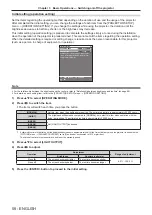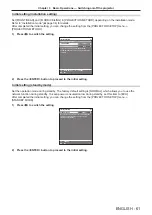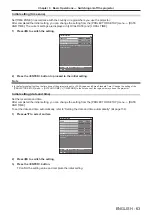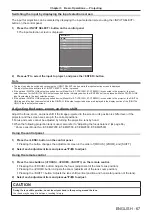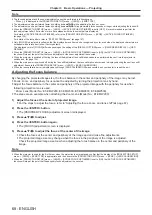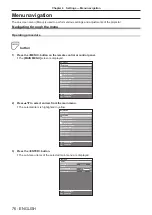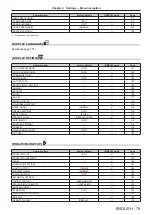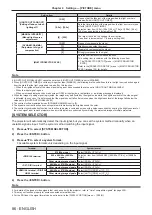Chapter 3
Basic Operations — Operating with the remote control
72 - ENGLISH
Operating with the remote control
Using the shutter function
If the projector is not used for a certain period of time during the meeting intermission, for example, it is possible
to turn off the image temporarily.
button
1) Press the <SHUTTER> button.
f
The image disappears.
f
This operation can be also performed using the <SHUTTER> button on the control panel.
2) Press the <SHUTTER> button again.
f
The image is displayed.
Note
f
The power indicator <ON (G)/STANDBY (R)> will blink slowly in green while the shutter function is in use (shutter: closed).
f
The fade-in/fade-out time of the image can be set by the [DISPLAY OPTION] menu
→
[SHUTTER SETTING].
f
When the [PROJECTOR SETUP] menu
→
[LENS]
→
[ACTIVE FOCUS OPTIMIZER] is set to [ON], the [ACTIVE FOCUS OPTIMIZER]
function will stop when the shutter function is set from disabled (shutter: opened) to enabled (shutter: closed).
f
When the [PROJECTOR SETUP] menu
→
[LENS]
→
[ACTIVE FOCUS OPTIMIZER] is set to [ON], the [ACTIVE FOCUS OPTIMIZER]
function will stop at the point that the fade-out is completed.
Using the on-screen display function
Turn off the on-screen display function (no display) when you do not wish the viewers to see the on-screen
display, such as the menu or the input terminal name.
button
1) Press the <ON SCREEN> button.
f
Turns off (hides) the on-screen display.
2) Press the <ON SCREEN> button again.
f
Cancels the hide condition of the on-screen display.
Note
f
The hide condition of the on-screen display can also be canceled by pressing the <MENU> button on the control panel for at least three
seconds while the on-screen display is off (hidden).